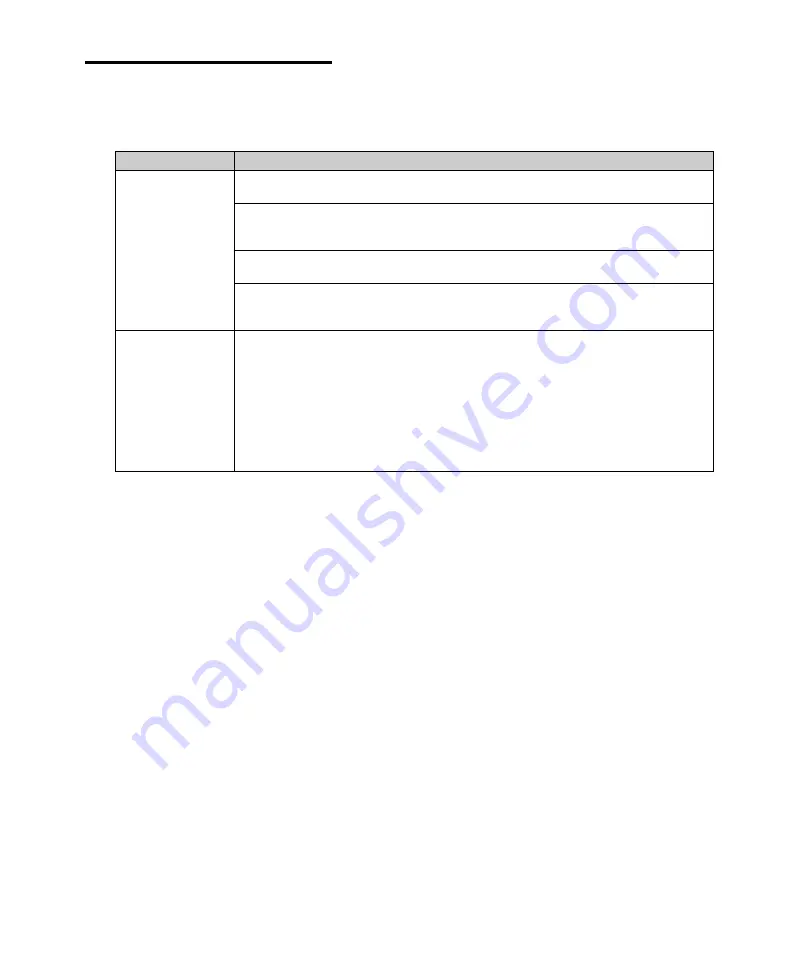
B-4
Solving Common Problems
......................................................................................................................................................................................................................................
.........................................................................................................................................
How do I use the old (existing) monitor that doesn’t support the factory
default display setting (SVGA mode, 800*600)?
To use the old (existing) monitor, you must start Windows in safe mode and set the resolution and
color depth as follows:
1. Press the power button to start your system.
2. Press and hold the F8 key until the Microsoft Windows Millennium Startup Menu appears.
3. Enter the number for Safe mode, and then press ENTER.
Display & Monitor
Cause
Solution
The monitor doesn’t
The brightness and contrast controls aren’t set properly
work
Adjust the brightness and contrast controls on the monitor.
The cable connecting the monitor to your computer isn’t connected properly.
Make sure that the monitor connector is properly and securely connected to the video
connector of your computer.
Monitor is not properly connected to a grounded wall outlet.
Make sure the power cord is firmly plugged into the wall outlet and into the monitor.
You have a screen blanking utility installed or your computer entered power
management mode.
Press any key or move your mouse. Your current screen will reappear.
How do I change
To change the display resolution or color depth, use the Display Properties window.
the display
To change the display resolution and color depth, follow these steps:
resolution or color
1. Click the Start button, point to Settings, click Control Panel, and then double-click
depth?
the Display icon. Or click the right mouse button on the empty desktop area and
click Properties.
2. When the Display Properties window appears, click the Settings tab.
3. Select the color depth from the Colors area and the resolution from the Screen area.
Click OK.
4. If you changed color depth, the system would reboot. If you changed resolution
only, the screen will be changed to the new settings.
Содержание emonster Series
Страница 1: ......
Страница 7: ...vi Blank...
Страница 21: ...1 10 Introduction Blank...
Страница 39: ...3 8 Using Your Computer Blank...
Страница 51: ...4 12 Using the BIOS Setup Program Blank...
Страница 63: ...5 12 Inside Your Computer Blank...
Страница 79: ...8 4 Using the Restore CDs Blank...
Страница 89: ...B 8 Solving Common Problems Blank...
Страница 95: ......

























