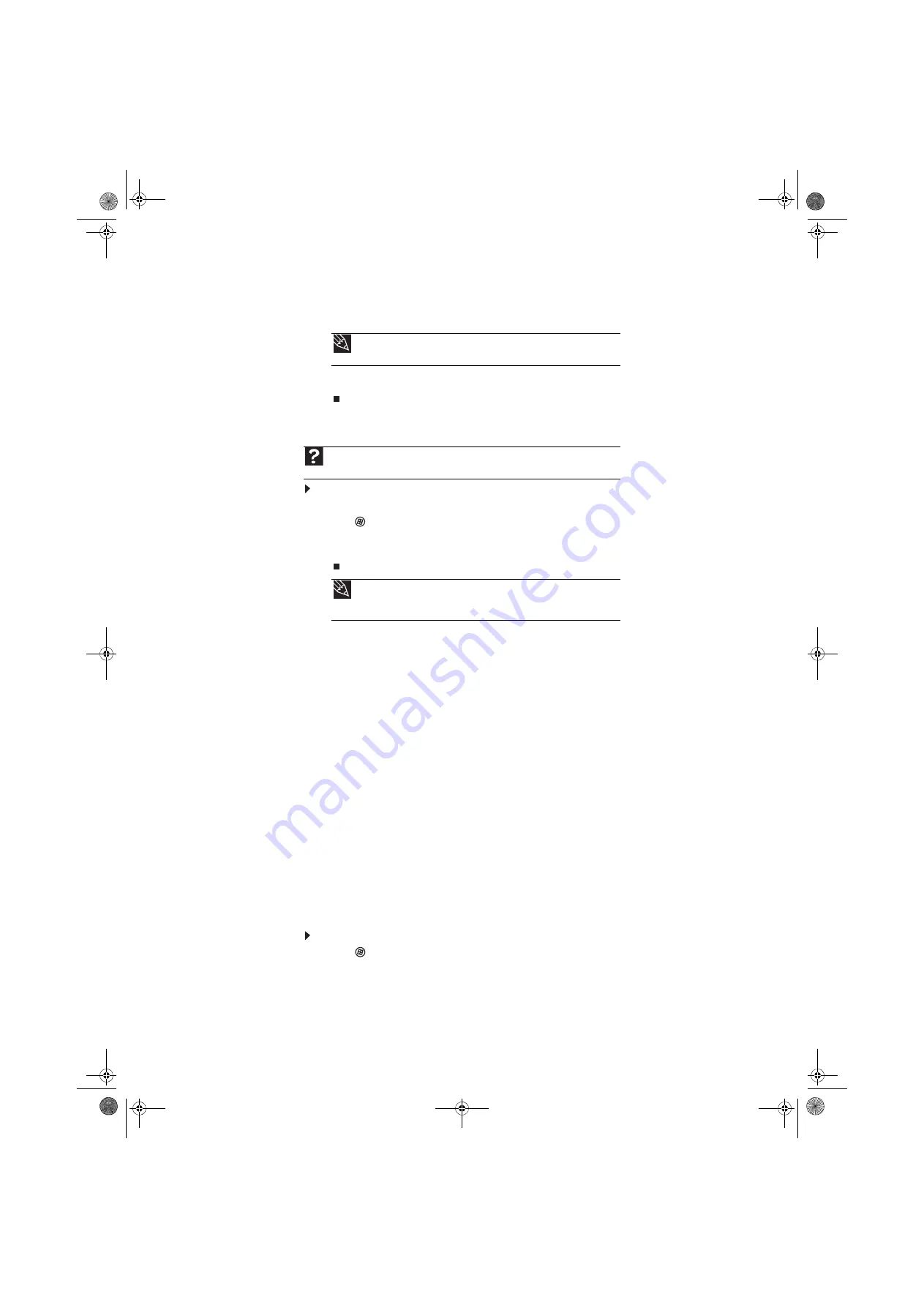
www.emachines.com
23
5
Type the subject of your e-mail in the Subject box.
6
Type the e-mail message.
7
When finished, click Send. Your e-mail is sent over the Internet to the e-mail address you
specified.
Checking your e-mail
To check your e-mail using Windows Mail:
1
Connect to your Internet service provider.
2
Click
(Start), then click E-Mail. Your default e-mail program opens.
3
Click Send/Receive.
4
Double-click the message you want to read.
For more information about managing and organizing your e-mail messages, see the online help
in your e-mail program.
Using Windows Fax and Scan
Windows Fax and Scan comes pre-installed with Windows Vista Business, Enterprise, or Ultimate
Editions. Windows automatically detects the optional built-in fax modem. You can connect your
computer to one local fax modem, although you can connect to multiple fax servers or devices
on a network. If you are not sure whether your computer has a built-in fax modem, check the
hardware information that came with your computer. If you have an external fax modem, follow
the manufacturer's instructions for attaching it to your computer. Make sure that the modem is
turned on before proceeding.
Your fax cover page, on which you can include all required information, is set up when you prepare
to send the first fax from this computer.
You cannot send or receive a fax using a cable or DSL modem by following these instructions. Many
Internet services exist that let you send or receive faxes using a broadband connection.
Your dial-up modem cable must be installed before you can send and receive faxes. You cannot
use your standard telephone modem to connect to the Internet while sending and receiving faxes.
Sending a fax
Windows Fax and Scan lets you send and receive faxes using your dial-up modem.
To send a fax:
1
Click
(Start), All Programs, then click Windows Fax and Scan. Windows Fax and Scan
opens.
2
If Windows Fax and Scan is in Scan view, click Fax in the lower left corner of the window.
Tip
Most e-mail programs let you attach files, such as photographs, to your
e-mail. For more information, see the help for your e-mail program.
Help
For general information about using e-mail, click
Start
, then click
Help and Support.
Type
in the
Search Help
box, then press
E
NTER
.
Tip
To protect your computer from viruses, check any e-mail attachments using
antivirus software. For more information, see
“Protecting your computer from
8512780.book Page 23 Tuesday, October 23, 2007 10:24 AM
Содержание EL1331-03 - Desktop PC
Страница 1: ...Desktop PC User Guide 8512780 book Page a Tuesday October 23 2007 10 24 AM...
Страница 2: ...8512780 book Page b Tuesday October 23 2007 10 24 AM...
Страница 6: ...Contents iv 8512780 book Page iv Tuesday October 23 2007 10 24 AM...
Страница 10: ...Chapter 1 Getting Help 4 8512780 book Page 4 Tuesday October 23 2007 10 24 AM...
Страница 24: ...Chapter 2 Using Windows 18 8512780 book Page 18 Tuesday October 23 2007 10 24 AM...
Страница 70: ...Chapter 6 Protecting your computer 64 8512780 book Page 64 Tuesday October 23 2007 10 24 AM...
Страница 90: ...Chapter 7 84 8512780 book Page 84 Tuesday October 23 2007 10 24 AM...
Страница 95: ...8512780 book Page 89 Tuesday October 23 2007 10 24 AM...
Страница 96: ...MAN ECOOPER USR GDE R2 10 07 8512780 book Page 90 Tuesday October 23 2007 10 24 AM...






























