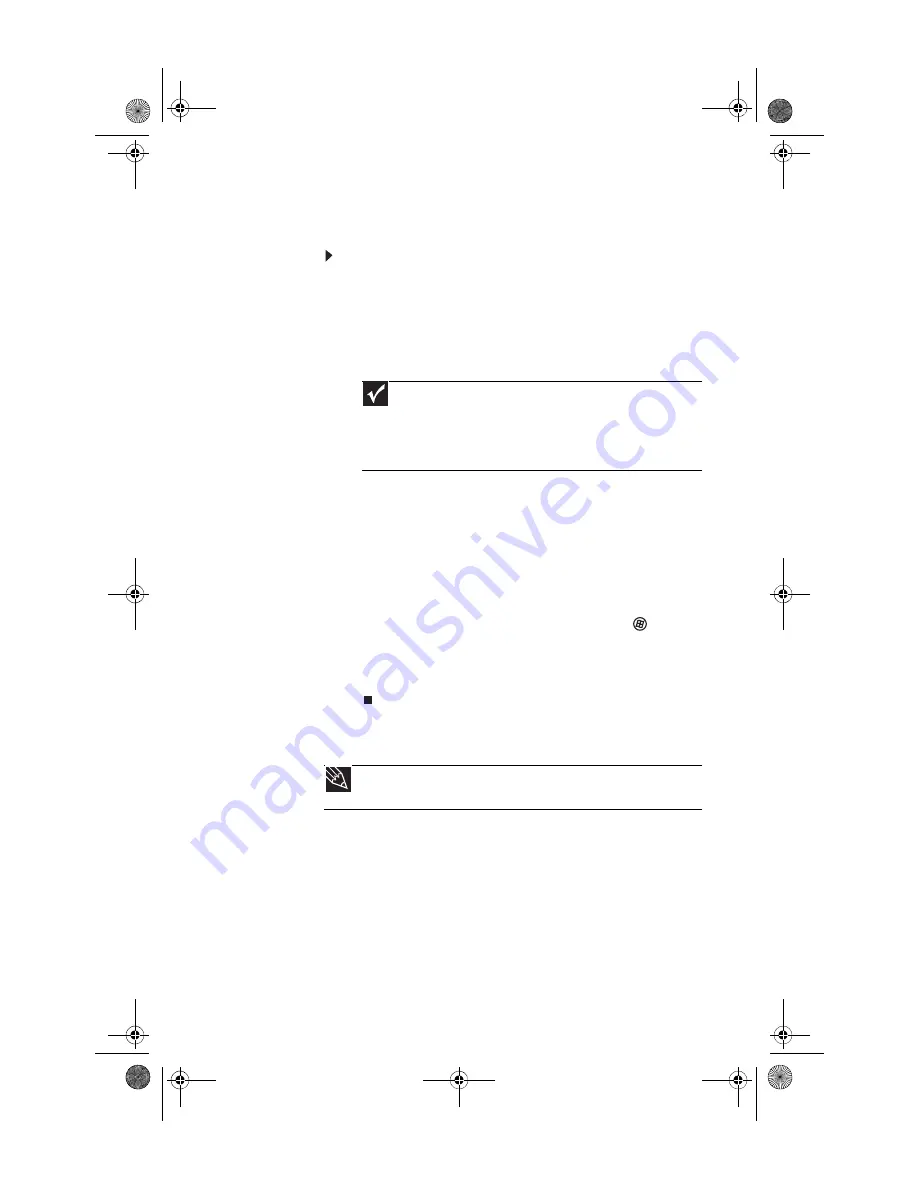
www.emachines.com
17
Starting your computer
To start your computer:
1
Connect the power, network, mouse, keyboard, and
monitor cables to your computer according to the setup
poster.
2
Press the power button on the front of your computer.
If your computer does not turn on, check the power
cable connections.
3
If you are starting your computer for the first time,
follow the on-screen instructions to select the language
and time zone and to create your first user account.
4
Attach and turn on any USB or audio peripheral devices,
such as printers, scanners, and speakers. If you need to
attach a peripheral device to the parallel or serial ports,
turn off your computer first. See the documentation
that came with each device for its setup instructions.
5
To open your computer’s main menu, click
(
Start
).
From that menu, you can run programs and search for
files. For more information on using your computer’s
menus, see “Using Windows Vista” and “Customizing
Windows” in the online
User Guide
.
Waking up your computer
When you have not used your computer for several minutes,
it may enter a power-saving mode called
Sleep
. While in Sleep
mode, the power indicator on the power button flashes.
If your computer is in Sleep mode, move the mouse, press a
key on the keyboard, or press the power button to “wake” it
up.
Important
Your computer has a built-in, variable-speed fan. In addition,
your computer uses a powerful processor which produces heat and has
its own cooling fan. Both the system fan and processor fan can run at
different speeds at times to ensure correct system cooling. You may
notice an increase in the fan noise when the fan is running at high speed
and a decrease in the fan noise when it switches to normal speed.
Tip
For more information about changing the power button mode, see the
“Customizing Windows” chapter in the online
User Guide
.
8512042.book Page 17 Monday, December 18, 2006 10:15 AM
Содержание E4264
Страница 1: ...Computer Reference Guide 8512042 book Page a Monday December 18 2006 10 15 AM...
Страница 2: ...8512042 book Page b Monday December 18 2006 10 15 AM...
Страница 6: ...Contents iv 8512042 book Page iv Monday December 18 2006 10 15 AM...
Страница 10: ...Chapter 1 About This Reference 4 8512042 book Page 4 Monday December 18 2006 10 15 AM...
Страница 11: ...Chapter 2 5 5 Checking Out Your Computer Front Back 8512042 book Page 5 Monday December 18 2006 10 15 AM...
Страница 34: ...Chapter 3 Setting Up and Getting Started 28 8512042 book Page 28 Monday December 18 2006 10 15 AM...
Страница 54: ...Chapter 4 Upgrading Your Computer 48 8512042 book Page 48 Monday December 18 2006 10 15 AM...
Страница 104: ...Chapter 6 Troubleshooting 98 8512042 book Page 98 Monday December 18 2006 10 15 AM...
Страница 114: ...Appendix A Legal Notices 108 8512042 book Page 108 Monday December 18 2006 10 15 AM...
Страница 122: ...116 Index 8512042 book Page 116 Monday December 18 2006 10 15 AM...
Страница 123: ...8512042 book Page 117 Monday December 18 2006 10 15 AM...
Страница 124: ...MAN ECOOPER HW REF R1 12 06 8512042 book Page 118 Monday December 18 2006 10 15 AM...






























