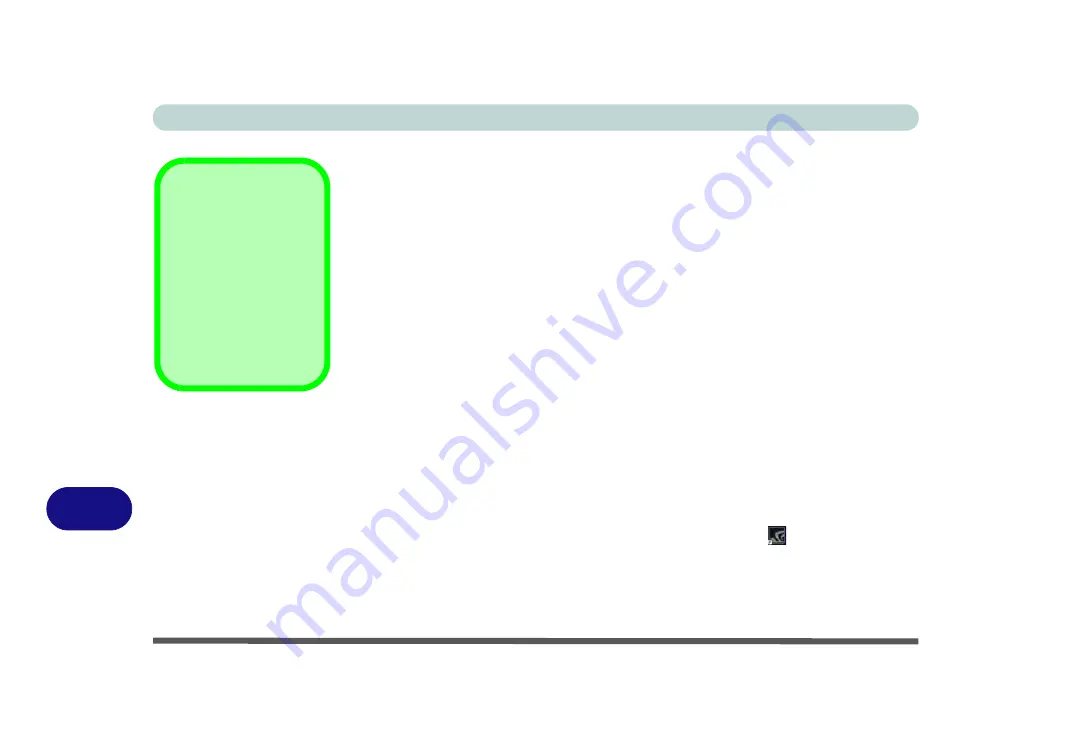
Video Driver Controls
C - 4 Video Driver Installation
C
Video Driver Installation
Make sure you install the drivers in the order indicated in
.
Insert the
Device Drivers & Uti User’s Manual
disc into an attached DVD
drive and click
Install Drivers
(button).
Video (VGA)
1.
Click
2.Install VGA Driver > Yes
.
2. Click
Next > Yes > Next > Next
.
3. Click
Finish
to restart the computer.
NVIDIA Video (VGA)
1.
Click
3.Install NVIDIA VGA Driver > Yes
.
2. Click
AGREE AND CONTINUE (
button) to accept the terms of the
license agreement.
3. Click
Next.
4. Click
Restart Now
to restart the computer.
5.
After all the drivers have been installed (an internet connection is required) run the
NVIDIA GeForce Experience
by clicking the desktop icon
(or App).
6.
Restart the computer
and run the application again after restart
.
Video Card Options
Note that card types,
specifications and driv-
ers are subject to contin-
ual updates and
changes. Check with
your distributor/supplier
for the latest details on
video cards supported.
Содержание p950hr
Страница 1: ...V17 8 00 ...
Страница 2: ......
Страница 20: ...XVIII Preface ...
Страница 32: ...XXX Preface ...
Страница 78: ...Features Components 2 6 Mouse Properties Control Panel 2 Figure 2 4 Mouse Properties Control Panels ...
Страница 90: ...Features Components 2 18 2 ...
Страница 142: ...BIOS Utilities 5 18 5 ...
Страница 210: ...Modules Options 6 68 6 ...
Страница 230: ...Troubleshooting 7 20 7 ...






























