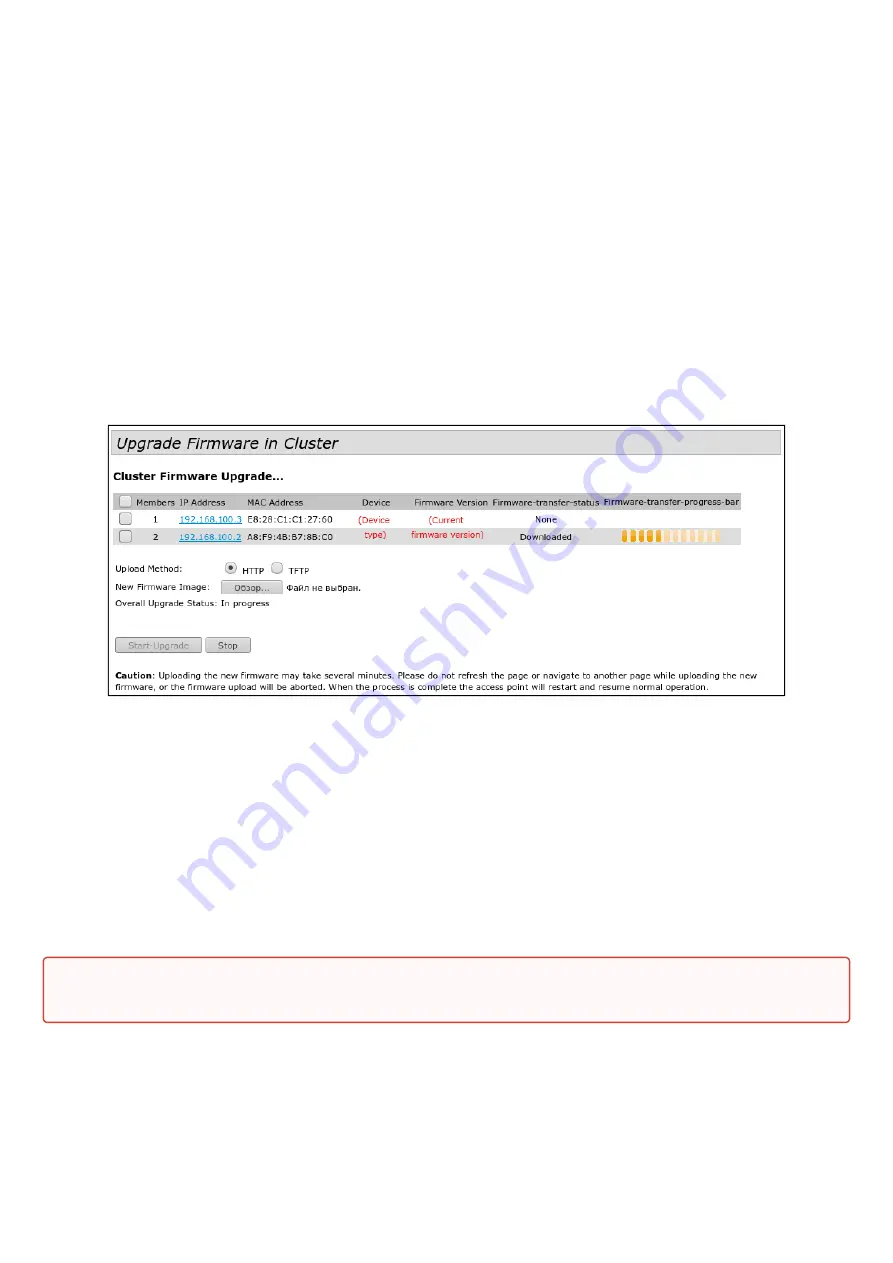
WOP-12ac. Quick guide
20
•
•
9.5
Firmware upgrade
The operation in the cluster mode allows performing automatic firmware update for all the access points in
the cluster without using external systems or controllers.
Firmware update might be performed:
through web interface;
through DHCP Autoprovisioning (opt 66, opt 67).
9.5.1 Firmware upgrade via web interface
To upgrade firmware on devices in a cluster through web interface, open the
Cluster Firmware Upgrade
tab of
an access point.
When upgrading firmware of devices in a cluster, the firmware file will be loaded to each access point and set
to
“Primary Image”
. Reloading of the devices with new firmware version loading is performed automatically.
The previous firmware version will be saved as
“Secondary Image”
(backup firmware version).
Download the file with the current firmware version on PC.
The firmware file can be uploaded to the device via HTTP or TFTP protocols:
Upload via HTTP.
Set
Upload Method
flag to HTTP. Click
Browse
. In the window that opens select a path to
the firmware file on the PC. In the leftmost column of the table, set flags for access points for which firmware
will be updated. Click
Start-Upgrade
to start upgrading.
Upload via TFTP.
Set
Upload Method
flag to TFTP. In the
Image Filename
field specify the name of the
firmware file that will be uploaded to the device. File name must contain .tar
extension. In the
Server IP
field
specify the IP address for the TFTP server on which the firmware file will be stored.
Click
Stop
to abort device upgrade process.
In the
Overall Upgrade Status
field, a summary status of the software upgrade process on access points is
displayed.
While firmware upgrade, do not switch off the devices and do not update or change the web page with
progress bar.

















