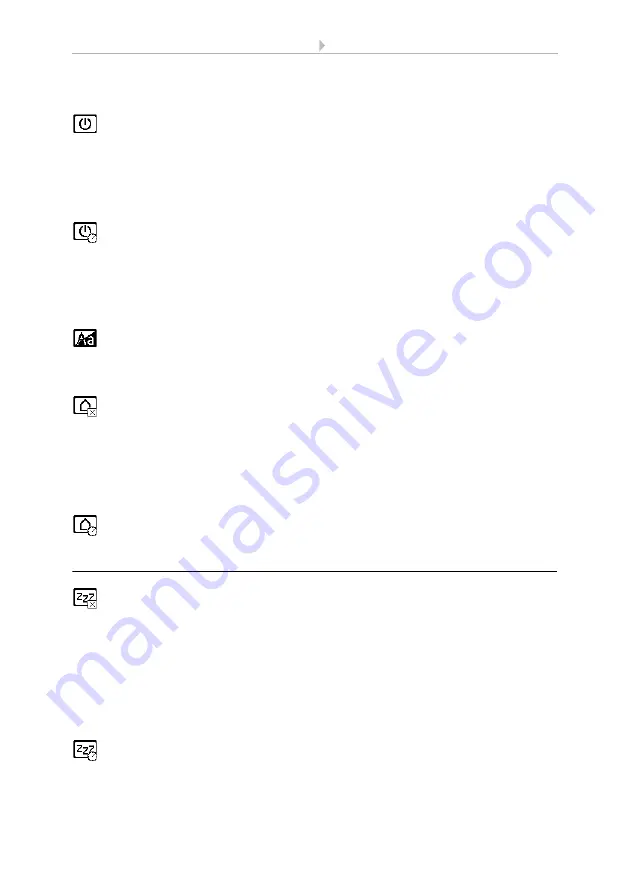
6
Operating the device via the touch display
Fabro KNX Touch Panel
• Version: 13.07.2021 • Technical changes and errors excepted.
Automatic switch-off
Tap the “Automatic switch-off” symbol to turn the automatic switch-off function
of the display on or off.
Choose when the display should switch off automatically: Never (inactive), after the
waiting time (active), or after the waiting time if the room is dark (if room dark).
waiting time
Tap the “Waiting time” symbol on the automatic switch-off to set the wait time
after which the display should automatically switch off if automatic switch-off is
active.
Choose a waiting time between 5 seconds and 2 hours.
Inverted display
Touch the “inverted display” function to switch between a white on black display
to a black on white display.
Start page
Tap the start page symbol to define the start page.
The start page is the menu displayed after booting up. One may also set the display
screen to jump back to the start screen by itself if the screen has not been touched for
a certain period of time (see next setting).
To start page after 5 minutes
Touch “To start page after 5 minutes” to switch back to the set start page after 5
minutes, or deactivate this function.
4.1.2. Screen saver
Tap the screen saver symbol to select the type of screen saver or switch the
screen saver off.
Select the desired screen saver function. The selected function is shown in blue.
•
“do not use”: Screen saver is not used
•
“Screen off”: The screen is switched off after the waiting time
•
“Time display”: “Clock” screen saver is active after the waiting time, and the
time is displayed
waiting time
Tap the “Waiting time” symbol on the screen to define the waiting time after
which the screen saver is activated.
Choose a waiting time between 5 seconds and 2 hours.
Содержание 71279
Страница 1: ...EN Fabro KNX Touch Panel Article number 71270 Installation setting operation ...
Страница 2: ......
Страница 47: ......























