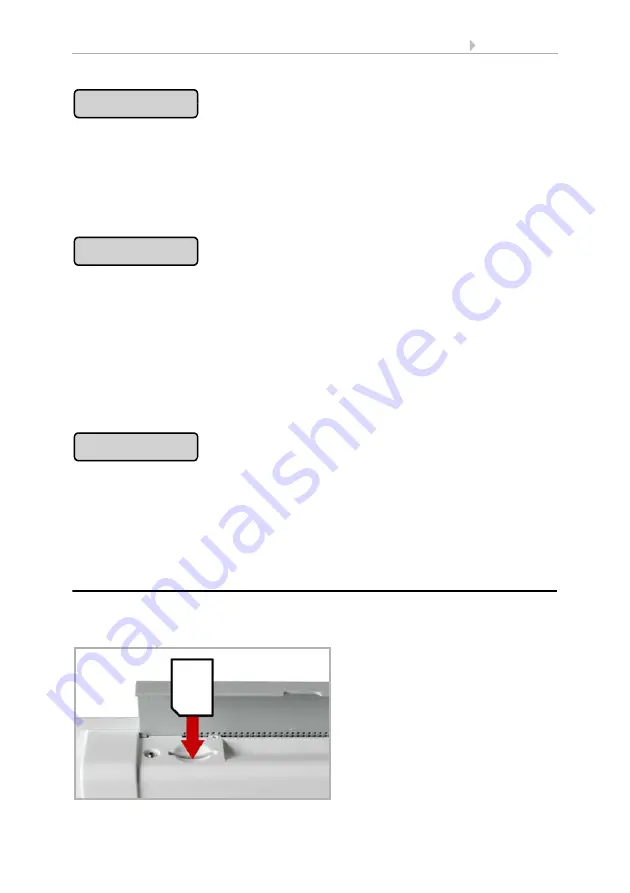
126
Basic Setting
Control System WS1 Color / WS1000 Color
• Version: 14.12.2016 • Technical changes and errors excepted.
Press the button to set a new code. Enter the desired access code via the keyboard that
appears. The code will be shown in plain form.
2.4. Input keyboard for names and codes
Confirm your setting with the
OK
button.
The control system will now ask for this code before the menus are shown.
Press the button to change an existing code. First of all enter the existing access code
via the keyboard that appears. The code will be shown in plain form.
2.4. Input keyboard for names and codes
Confirm your input with the
OK
button.
Now enter the new access code via the keyboard.
Confirm your setting with the
OK
button.
The control system will now ask for this code before the menus are shown.
Press the button to delete an existing code, e.g. if you have forgotten the combination
or do not want it to be locked any more. Enter the active code or the unlocking code
“123” via the keyboard that appears.
Confirm with the OK button. The control system shows “Access code deleted”. Press
to go back to the menu. The control system no longer has an access code.
6.2.4. Using an SD card (only WS1000 Color)
The
WS1000 Color control system
has an SD card slot, which can be used to show
the images on the display and to store or transfer the set-up data to the control system.
Enter Code
Change Code
Delete Code
The SD card slot can be found under
the covering flap. The SD card is
pushed into the slot, until it clicks into
place.
oder






























