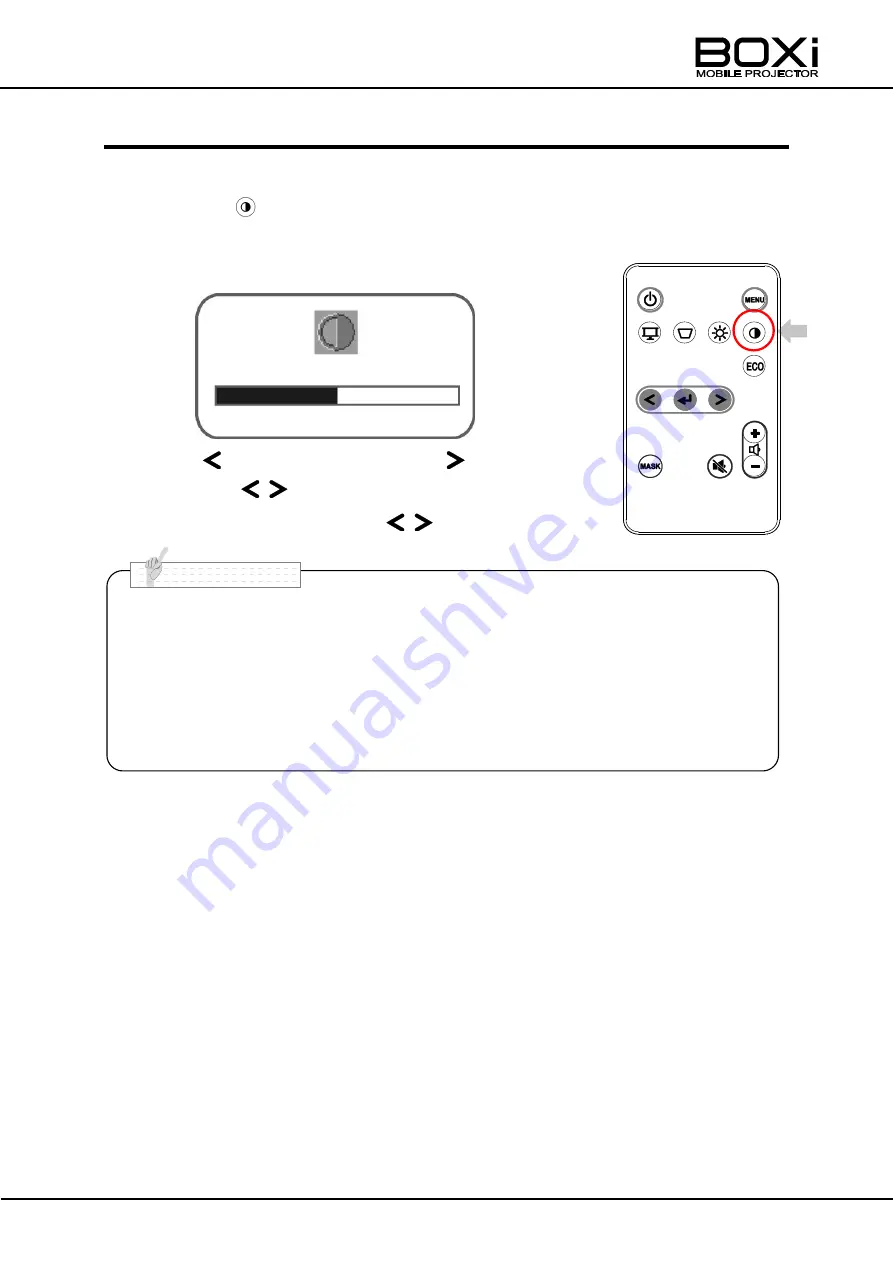
40
ADJUSTING THE CONTRAST (remote control)
Adjust the contrast on the remote control.
1. Press the
button on the remote control.
The
“Contrast adjustment” window will be displayed.
2.
Press the
“
” buttons
of remote control
.
Adjust the contrast with the
“
”
buttons.
■
The
“Contrast adjustment” window will be automatically closed after 3
seconds of no operation.
■
The contrast adjustment cannot be done from the
“Input source standby”
screen.
■
The contrast adjustment can also be performed from the menu.
Refer to
“ADJUSTING THE CONTRAST” Page53 for details.
N o t e
Remote control
Weaken
Sharpen
Contrast adjustment window
Содержание T-350
Страница 10: ...10 7 WARRANTY AND AFTER SALES SERVICE 79 ...






























