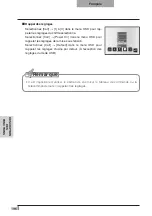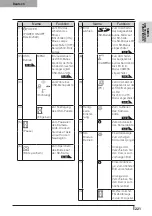NAMEN
DER
TEILE UND
FUNKTIONEN
A
UFB
A
U
LA
GER
UNG
INBETRIEBNAHME
VERSCHIEDENE
FUNKTIONEN
FEHLER-
BEHEB
UNG
TECHNISCHE
D
A
TEN
Deutsch
Dokumentenkamera
BEDIENUNGSANLEITUNG
Lesen Sie bitte diese Bedienungsanleitung
sorgfältig durch, bevor Sie dieses Produkt
verwenden, und bewahren Sie sie griffbereit auf.
Содержание L-1EX
Страница 2: ......
Страница 3: ......
Страница 4: ......
Страница 5: ...AC AC...
Страница 6: ...AC AC AC AC AC AC...
Страница 7: ...AC AC AC AC AC...
Страница 8: ...AC AC AC AC AC AC...
Страница 9: ...AC AC AC100V 50Hz 60Hz 0 40 30 85 CMOS CMOS AC FD MO MD...
Страница 10: ...CD DVD LED SD Ni Cd 4...
Страница 12: ...10 Manual 55 56 56 57 58 60 61 PinP 62 63 6 64 64 7 66 66 67 67 68 68...
Страница 13: ...11 P 15 P 35 P 49 P 35 AF P 50 P 35 P 16 P 12 P 45 P 35 Image Mate CD ROM P 14 1...
Страница 14: ...12...
Страница 18: ...16 4 2 4...
Страница 20: ...18 7 30 7m 30 3 0 3 0 3 0 3 0 3 0 3 0 3 0 3 0...
Страница 21: ...19 OSD On Screen Display OSD OSD OSD OSD OSD 1 MENU OSD 2 MENU...
Страница 22: ...20 1 2...
Страница 23: ...21 Image Setting Function Setting Back OSD MENU OSD P 54 Camera OSD...
Страница 30: ...28 1 2 90 180 2...
Страница 31: ...29 3 AC DC IN 12V AC P 30 POWER 4 POWER ON POWER ON...
Страница 32: ...30 AC RGB RGB OUT RGB PC RGB RGB IN RGB RGB OUT DC IN 12V VIDEO OUT TV RGB IN USB PC PC PC PC...
Страница 34: ...32 1 POWER OFF POWER 2 OFF 2 AC AC 3 90 3 OFF...
Страница 35: ...33 4 180 AC OFF...
Страница 37: ...35 PC ON P 49 AF P 50 BRIGHTNESS BRIGHTNESS P 53 ON OFF ON OFF...
Страница 39: ...37 1 2 OSD 3 ZOOM IN SD OSD Guide ON SD SD SD SD SD SD SD 1 16 4 4 2 1 OSD SD SD 2 OSD 3 AF SD AF...
Страница 45: ...43 P 45 PC ON OSD Microscope Set AF Image Mode 1 Graphics1...
Страница 46: ...44 OSD Microscope Off OSD Microscope Off Image Mode Image Mode Microscope BRIGHTNESS BRIGHTNESS...
Страница 47: ...45 1 2 3...
Страница 48: ...46 4 5 20mm 28mm...
Страница 49: ...47 PC ON AF OSD Focus Manual P 50 BRIGHTNESS BRIGHTNESS P 53 ON OFF ON OFF 50mm...
Страница 50: ...48 OSD Image Rotation On 180 110 110 50mm OFF...
Страница 51: ...49 ZOOM OUT ZOOM IN 5 2 8 SD SD 5 L 1ex...
Страница 52: ...50 AF 50mm SD SD...
Страница 53: ...51 OSD Focus OSD AF AF Mode Zoom Sync...
Страница 54: ...52 ON OFF ON OFF OFF LED LED ON OFF ON OFF...
Страница 56: ...54 RGB RGB IN SD RGB RGB IN RGB VIDEO VIDEO PC PC RGB OUT PC VIDEO CAMERA...
Страница 58: ...56 OSD Preset 1 3 USB OSD Preset ON Power On USB 4 1 3 ON AF E x i t O N 3 2 1 ZOOM IN...
Страница 59: ...57 OSD Call 1 3 OSD Call ON Power On OSD Call Default USB E x i t O N 3 2 1...
Страница 60: ...58 OSD Function Setting Highlight Darkness Size...
Страница 61: ...59 SD PC OSD...
Страница 62: ...60 OSD Function Setting Mask Darkness SD PC...
Страница 63: ...61 OSD Function Setting Scroll 2 3 4 SD PC...
Страница 64: ...62 PinP 1 4 PinP 1 4 PinP PinP SD PC PinP 1 4...
Страница 65: ...63 RGB 1 OFF 2 3 ON 1 2 MENU ENTER...
Страница 67: ...65 SD SD SD SD SD 2 1 2 LED...
Страница 82: ...80 PART NAMES AND FUNCTIONS English Functions 1 2 6 7 8 11 13 3 9 4 5 14 10 12 Operating Panel...
Страница 150: ...148 NOMENCLATURE ET FONCTIONS Fran ais Fonctions 1 2 6 7 8 11 13 3 9 4 5 14 10 12 Tableau de commande...
Страница 175: ...173 PROC DURES DE FONCTIONNEMENT Fran ais Pr sentation l aide d une carte SD disponible dans le commerce...
Страница 210: ......
Страница 222: ...220 NAMEN DER TEILE UND FUNKTIONEN Deutsch Funktionen 1 2 6 7 8 11 13 3 9 4 5 14 10 12 Bedienfeld...
Страница 247: ...245 INBETRIEBNAHME Deutsch Pr sentation mit einer SD Karte im Handel erh ltlich...
Страница 282: ......
Страница 283: ......