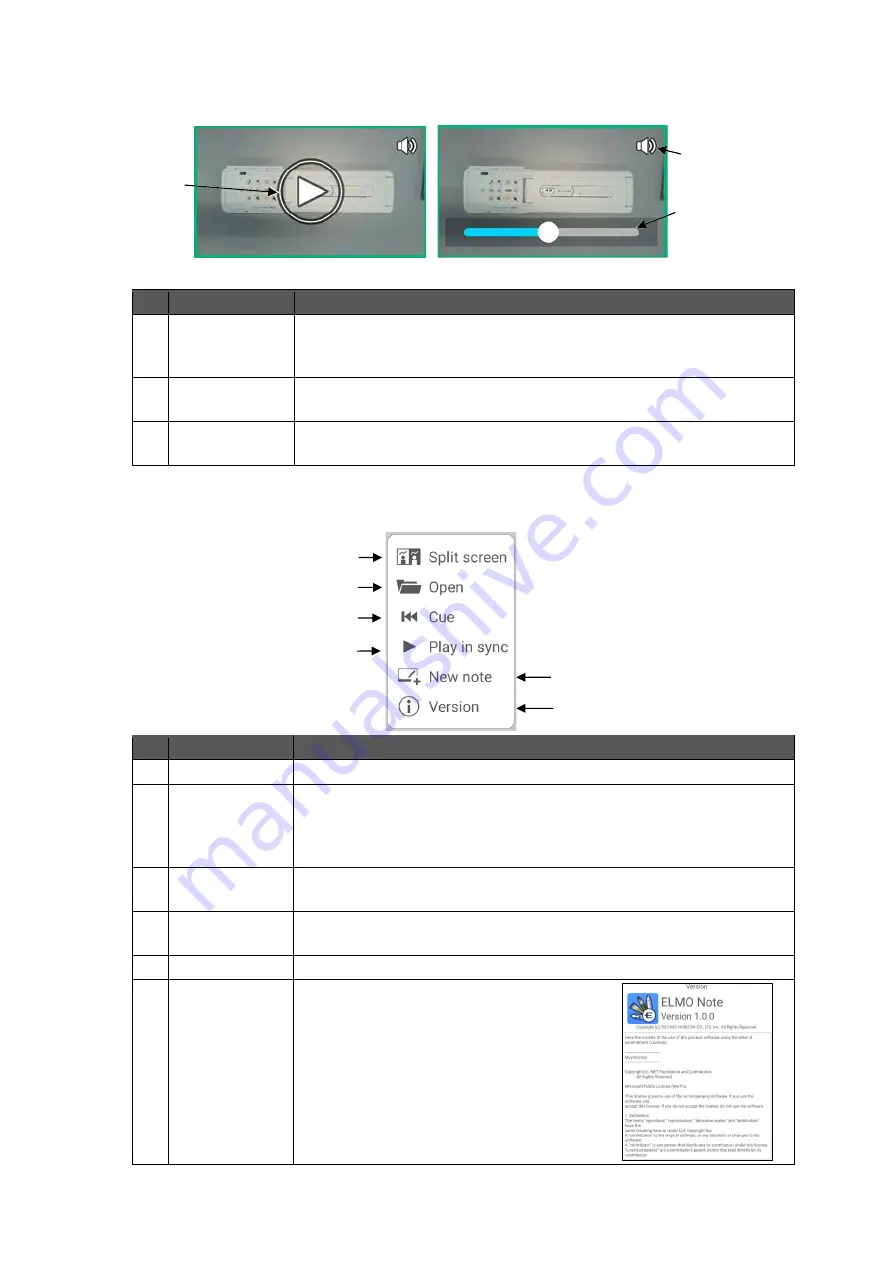
34
◼
Video Object Operations
Tap the Operation icon in the toolbar to operate a video object.
No.
Name
Function
1
Playback /
Pause
To play the video. The Playback mode and the Pause mode can be
switched by tapping on the video object. During playback, the video
will be stretched to fit the object size.
2
Seek bar
To change the playback position. The seek bar will disappear over
time. Tap the screen to display it again.
3
Volume bar
To display the volume bar by tapping on the video object.
The volume decreases as the bar is dragged to the left.
◆
Menu Operations
No.
Name
Function
1
Split screen
To enter the Split screen mode.
(⇒
P.35
2
Open
To open files.
All pages will be loaded for pdf files with multiple pages and note
format files.
Image data files will be loaded as the background image file.
3
Cue
To play the video from the beginning. This function is not available
when there is no video.
4
Play in sync
To play two videos at the same time. This function is not available
when there is no video.
5
New note
To create a new note.
6
Version
To display version information and license
information.
Scroll down to read all information.
Video in pause mode
1
3
Video in playback mode
2
1
2
3
4
5
6






























