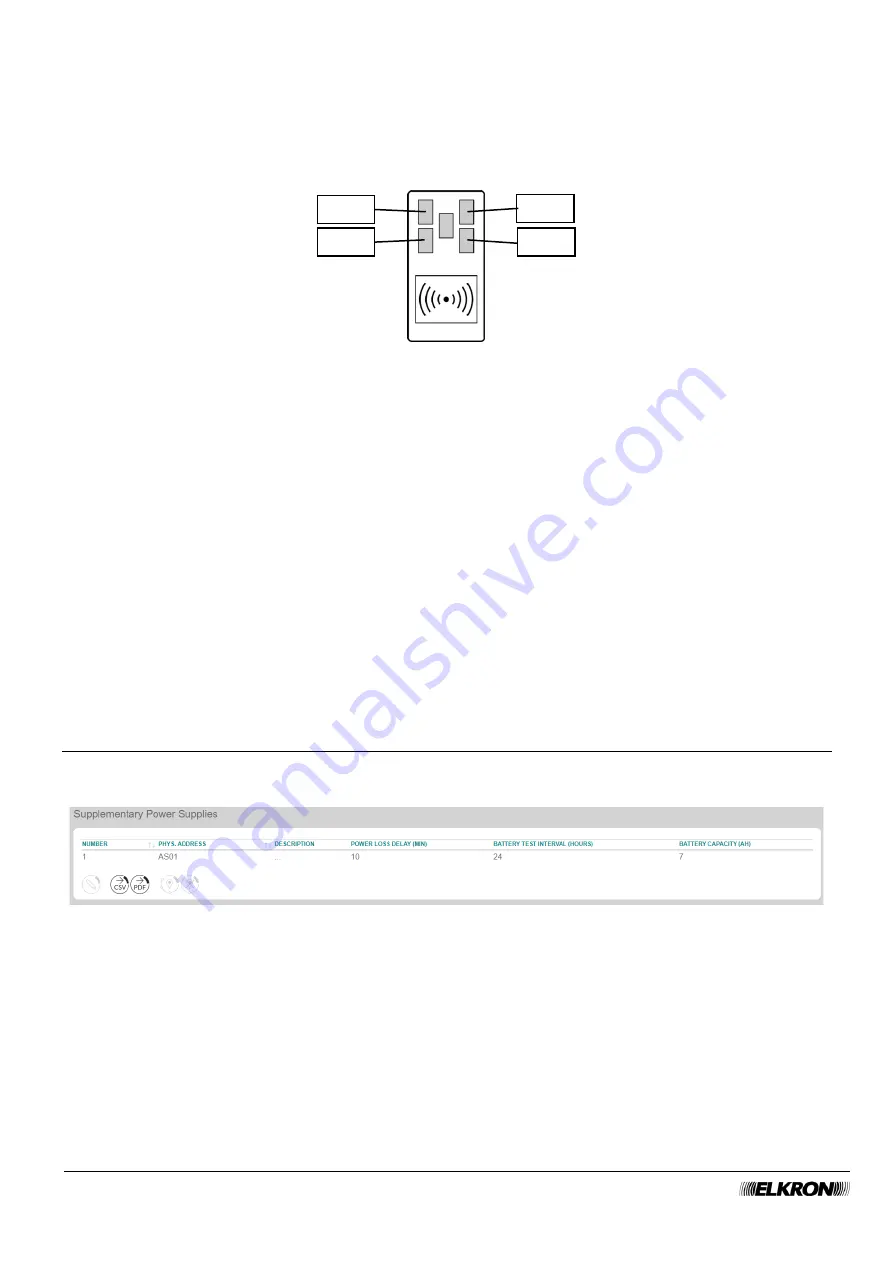
88
MEDEA Programming Manual
In the pop-up window you can:
•
Enter the identification label of the reader in
Description
. The text entered in
Description
is also used
to generate the voice messages. Use only alphabetic characters, including accented characters,
numbers, and spaces.
•
Pair the LEDs on the reader with the scenarios. Scenarios are programmed in the
Scenarios
submenu.
The arrangement of the LEDs on the reader is as follows:
Figure 85 - LED arrangement in the readers
•
Associate each LED with the status of one or more sectors. If all the indicated sectors are armed the
LED will be on. If at least one indicated sector is armed the LED will flash. If none of the indicated
sectors are armed, the LED will be off.
•
Enable or disable the
Gong
function.
•
Enable or disable the
Masking
function.
•
Enable or disable the
Buzzer
function.
Click on the
Save
button to save the changes, the
Close
button to close the window and not save the
changes.
The following buttons appear under the table:
•
Modify
: This can be used to modify the configuration of the reader highlighted in the table.
•
CSV
: This can be used to export the readers table to a
“.csv” file, which can be opened with a
spreadsheet.
•
: This can be used to export the readers table to a PDF file.
•
Locate
: This activates the procedure for locating the device.
•
End Locate
: This ends the localisation procedure.
The
<
and
>
buttons at the bottom right are used to navigate between the pages of the readers, if their
number is greater than the number that can be displayed in a single screen.
5.18
Power supply units
This can be used to view the power supply units in the system.
It is accessed through the
PROGRAMMING
→ Bus Peripheral → Power Supply
menu.
Figure 86 - Power supply units
The table shows the sequential number of the power supply unit, the physical address and the description.
Double-click on the expansion line to open a pop-up window where you can type the alphanumeric label
(
Description
) that is used to more easily identify the power supply unit.
The following buttons appear under the table:
•
Modify
: This can be used to modify the description of the power supply unit highlighted in the table.
•
CSV
: This can be used to export the power supply unit table to a
“.csv” file, which can be opened with
a spreadsheet.
•
: This can be used to export the power supply table to a PDF file.
•
Locate
: This activates the procedure for locating the device.
•
End Locate
: This ends the localisation procedure.
LED 1
LED 3
LED 2
LED 4






























