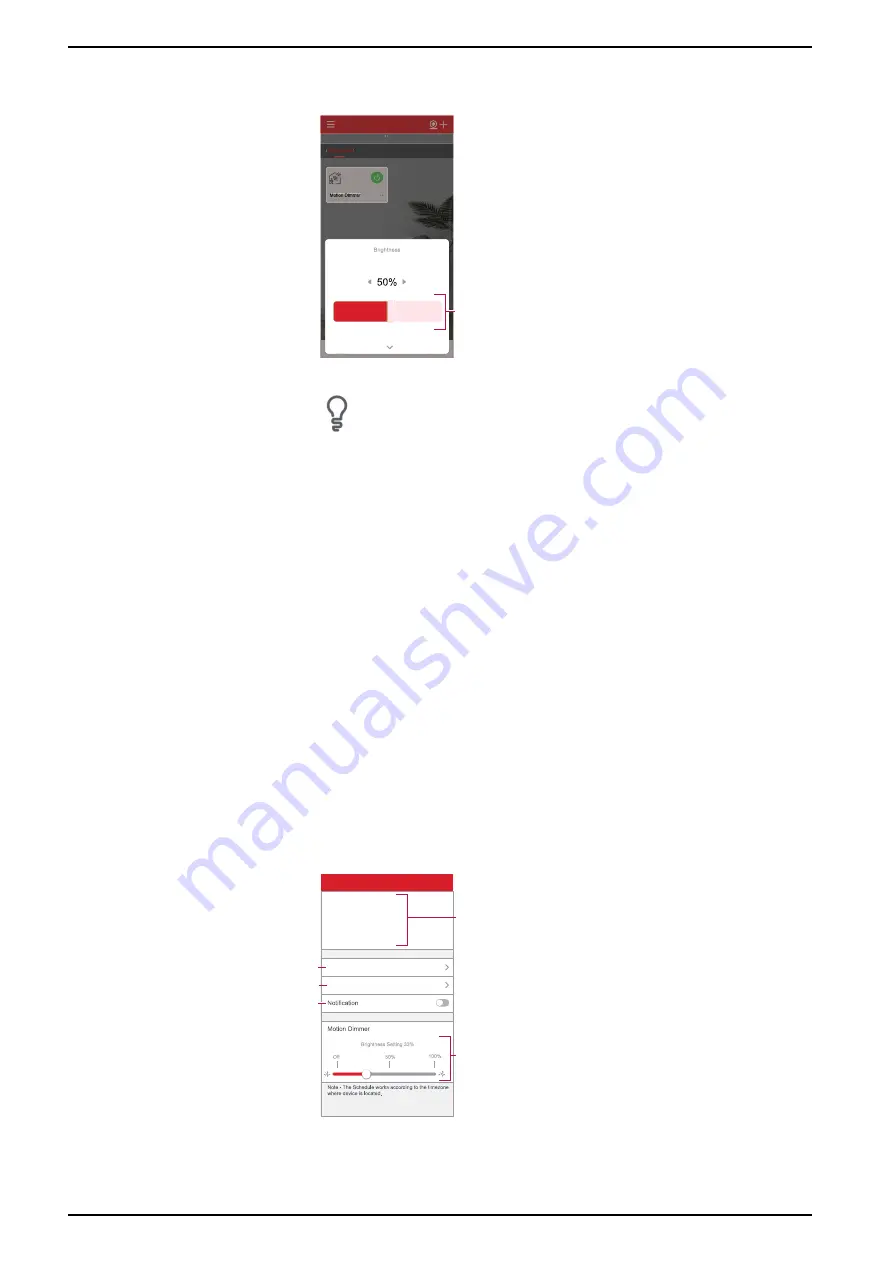
ELKO - SmartMove Multiwire Dimmer Push
2. On the
Home
page, tap the
˅
icon and drag the slider (B) to adjust the
brightness of the dimmer.
My Home
My Home
B
All Devices
3. Alternatively, you can navigate to the
of the device and
tap
icon to switch On/Off the and use the slider to adjust the brightness of
Motion Sensor Dimmer.
NOTE:
The control panel shows the current state of the device.
Creating a schedule
The Motion Sensor Dimmer can be controlled and triggered by a schedule. Once
the schedule is set, your system will follow the active schedule. You can create or
modify the schedules at any time.
Follow the steps to create a schedule:
1. On the
Home
page, tap
All devices
>
Motion Sensor Dimmer
.
2. Tap
Schedule
>
Add schedule
to add a schedule.
3. Set the time (A).
4. Tap
Repeat
(B) to select the days you want to set the schedule.
5. Tap
Note
(C), enter the note and tap
Confirm
.
6. Tap the toggle switch (D) to turn On the
Notification
for the schedule. The
app will send a notification that the scheduled task is executed at the time of
schedule.
7. Adjust the
Brightness settings
(E) through slide bar.
Add Schedule
Save
Once
Repeat
Note
B
C
D
08
07
03
02
09
00
10 01
11
12
Cancel
E
A
8. Tap
Save
.
18
DUG_SmartMove MW Dimmer_ELKO-00
Содержание EKO07253
Страница 4: ......



























