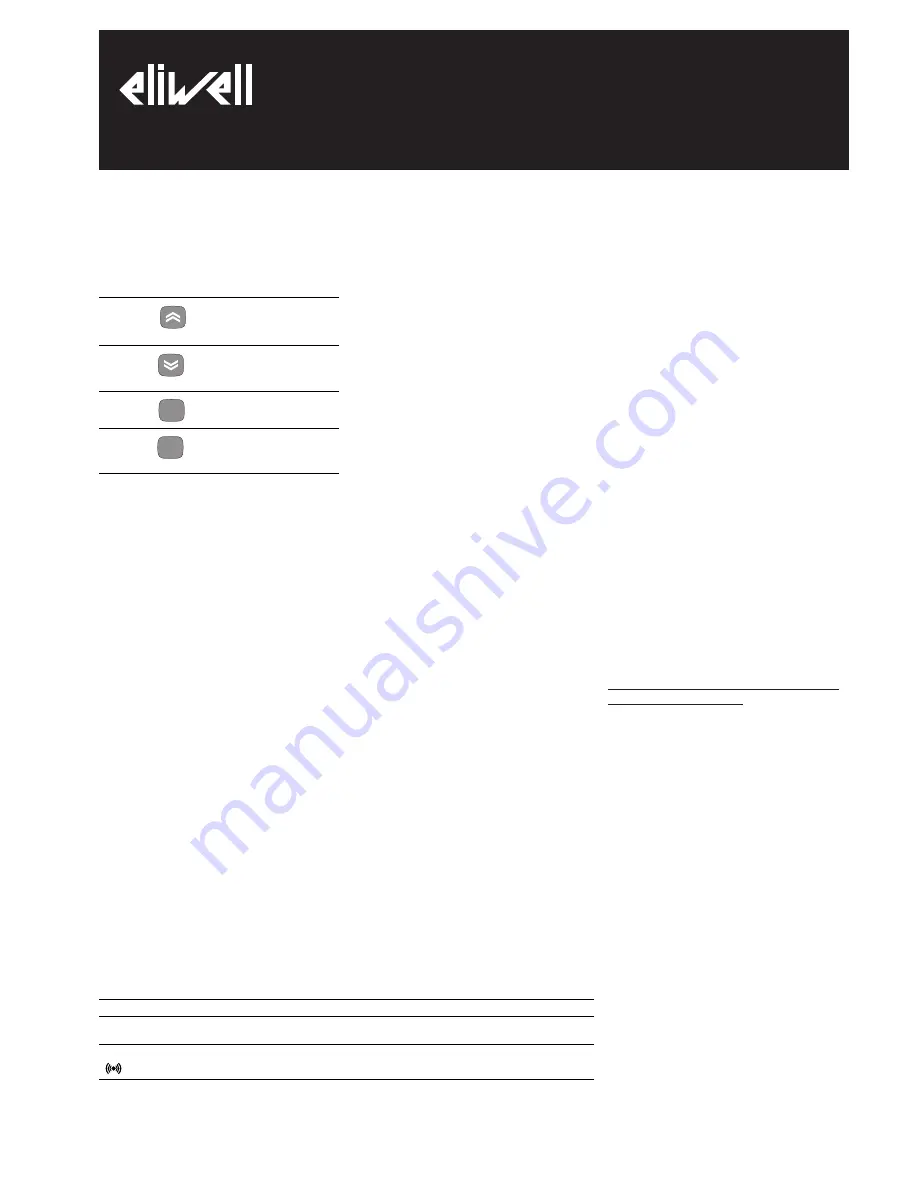
USER INTERFACE
The user has a display and four keys for
controlling status and programming of the
instrument.
KEYS AND MENUS
UP key
Scrolls through the menu
items
Increases the values
DOWN key
Scrolls through the menu items
Decreases the values
fnc key
ESC function (exit)
set key
Accesses the setpoint
Accesses the menus
Confirms the commands
At start-up the instrument performs a
Lamp Test; for few seconds the display and
the leds blink, in order to verify their
integrity and correct operation. The instru-
ment has two main menus: the “Machine
Status” and “Programming” menu.
ACCESSING AND USING MENUS
Resources are arranged in a menu, which
can be accessed by pressing and quickly
releasing the “set” key (“Machine Status”
menu) or by holding down the “set” key
for more than 5 seconds (“Programming”
menu).
To access the contents of each folder, indi-
cated by the relevant label, just press the
“set” key once.
You can now scroll through the contents
of each folder, modify it or use its func-
tions. If you do not use the keyboard for
over 15 seconds (time-out) or if you press
the “fnc” key once, the last value shown
on the display is confirmed and you return
to the previous screen mask.
MACHINE STATUS MENU
To access the “Machine Status” menu
Press and quickly release the “set” key.
The label “SP1” appears.
By using the “UP” and “DOWN” keys you
can scroll through the other folders in the
menu:
-SP1: Setpoint 1 setting folder.
Setpoint Setting
Access the “Machine Status” menu by
pressing and quickly releasing the “set”
key. The label of the “SP1” folder appears.
To display the Setpoint 1 value press the
“set” key again.
The value appears on the display.
To change the Setpoint 1 value, use the
“UP” and “DOWN” keys within 15 sec-
onds.
If the parameter is LOC = y the Setpoint
cannot be changed.
PROGRAMMING MENU
To enter the “Programming” menu, press
the “set” key for more than 5 seconds.
If specified, the access PASSWORD will be
requested, (parameter “PA1”), and the
label of the first folder will follow.
To scroll through the other folders, use
the “UP” and “DOWN” keys;
To enter the folder, press “set”. The label
of the first visible parameter appears. To
scroll through the other parameters, use
the “UP” and “DOWN” keys; to change the
parameter, press and release “set”, then
set the desired value using the “UP” and
“DOWN” keys, and confirm with the “set”
key to move to the next parameter.
PLEASE NOTE
: It is strongly recommended
to switch off and switch on again the con-
troller anytime parameters have been
changed to prevent malfunctioning on
configuration and/or ongoing timings.
PASSWORD
The password “PA1” allows access to level
1 parameters. In the standard configura-
tion passwords are not present.
To enable them and assign them the
desired value, access the “Programming”
menu, within the folder with the “diS”
label. If passwords are enabled, you will
see it at the entrance of the “Program-
ming” menu.
COPY CARD
The Copy Card is an accessory connected
to the TTL serial port which allows pro-
gramming quickly the instrument parame-
ters (upload and download parameter’s
map). The operation is performed as fol-
lows:
Format
This command allows copy card formatting,
an operation necessary in case of first use
or to copy maps with different models.
Warning: if the copy card has been pro-
grammed, using the “Fr” the data entered
are erased. This operation cannot be can-
celled.
Upload
This operation loads the programming
parameters from the instrument.
Download
This operation downloads to the instru-
ment the programming parameters.
The operations are performed accessing
the folder identified by the “FPr” label and
selecting, according to the case, “UL”, “dL”
or “Fr” commands; the operation is con-
firmed by pressing the “set” key. If the
operation is successful an “y” is displayed,
on the contrary, if it fails a “n” will be dis-
played.
Download “from reset (instrumennt
OFF”
Connect the coy card with the instrument
OFF (not under voltage).
When the instrument is switched on the
programming parameters will be down-
loaded into the instrument (this operation
takes about 8 secods); after the lamp-test
the diplay will show for about 5 seconds:
• label dLY if copy operation successful
• label DLn if not
PLEASE NOTE:
• after the download operation the instru-
ment will immediately work with the new
parameters map setting
KEYBOARD LOCKING
The instrument includes a facility for dis-
abling the keyboard, by programming the
“LOC” parameter (see folder with “diS”
label). If the keyboard is locked, you can
still access the programming menu by
pressing the “set” key.
The Setpoint can also be viewed.
IC 912/P/R/V-I
electronic controller with single output
fnc
set
LED
Position
Related Function
Status
OUT1
relay 1 (OUT1)
ON when the regulator is started up; blinking in case of delay,
protection or blocked enabling
Alarm
ON when the alarm is enabled;




