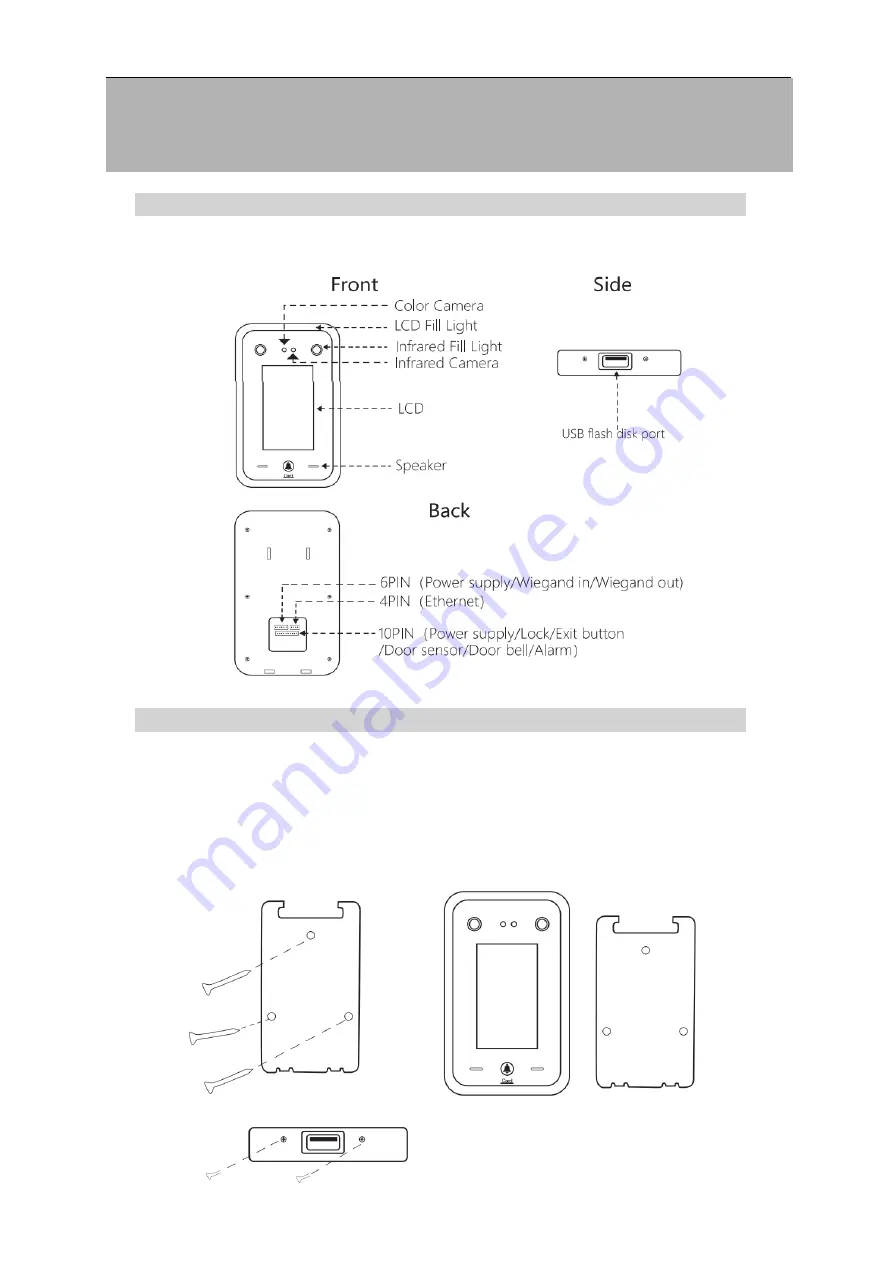
Quick Start Manual
1
1. Appearance Display
(The appearance may have some differences. The pictures are just for your reference)
2. Wall Mount Installation
1)
The installation height should be selected according to the actual punching personnel.
2)
Disassemble rear hanging plate and attach it to the wall select the suitable installation
position, then make a mark.
3)
Drilling on wall according to the marked position.
4)
Fix the rear hanging plate on the wall.
5)
Install the device on the rear hanging plate and fix it, then power it up.
C15T & C18T Face Recognition Reader
Quick Start Guide





























