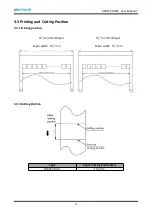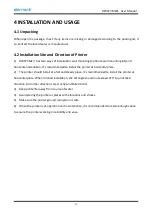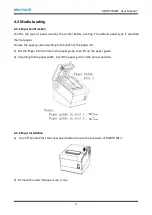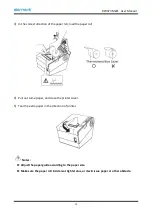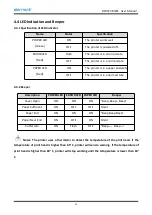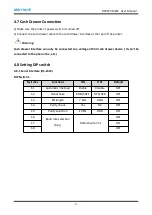RW973 MkⅡ
User Manual
21
4.10 Hexadecimal Dumping
This function allows experienced users to know exactly what data is coming to the printer. This can
be useful in finding software problems. When you turn on the hexadecimal dump function, the
printer prints all commands and data in hexadecimal format along with a guide section to help you
find specific commands.
To use the hexadecimal dump function, follow these steps.
1. After making sure that the printer is off, open the cover.
2. Turn the printer on, while pressing and holding the FEED button.
3. Close the cover, and then the printer enters the hexadecimal dump mode.
4. Select the hexadecimal printing function in the mode selection menu to move to the hexadecimal
printing mode.
5. Run any software program that sends data to the printer. The printer will print all the codes it
receives in a two-column format. The first column contains the hexadecimal codes and the second
column gives the ASCII characters that correspond to the codes.
1B 21 00 1B 26 02 40 40 40 40
. ! . . & .@@@@
02 0D 1B 44 0A 14 1E 28 28 28
. . . D . . . . ( ( (
00 01 0A 41 0D 42 0A 43 43 43
. . . A . B . C C C
- A period (.) is printed for each code that has no ASCII equivalent.
- During the hex dump, all commands are disabled.
6. When the printing finishes,shortly press FEED button three times to exit the hexadecimal mode.
Содержание RW973 Mk2
Страница 1: ...Desktop POS Printer RW973 MkⅡ User Manual ...
Страница 9: ...RW973 MkⅡ User Manual 6 2 2 Appearance and Components ...
Страница 34: ...RW973 MkⅡ User Manual 31 3 Click Next 4 Click Install ...
Страница 35: ...RW973 MkⅡ User Manual 32 5 Click Finish Utility is installed successfully ...
Страница 50: ...RW973 MkⅡ User Manual 47 2 Click Send by Hex input the content Convert text to HEX or send ESC command ...
Страница 57: ...RW973 MkⅡ User Manual 54 Function Setting Choose the item and click Setting ...
Страница 65: ...RW973 MkⅡ User Manual 62 Figure Host IP Address 2 Set the same network segment Figure Printer IP Address ...
Страница 70: ...RW973 MkⅡ User Manual 67 8 3 Firmware Update 1 Click FW Update ...
Страница 78: ...RW973 MkⅡ User Manual 75 Cut Paper ...
Страница 79: ...RW973 MkⅡ User Manual 76 Feed paper Cash drawer ...
Страница 80: ...RW973 MkⅡ User Manual 77 Custom command ...
Страница 82: ...RW973 MkⅡ User Manual 79 Click Download Click Add to add a logo BMP format is recommended ...
Страница 84: ...RW973 MkⅡ User Manual 81 Select Printer properties click Print Test Page to view the printing effect ...
Страница 85: ...RW973 MkⅡ User Manual 82 Click the Advanced then click Logo ...
Страница 87: ...RW973 MkⅡ User Manual 84 Then click OK ...
Страница 88: ...RW973 MkⅡ User Manual 85 Click Print Test Page to view the printing effect ...
Страница 89: ...RW973 MkⅡ User Manual 86 Buzzer Note this setting need to be set in utility Code Page ...
Страница 93: ...RW973 MkⅡ User Manual 90 1 Add Barcode firstly ...
Страница 94: ...RW973 MkⅡ User Manual 91 2 Set the Font Name and the Barcode Option ...
Страница 95: ...RW973 MkⅡ User Manual 92 3 Click the Printer Setting Choose the Display Language for Properties ...
Страница 97: ...RW973 MkⅡ User Manual 94 1 ...
Страница 98: ...RW973 MkⅡ User Manual 95 2 3 ...
Страница 99: ...RW973 MkⅡ User Manual 96 ...
Страница 102: ...RW973 MkⅡ User Manual 99 5 Select the System Font for example Arial ...
Страница 103: ...RW973 MkⅡ User Manual 100 6 Select the font to that you went to replace ...
Страница 104: ...RW973 MkⅡ User Manual 101 7 Click Set ...
Страница 105: ...RW973 MkⅡ User Manual 102 ...
Страница 107: ...RW973 MkⅡ User Manual 104 3 Click Port to change the other connecting port ...
Страница 108: ...RW973 MkⅡ User Manual 105 4 Click Advanced to set the available time for using ...