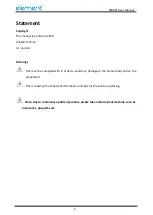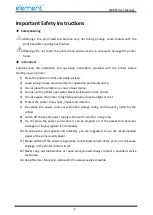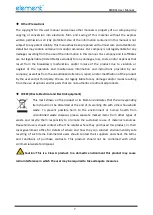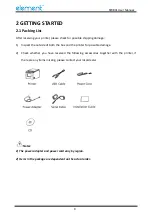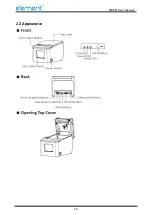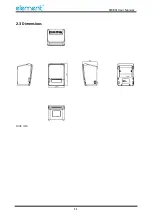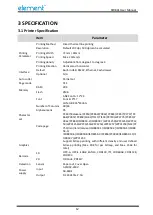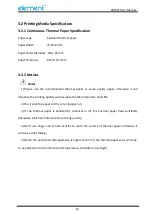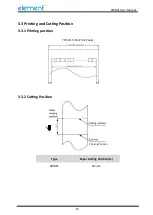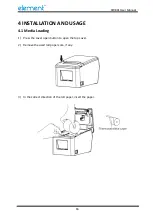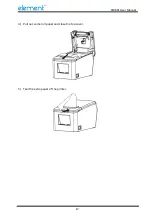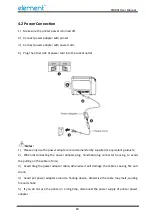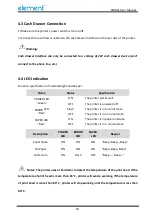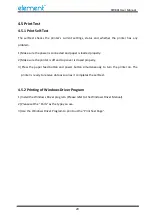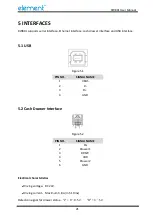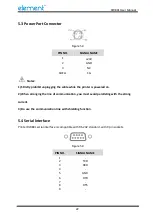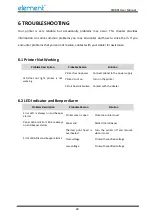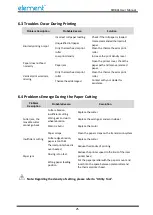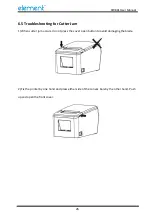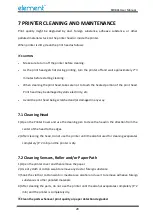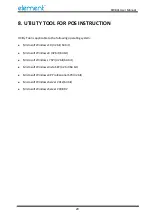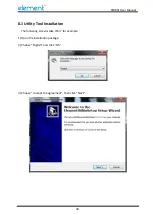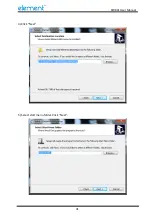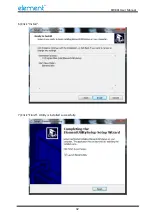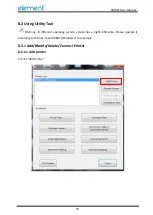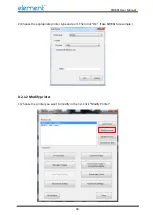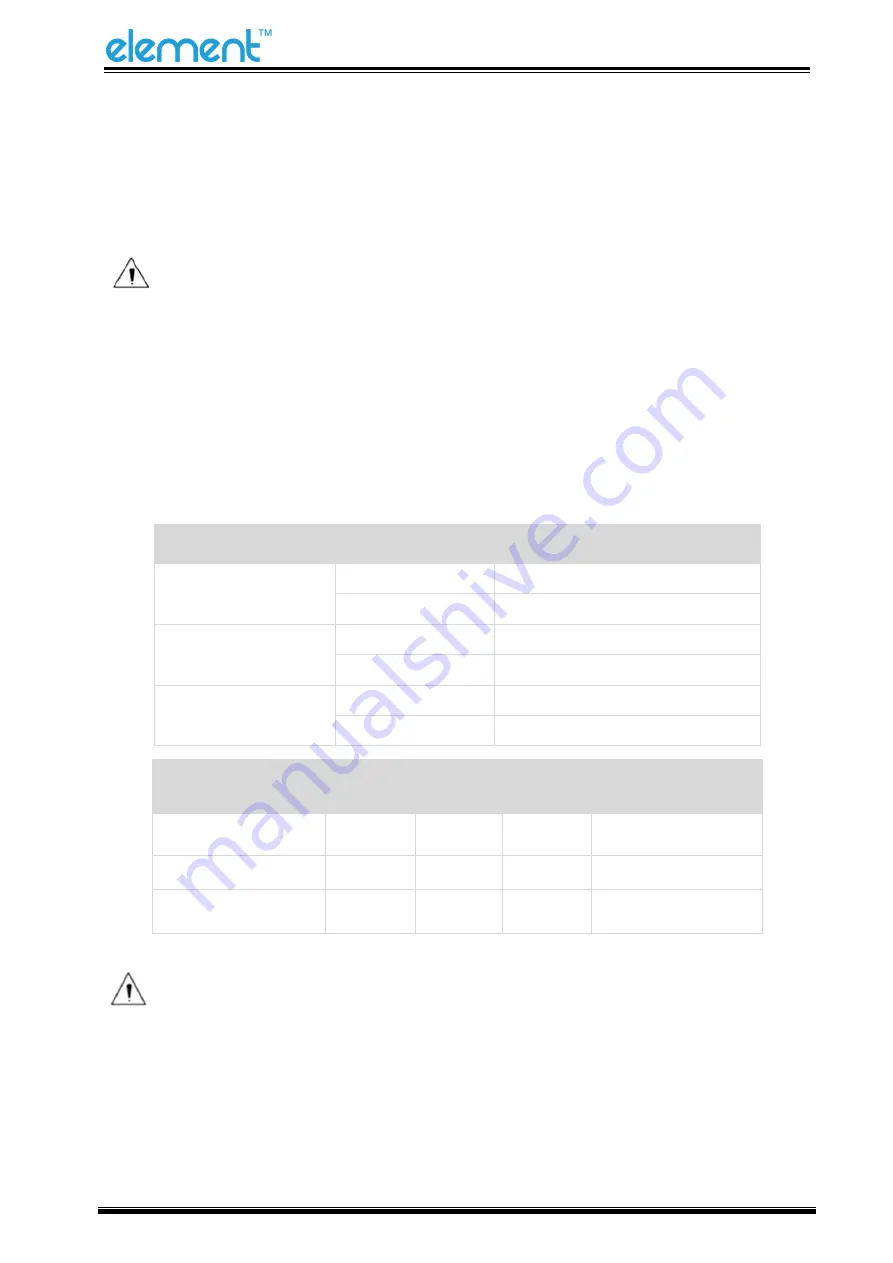
RW80L User Manual
19
4.3 Cash Drawer Connection
1) Make sure the printer's power switch is turned off;
2) Connect the cash drawer cable into the cash drawer interface on the rear side of the printer.
Warning:
Cash drawer interface can only be connected to a voltage of 24V cash drawer device (can’t
connect to the phone line, etc.)
4.4 LED Indication
Function specification of indicated light and beeper.
Name
Status
Specification
POWER LED
(
Green
)
ON
The printer works well.
OFF
The printer is powered off.
ERROR LED
(
Red
)
Flash
The printer is in an error state
OFF
The printer is in a normal state
PAPER LED
(
Red
)
ON
The printer is in paper out state
OFF
The printer is in a normal state
Notes: The printer uses a thermistor to detect the temperature of the print head. If the
temperature of print head is more than 65° C, printer will send a warning. If the temperature
of print head is more than 80° C, printer will stop working until the temperature is less than
60°
C.
Description
POWER
LED
ERROR
LED
PAPER
LED
Beeper
Cover Open
ON
ON
ON
“Beep ,Beep
--
,Beep”
No Paper
ON
ON
ON
“Beep, Beep,
Beep
”
Cutter Jam
ON
Flash
OFF
”Beep—
, Beep
—”
Содержание RW80L
Страница 1: ...RW80L User Manual ...
Страница 10: ...RW80L User Manual 10 2 2 Appearance ...
Страница 11: ...RW80L User Manual 11 2 3 Dimensions Unit mm ...
Страница 17: ...RW80L User Manual 17 4 Pull out some roll paper and close the top cover 5 Tear the extra paper of the printer ...
Страница 31: ...RW80L User Manual 31 4 Click Next 5 Select start menu folder Click Next ...
Страница 32: ...RW80L User Manual 32 6 Click Install 7 Click Finish Utility is installed successfully ...
Страница 47: ...RW80L User Manual 47 C Users 1993 Desktop 01 bmp ...
Страница 58: ...RW80L User Manual 58 DPI Mode Default 203DPI USB Port Mode ...
Страница 60: ...RW80L User Manual 60 Return to the printer utility and click Modify Printer Change the port to COM2 COM2 ...
Страница 66: ...RW80L User Manual 66 8 3 Firmware Update 1 Click FW Update ...
Страница 74: ...RW80L User Manual 74 Cut Paper ...
Страница 75: ...RW80L User Manual 75 Feed paper Cash drawer ...
Страница 76: ...RW80L User Manual 76 Custom command ...
Страница 78: ...RW80L User Manual 78 Click Download Click Add to add a logo BMP format is recommended ...
Страница 80: ...RW80L User Manual 80 Select Printer properties click Print Test Page to view the printing effect ...
Страница 81: ...RW80L User Manual 81 Click the Advanced then click Logo ...
Страница 83: ...RW80L User Manual 83 Then click OK ...
Страница 84: ...RW80L User Manual 84 Click Print Test Page to view the printing effect ...
Страница 85: ...RW80L User Manual 85 Buzzer Note this setting need to be set in utility Code Page ...
Страница 86: ...RW80L User Manual 86 3 Click Watermark Set watermark to print Only BMP file can be selected ...
Страница 87: ...RW80L User Manual 87 4 Click Halftone to set the halftone ...
Страница 90: ...RW80L User Manual 90 1 Add Barcode firstly ...
Страница 91: ...RW80L User Manual 91 2 Set the Font Name and the Barcode Option ...
Страница 92: ...RW80L User Manual 92 3 Click the Printer Setting Choose the Display Language for Properties ...
Страница 94: ...RW80L User Manual 94 ...
Страница 95: ...RW80L User Manual 95 ...
Страница 96: ...RW80L User Manual 96 ...
Страница 99: ...RW80L User Manual 99 5 Select the System Font for example Arial ...
Страница 100: ...RW80L User Manual 100 6 Select the font to that you went to replace ...
Страница 101: ...RW80L User Manual 101 7 Click Set ...
Страница 102: ...RW80L User Manual 102 ...
Страница 106: ...RW80L User Manual 106 3 Choose RW80L then click Next 4 Then it is complete to uninstall ...