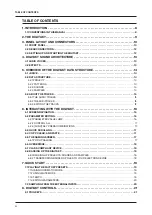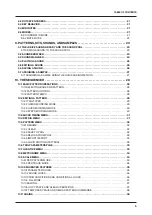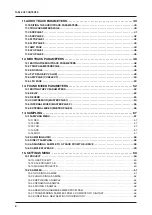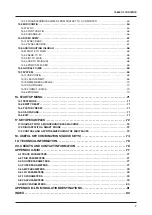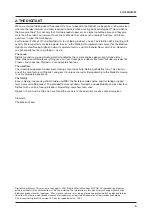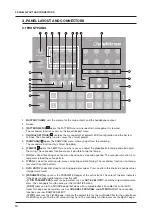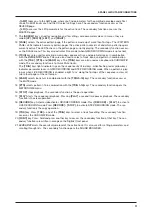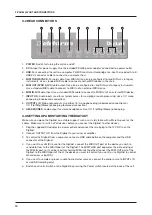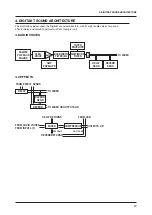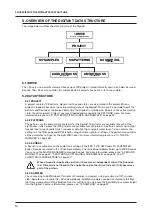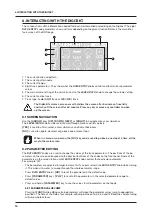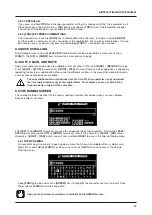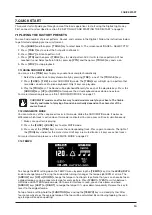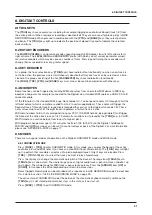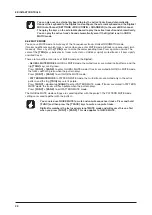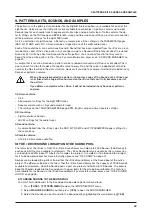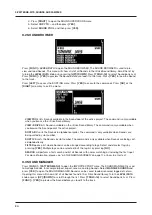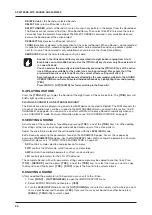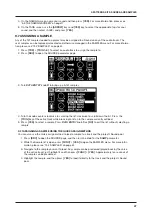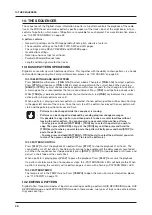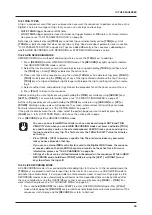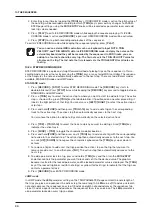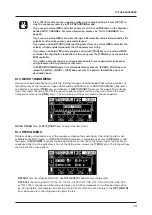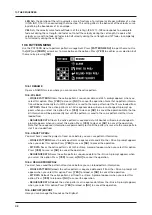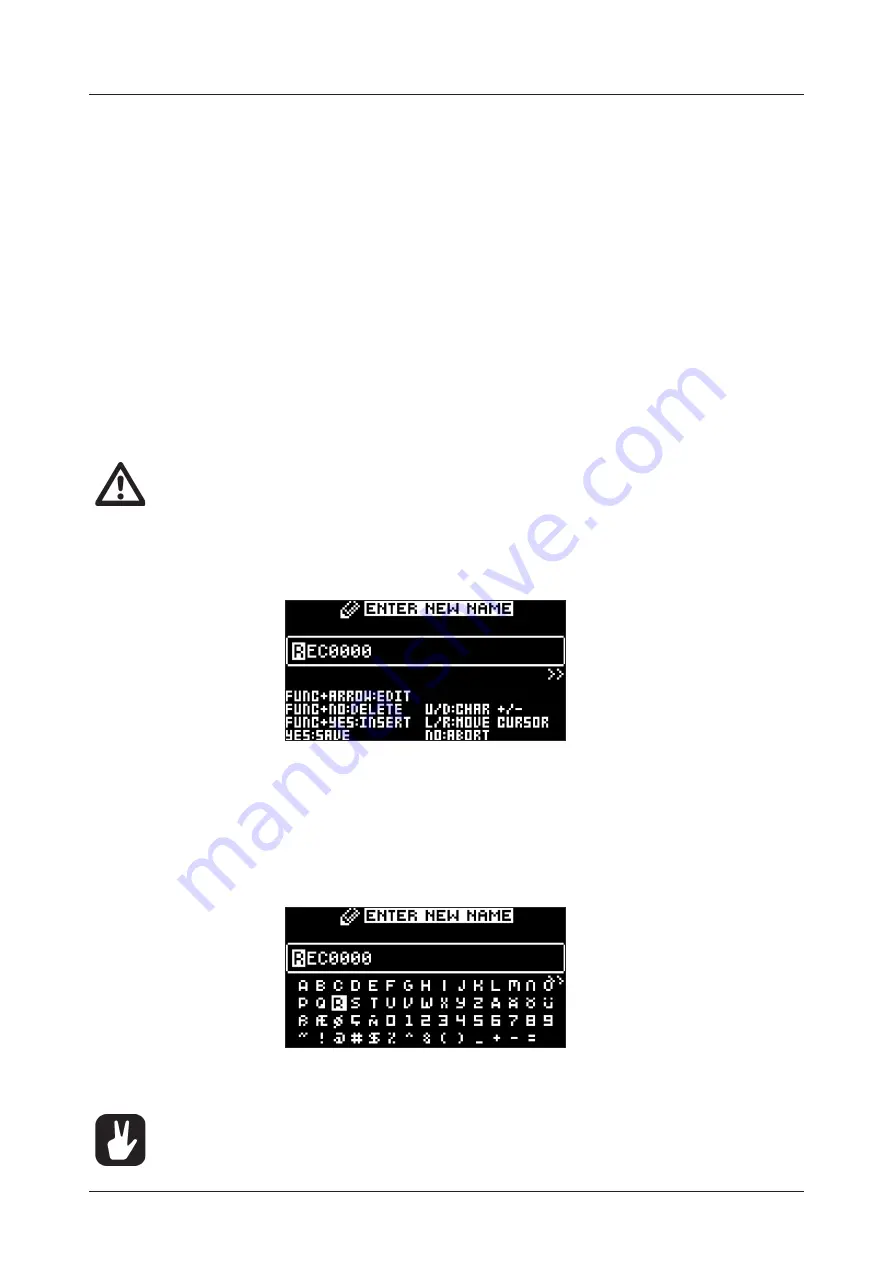
6. INTERACTING WITH THE DIGITAKT
17
6.2.2 CONTROL ALL
If you press and hold
[TRK]
and change a parameter setting, this change will affect this parameter in all
the audio tracks in the pattern. Press
[NO]
before you release
[TRK]
to revert the parameter changes.
The control all functionality is not available for the MIDI tracks.
6.2.3 [FUNC] KEY PRESS COMBINATIONS
The standard way to use the
[FUNC]
key in combination with other keys, is to press and hold
[FUNC]
and then make a short press on the second key in the combination. For some key combinations, it is also
possible to access a sub-menu by pressing and holding
[FUNC]
+ second key for a second.
6.3 QUICK SCROLLING
Scroll through menus using the
LEVEL/DATA
knob. Quick scrolling is possible on many menus. Press
[FUNC]
+ the
[UP]
or
[DOWN]
keys to move the cursor one menu page.
6.4 COPY, CLEAR, AND PASTE
Copy, clear and paste commands are available in a lot of contexts. Pressing
[FUNC]
+
[RECORD]
to copy.
Press
[FUNC]
+
[STOP]
to paste. Press
[FUNC]
+
[PLAY]
to clear. Paste and clear operations is undone by
repeating the key press combination. Please see the different sections in the manual for more information
on when these commands are available.
The copy clipboard can only hold one item at a time. When you perform a copy command,
the item copied replaces any earlier copied items. For example, you can not have both a
trig and a pattern copied at the same time.
6.5 THE NAMING SCREEN
The naming method is identical for the various naming situations that appear when you save samples,
Sounds, projects et cetera.
The
[LEFT]
and
[RIGHT]
arrow keys are used to navigate between the characters. Turning the
LEVEL/
DATA
knob or pressing the
[UP]
or
[DOWN]
arrow keys selects the characters.
[FUNC]
+
[NO]
erases
characters.
[FUNC]
+
[YES]
inserts space. Press and hold
[FUNC]
to access the Pop-up Naming menu.
6.5.1 POP-UP NAMING
A convenient way of naming is to open a pop-up menu that shows all available letters, symbols, and
digits. Press and hold the
[FUNC]
key when you are on the NAMING screen to access the Pop-up
Naming screen.
Keep
[FUNC]
pressed and use the
[ARROW]
keys to highlight the character you want to insert. Once
there, release
[FUNC]
to add the character.
Copy, paste, and clear commands are available on the NAMING screen.
Содержание Digitakt
Страница 1: ...Digitakt User Manual...
Страница 84: ...4116ENG O...