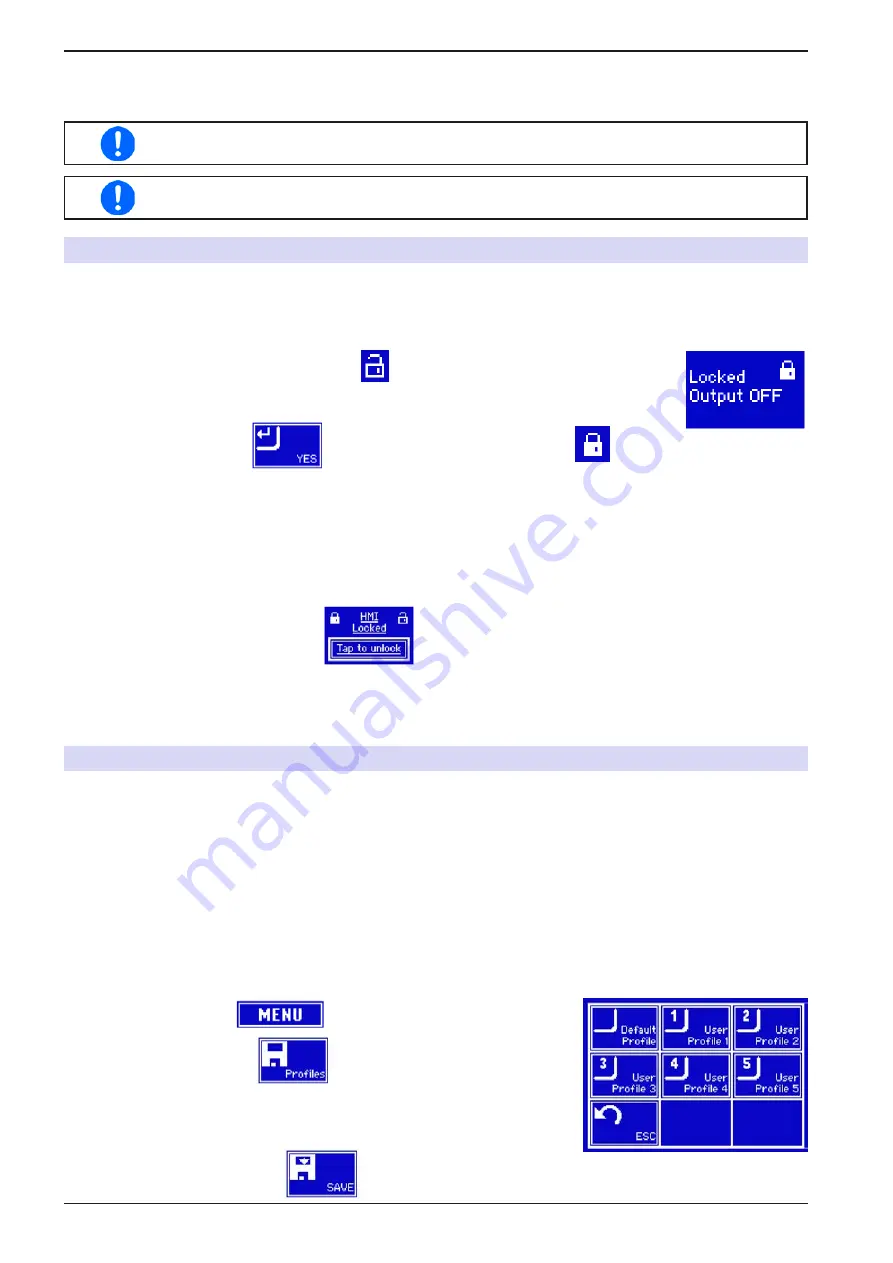
Page 60
PSI 9000 2U Series
EA Elektro-Automatik GmbH
Helmholtzstr. 31-33 • 41747 Viersen
Germany
Fon: +49 2162 / 3785-0
Fax: +49 2162 / 16230
As soon as an event is set up with an action other than “NONE” and with accepted settings, an incident can occur
whether the DC output is switched on or off. On leaving the pages “
User events
” or “
Settings
” an event can be
directly displayed.
User events are an integral part of the actual user profile. Thus, if another user profile, or the
default profile, is selected and used, the events will be either differently or not configured.
The set values can be entered using the ten-key tab. This will appear by tapping the touch area
on the particular page, e.g. “
4.1 Event U
”, showing the rotary knob assignments.
3.6
Control panel (HMI) lock
In order to avoid the accidental alteration of a value during manual operation the rotary knobs or the touchscreen
can be locked so that no alteration of values will be accepted without prior unlocking.
►
How to lock the HMI
1.
In the main page, tap the lock symbol
(upper right corner).
2.
In the settings page you can select between the complete HMI (“
Lock all
”) lock or
except for the On/Off button (“
ON/OFF possible
”)
3.
Activate the lock with
. The status “
Locked
” is displayed as
.
If an attempt is made to alter something whilst the HMI is locked, a requester appears in the display asking if the
lock should be disabled.
►
How to unlock the HMI
1.
Tap any part of the touchscreen of the locked HMI, or turn one of the rotary knobs or press the button “On/
Off” (in complete lock situation).
2.
This request pop-up will appear:
.
3.
Unlock the HMI by tapping on “Tap to unlock” within 5 seconds, otherwise the pop-up will disappear and
the HMI remains locked.
3.7
Loading and saving a user profile
The menu “
Profiles
” serves to select between a default profile and up to 5 user profiles. A profile is a collection of
all settings and set values. Upon delivery, or after a reset, all 6 profiles have the same settings and all set values
are 0. If the user changes settings or sets target values then these create a working profile which can be saved to
one of the 5 user profiles. These profiles or the default one can then be switched. The default profile is read-only.
Loading the default profile is equivalent to a reset.
The purpose of a profile is to load a set of set values, settings limits and monitoring thresholds quickly without
having to readjust these. As all HMI settings are saved in the profile, including language, a profile change can also
be accompanied by a change in HMI language.
On calling up the menu page and selecting a profile the most important settings can be seen, but not changed.
► How to save the current values and settings as a user profile:
1.
Tap the touch area
on the main screen
2.
In the menu page, tap
.
3.
In the selection screen (right) choose between user profile 1-5 in which
the settings are to be saved. The profile will then be displayed and the
values can be checked, but not changed.
4.
Save using the touch area






























