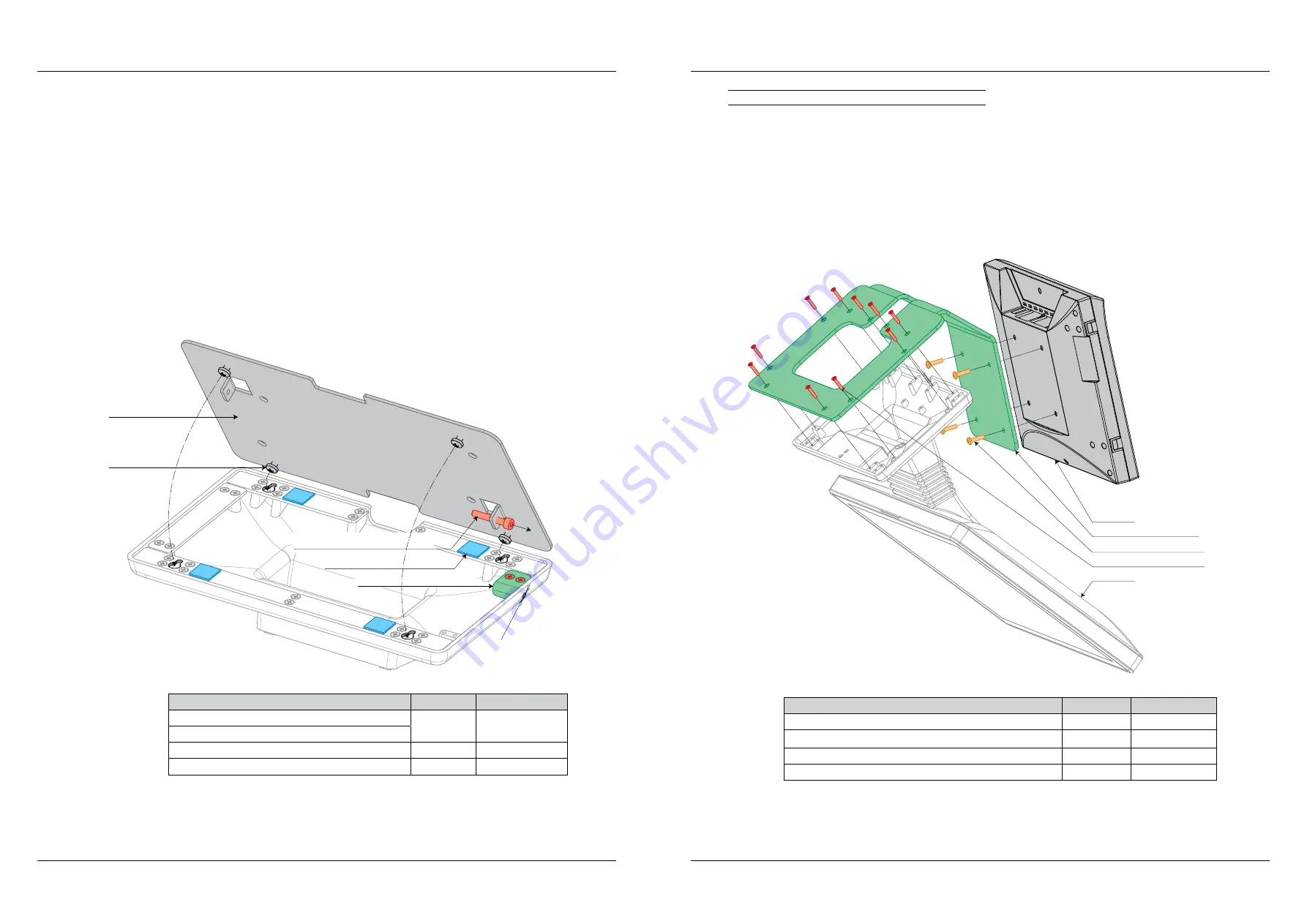
44
Elcom, spoločnosť s ručením obmedzeným, Prešov
Elcom, spoločnosť s ručením obmedzeným, Prešov
45
Uniq 150
Service manual
Service
manual
Uniq 150
Note: Selection of locker position as well as decision what metal strip will be removed depends of Uniq 150
location method on the wall, exactly what will be the direction against ground. Note, the locker will be
always on the left upper side in propper leg location. Also is important metal strips rotation with its screw
holes (latches) for screws of wall holder. The metal strips are needed to rotate in propper position before
installation too.
3. Stick rubber squares on the leg metal strips according to figure.
Installation on wall:
1. Fix wall holder on wall. Orientation is not important. Wall holder should has screwed locker screw M4 × 25 mm on
the left upper side.
2. Uniq 150 hang on screws (latches) of wall holder. It is important press well the Uniq 150 against holder to propper
latches set because it is needed to press the rubber squares.
3. Unscrew about 5 mm of the locker screw M4 × 25 mm through drilled hole with Allen key. The locker screw position
must be under the locker.
Note: Plug cables to the connectors before placing Uniq 150 on the wall. Lead the cables through cuts on the
longest edges of the wall holder.
Figure 2.21. – Installation of wall holder
Wall holder
Screws are parts of
wall holder. They must
click to the holes in metal strips
Locker screw M4 × 25 mm DIN912
Locker
Rubber square 15 × 15 mm
ø 4 mm
Needed to order
Quantity
Ord. code
Wall holder
1
M051105
Locker
Locker screw M4 × 25 mm DIN912
1
M250225
Rubber square 15 × 15 mm
4
M990092
2.22. Installation of TDC-5000 to Uniq 150
Installation means conjunction of Uniq 150 and TDC-5000 to a one device. Stand is supplied with components
listed in table. TDC-5000 and Uniq 150 as one device loose its IP protection class!
1. Remove metal leg strips and cable holder of bottom leg side before installation.
It is necessary to prepare VGA cable for interconnection of those two devices.
2. Interconnect TDC-5000 and Uniq 150 with the VGA cable.
3. Fix TDC-5000 on the holder with screws M4 × 12 mm.
4. Fix Uniq 150 on the holder with screws M3 × 12 mm.
Figure 2.22. – Installation of TDC-5000 to Uniq 150
Screw M4 × 12 mm D7985
Screw M3 × 12 mm DIN965
Uniq PC
TDC-5000
Joint holder of Uniq+TDC
Needed to order
Quantity
Ord. code
Screw M4 × 12 mm D7985
4
M250095
Joint holder of Uniq+TDC
1
M051081
Screw M3 × 12 mm DIN965 conical
8
M250035
VGA cable
1
—
Содержание Uniq 150
Страница 1: ...Uniq 150 Uniq 150 Service manual version 1 4 Elcom spolo nos s ru en m obmedzen m Pre ov...
Страница 5: ...Elcom spolo nos s ru en m obmedzen m Pre ov 5 Service manual Uniq 150 1 General specification...
Страница 7: ...Elcom spolo nos s ru en m obmedzen m Pre ov 7 Service manual Uniq 150 2 Structural part...
















































