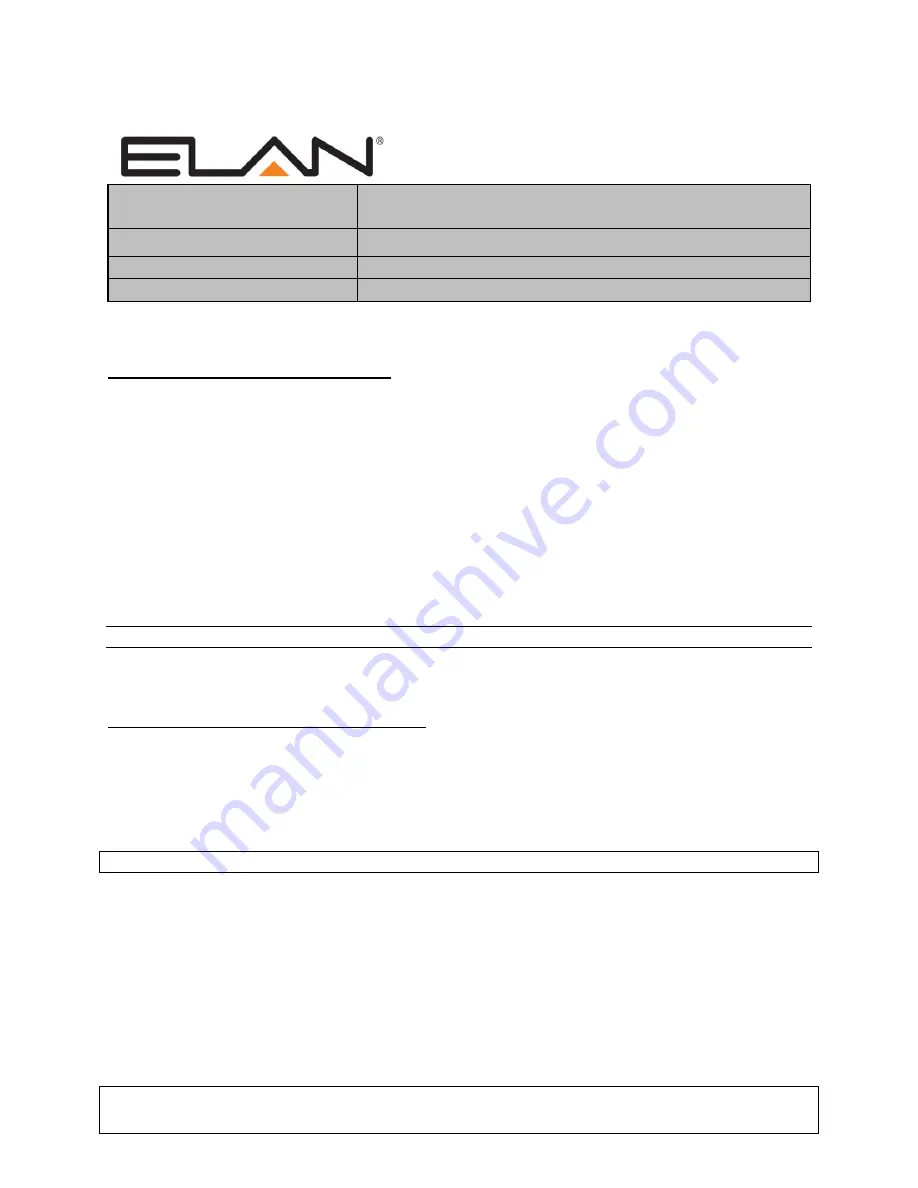
ELAN Home Systems
● 1690 Corporate Circle ● Petaluma, CA 94954 USA
tech support: 800.622.3526 • main: 760.710.0990 • sales: 877.289.3526 • email: [email protected]
©2013 ELAN Home Systems. All rights reserved. ELAN and g! are trademarks of ELAN Home Systems. All other trademarks are the property of their respective owners.
Integration Note
Manufacturer:
ELAN
Model Number(s):
System S1616A (Multi-Zone Control)
Minimum Core Module Version:
g!
version 5.4, requires S1616A Firmware
2.0.2.2
Document Revision Date:
05-25-2017
O
VERVIEW AND
S
UPPORTED
F
EATURES
T
HE FOLLOWING FEATURES ARE SUPPORTED
:
Traditional Whole-House Audio:
The ELAN S1616A is a multizone - multisource audio switcher that can
be controlled by the
g!
software using its VIA!Net port. The
g!
Viewer interface can be used to select
sources by zone, and control volume in each zone.
Multiple S1616A units:
Up to 16 ELAN S1616A units can be controlled using the VIA!Net port on the g!
controller.
Independent Zone Settings:
Volume, Bass, Treble, Loudness EQ, Do Not Disturb (DND) and Whole
House Music (WHM) settings can be selected independently for each zone.
Audio Sense Inputs
: HC Series controllers
can receive feedback from the audio inputs on the rear of the
S1616A chassis for use with Event Maps.
ELAN S1616A Programming: g!
software supports programming ELAN S1616A features from
Configurator.
Note:
The S1616A is not configurable using VIA!Tools.
T
HE FOLLOWING FEATURES ARE
NOT
SUPPORTED
:
Control from HomeBrick/MultiBrick:
Control of an S1616A is only available from the HC Series
controller’s VIA!Net connection. The S1616A cannot be controlled from legacy HomeBrick/MultiBrick
controllers.
NOTE:
Sense inputs are not supported on SC Series Controllers.
Any feature not specifically noted as supported should be assumed to be unsupported.


































