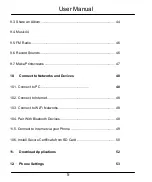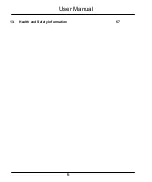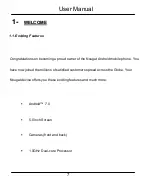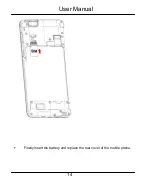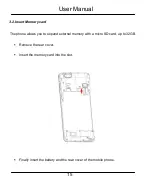Содержание S5US
Страница 1: ...User Manual Product Name SMART PHONE Brand EKS Model S5US Manufacture ENCORP LIMITED ...
Страница 6: ...User Manual 6 13 Health and Safety Information 57 ...
Страница 11: ...User Manual 11 2 2 P PH HO ON NE E L LA AY YO OU UT T 2 1 Appearance ...
Страница 14: ...User Manual 14 Finally insert the battery and replace the rear cover of the mobile phone ...