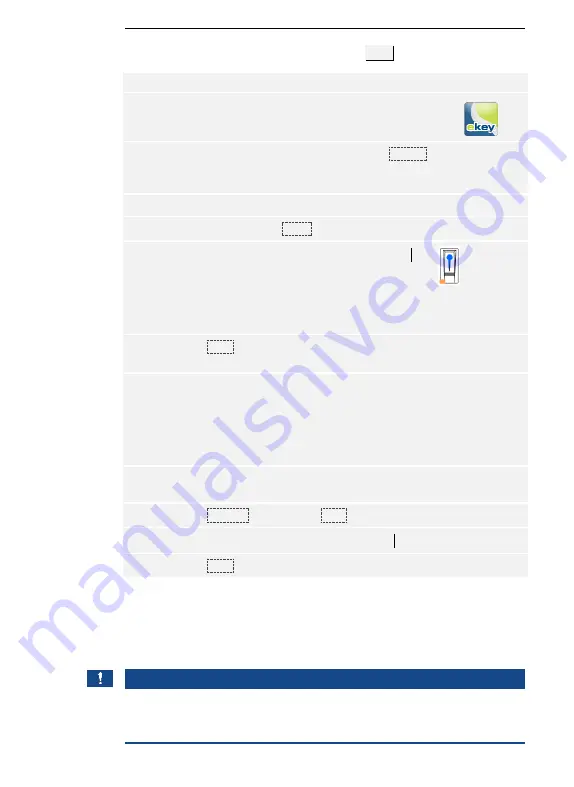
20
│
en
For first-time coupling, you will need the device coupling code and the app
security code. Both codes are factory-set as
9999
.
Step
Instruction
Display
1st
Start the
ekey home app
.
2nd
Touch the input field (Android) or press
Search
(iOS). The app searches for available Bluetooth
devices.
-
3rd
Select your ekey Bluetooth finger scanner.
-
4th
Android only: Press
Login
.
-
5th
Enter the default device coupling code
9999
.
The status
LED lights
up blue,
the left-
hand
function
LED lights
up orange.
6th
Press
Next
. The mobile device is coupled with
the Bluetooth finger scanner.
7th
Enter a new 6-digit device coupling code. For
security reasons, you must change the default
device coupling code the first time you perform
the system admin coupling process. Make a
note of this code, as you will need it to couple
additional mobile devices.
-
8th
Write your new device coupling code here:
____________________________________.
9th
Press
Change
(Android) or
Next
(iOS).
10th
Enter the default app security code
9999
.
11th
Press
Next
.
The coupling between the Bluetooth finger scanner and the mobile device
is established. The system is in normal mode.
You can now start programming and managing the finger scan access
control system via the
ekey home app
.
NOTICE
The intuitive
ekey home app
is now all you need for the administration of
your Bluetooth finger scanner. Tap the required functions in the app and
follow the instructions on the display.
Coupling a
mobile device
for the first
time
Содержание home CP micro 1
Страница 1: ...OPERATING INSTRUCTIONS ekey home en ...






























