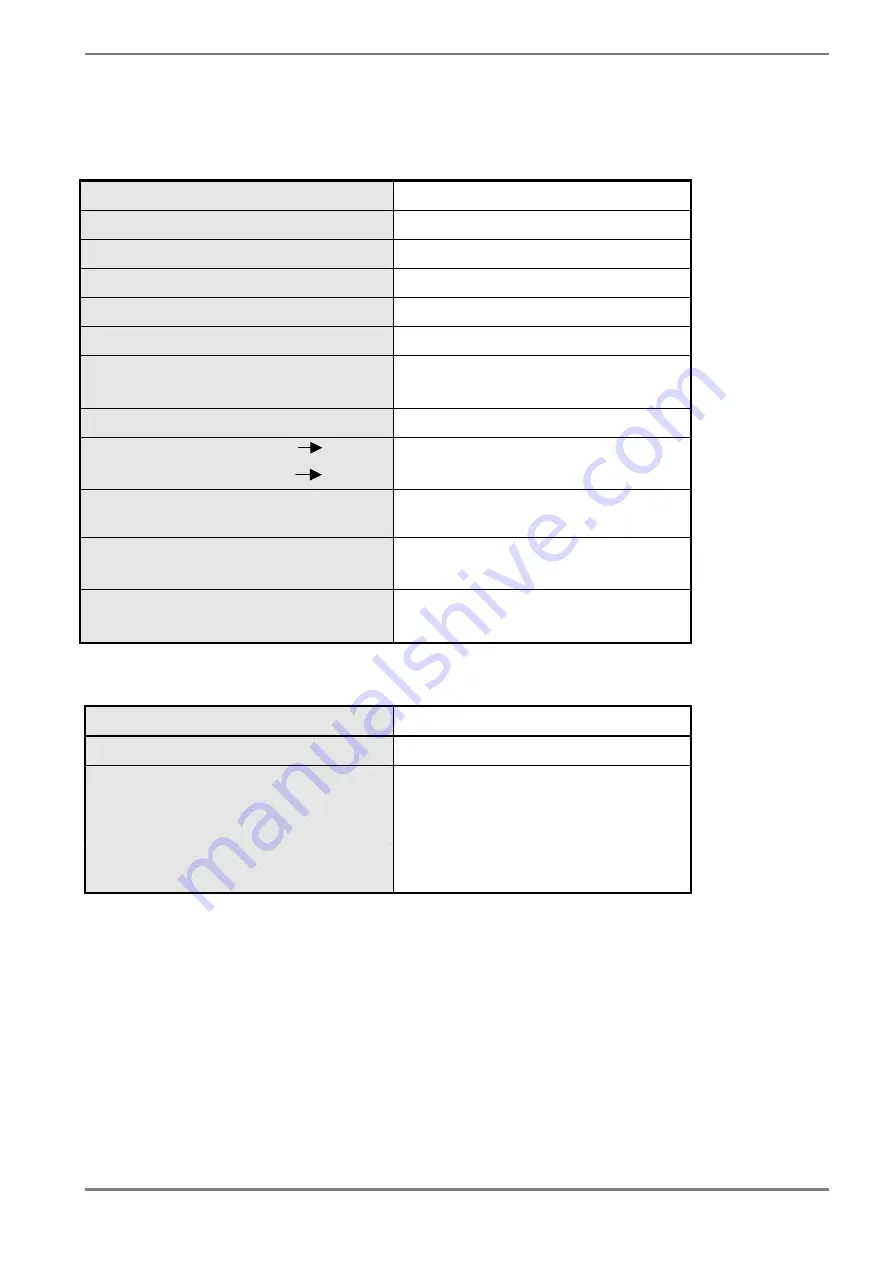
5 Technical
Data
5.1 Display
Module
Type
Color active TFT-LCD
Diagonal
28.05"
Display area (WxH)
503.808 x 503.808 mm²
Resolution
2048 x 2048 Pixel
Pitch
0.246 x 0.246 mm²
Colors
16.7 Million
Viewing angle typ.
horizontally
(CR >= 10)
vertically
± 85°
± 85°
Contrast ratio typ.
1000 : 1
Response time
White Black
Black White
5 ms
20 ms
White Uniformity max.
(max. luminance / min. luminance)
1,25
Backlight
3 x CCFT-Trays
(Cold Cathode Fluorescent Tube)
Brightness typ.
max.
min.
225 cd/m²
22,5 cd/m²
5.2 Power
Supply
Input voltage
90 - 264 V
AC
(47 – 63 Hz)
Main power fuse
2 x 5 A delay action fuse
Power consumption typ.
at 70 cd/m²
at 210 cd/m²
approx. 110 W
approx. 150 W
Power consumption Stand by
(no input signal)
approx. 15 W
54
5
Technical Data
Содержание Raptor SQ2801
Страница 2: ......
Страница 14: ...Fig 4 Raptor SQ2801 Dimensions Chassis version Rear View 14 2 General Installation ...
Страница 15: ...Fig 5 Raptor SQ2801 Dimensions Chassis version Side View 2 General Installation 15 ...
Страница 17: ...Fig 7 Raptor SQ2801 Dimensions Desktop version Rear View 2 General Installation 17 ...
Страница 18: ...Fig 8 Raptor SQ2801 Dimensions Desktop Side View 18 2 General Installation ...
Страница 20: ...Fig 10 Raptor SQ2801 Dimensions Panel mount Side View 20 2 General Installation ...
Страница 21: ...Fig 11 Raptor SQ2801 Dimensions Panel mount Back View 2 General Installation 21 ...
Страница 59: ...1st Edition October 2007 03V22230A1 U M SQ2801 EN ...






































