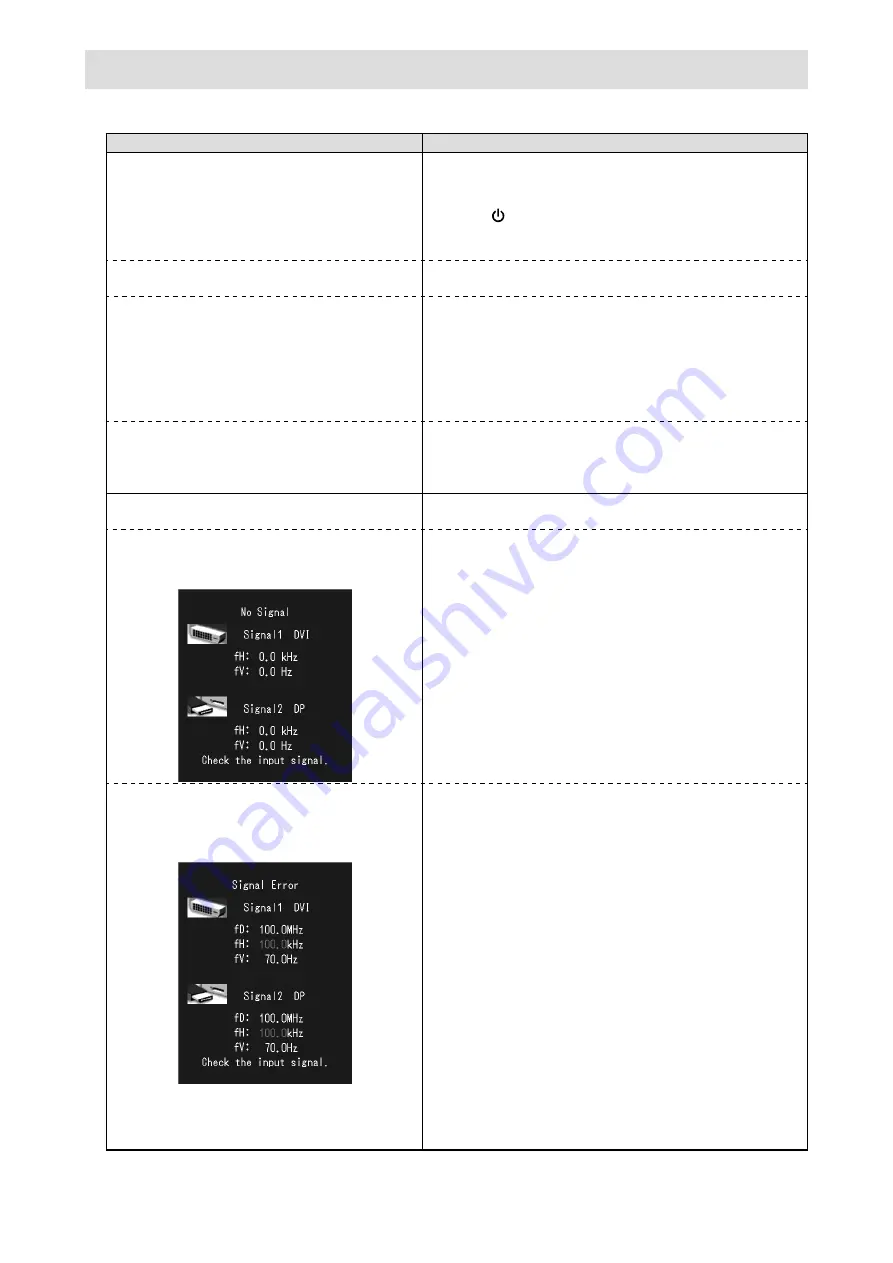
10
No picture
If a problem still remains after applying the suggested remedies, contact your local dealer.
Problem
Possible cause and remedy
1. No picture
• Power indicator does not light.
• Check whether the power cord and the adapter power
cable are connected properly.
• Turn the AC adapter main power switch on.
• Press .
• Turn off the AC adapter main power, and then turn it on
again a few minutes later.
• Power indicator is lighting green.
• Increase “Brightness”, “Contrast”, or “Gain” in the
Adjustment menu.
• Power indicator is lighting orange.
• Switch the input signal. For details, refer to the User’s
Manual (on the CD-ROM).
• Operate the mouse or keyboard.
• Check whether the PC is turned on.
• When the Presence Sensor is set at a value from “Level-1”
to “Level-4”, the monitor may have shifted to the power
saving mode. Come near to the monitor.
• Power indicator flashes orange and green.
• There is a problem in the device that uses DisplayPort
connection. Solve the problem, turn off the monitor, and
then turn it on again. Refer to the user’s manual of the
device that uses DisplayPort connection for details.
2. The message below appears.
This message appears when the signal is not input correctly
even when the monitor functions properly.
• This message appears when no signal is
input.
Example:
• The message shown left may appear, because some PCs
do not output the signal soon after power-on.
• Check whether the PC is turned on.
• Check whether the signal cable is connected properly.
• Switch the input signal. For details, refer to the User’s
Manual (on the CD-ROM).
• The message shows that the input signal is out
of the specified frequency range. (Such signal
frequency is displayed in magenta.)
Example:
fD: Dot clock
fH: Horizontal scan frequency
fV: Vertical scan frequency
• Check whether the PC is configured to meet the resolution
and vertical scan frequency requirements of the monitor
(see “Compatible Resolutions”).
• Reboot the PC.
• Select an appropriate setting using the graphics board’s
utility. Refer to the manual of the graphics board for
details.
Содержание RadiForce RX840
Страница 33: ...1 EIZO Corporation EIZO Corporation EIZO Corporation EIZO...
Страница 34: ...2 AC...
Страница 35: ...3 AC AC PSA 064 AC AC 100 240 V AC 50 60Hz 100 240 V AC 50 60Hz AC AC AC AC AC LED...
Страница 36: ...4 AC AC AC AC AC AC AC AC...
Страница 38: ...6 AC PSA 064 2 1 3 4 1 2 3 4 PC PC CD ROM 1 PC DisplayPort DisplayPort DisplayPort DVI DVI D DVI D Dual Link...
Страница 39: ...7 2 AC AC AC EIZO 3 AC 4 AC 5 RadiCS LE ScreenManager Pro for Medical USB 6 7 10 AC...
Страница 40: ...8 AC 1 AC 2 1 2 3...
Страница 42: ...10 1 AC AC CD ROM 1 4 DisplayPort DisplayPort 2 CD ROM fD fH fV PC PC...













































