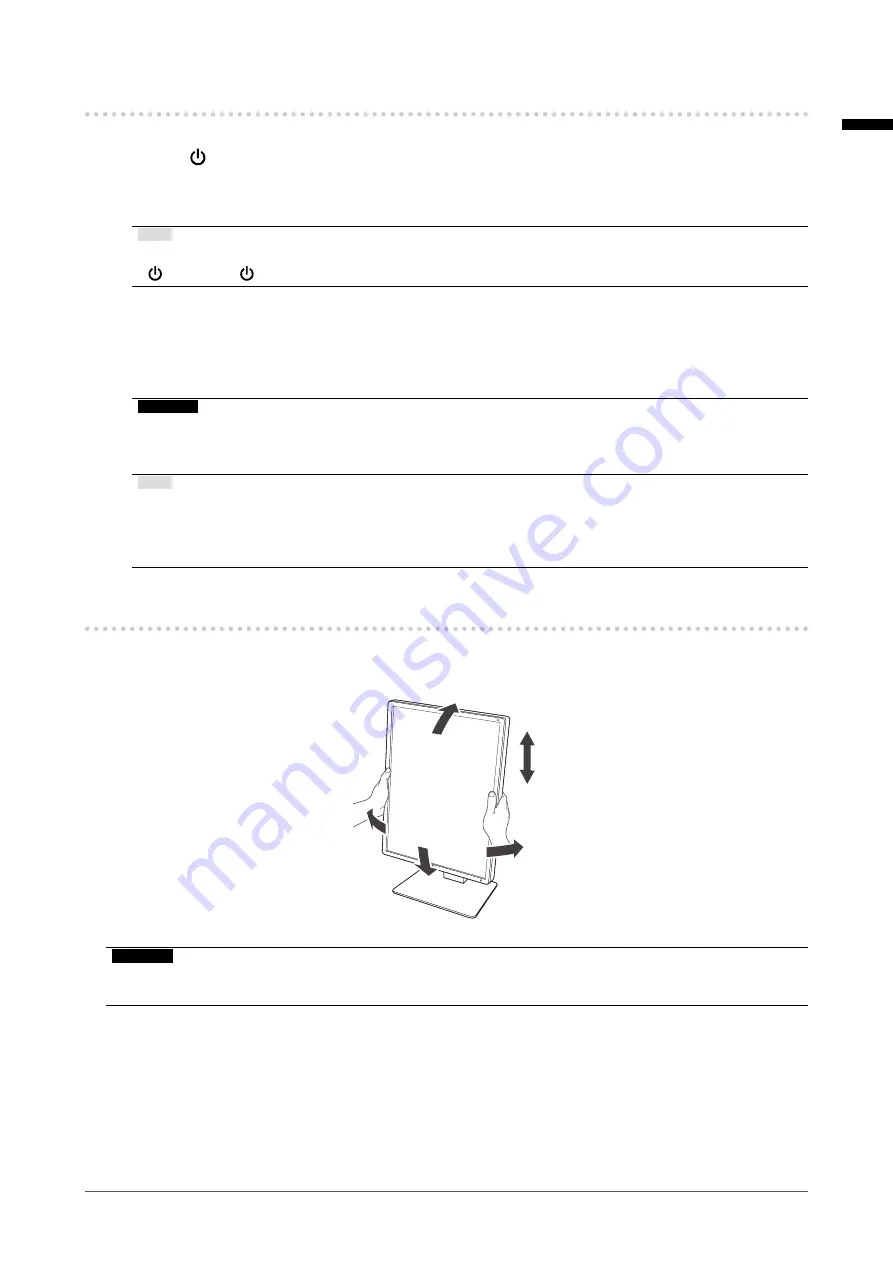
English
17
Chapter 2 Installation / Connection
2-3. Turning On the Power
1.
Touch to turn on the power to the monitor.
The power switch indicator of the monitor lights up green.
If the indicator does not light up, see “Chapter 3 No-Picture Problem” (page 18).
Note
•
To find the location of the power switch when the monitor power is shut off, touch any of the buttons besides
to make the
indicator flash.
2.
Turn on the PC.
The screen image appears.
If an image does not appear, refer to “Chapter 3 No-Picture Problem” (page 18) for additional advice.
Attention
• For the maximum power saving, it is recommended that the Power button be turned off. When not using
the monitor, you can turn off the main power supply or disconnect the power plug so that the power is cut
completely.
Note
• In order to maximize the monitor's lifespan by impeding brightness degradation and to reduce power
consumption, carry out the following:
- Use the power saving function of the PC or monitor.
- Turn off the monitor after using it.
2-4. Adjusting the Screen Height and Angle
Hold left and right edge of the monitor with both hands, and adjust the screen height, tilt and swivel of the
screen to the best condition for working.
Attention
•
After the adjustment is finished, make sure that the cables are correctly connected.
• After adjusting the height and angle, pass the cables through the cable holder.


























