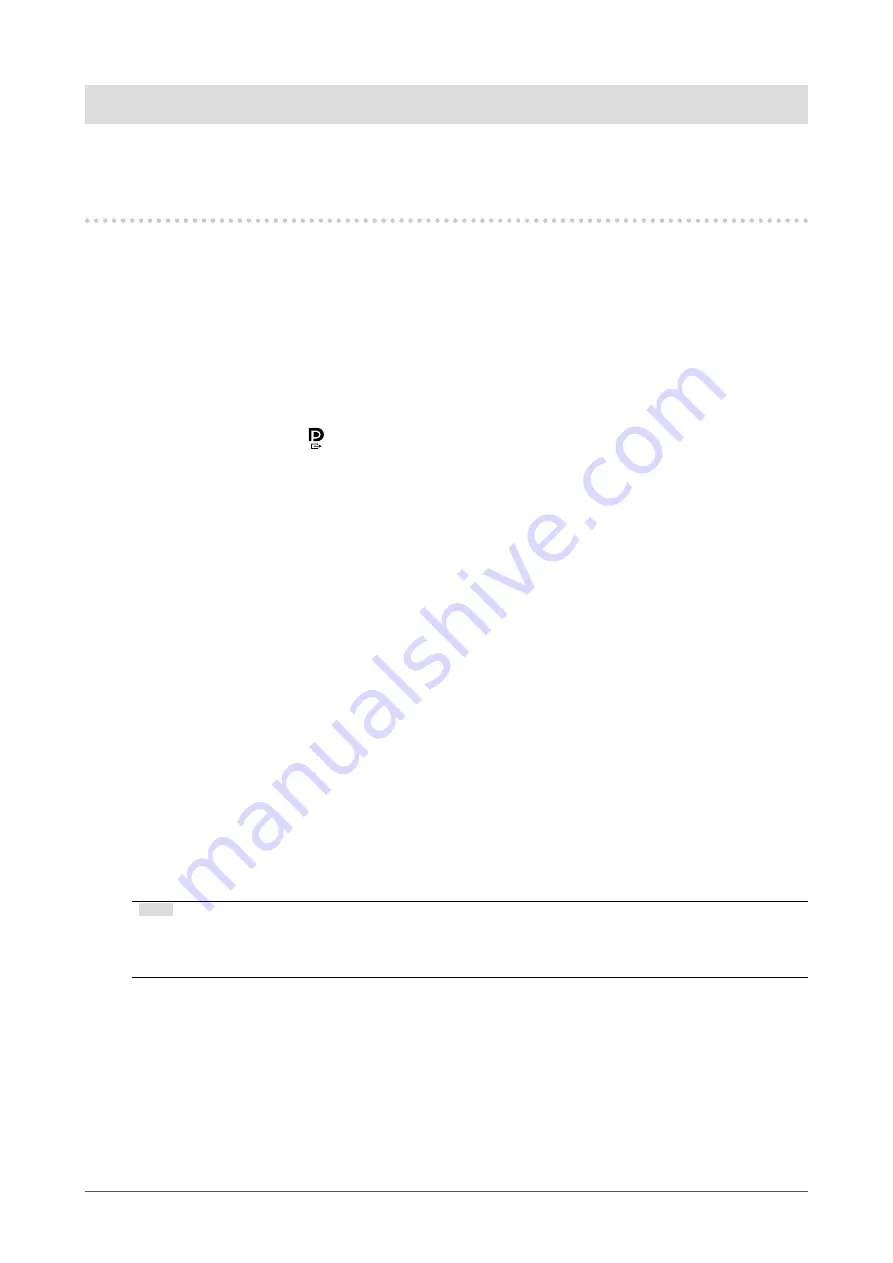
10
Chapter 1 Introduction
Chapter 1 Introduction
Thank you very much for choosing an EIZO color LCD monitor.
1-1. Features
●
Hybrid monochrome and color display
When the Hybrid Gamma PXL function is enabled, this product automatically differentiates between
monochrome and color parts of the same image at a pixel level, and displays them respectively in
optimal gradations.
●
Simple wiring
In addition to a DisplayPort input terminal, an output terminal is also provided.
From the output terminal ( ), a signal can be output to a different monitor.
●
Support for PinP functionality
Equipped with PinP (Picture in Picture) functionality, which can be used to display a video signal input
other than the main video input on the sub window at the same time. The PinP sub window can be
either displayed or hidden as necessary.
●
Space-saving design
The monitor has two USB upstream ports. You can operate two PCs using one set of USB devices
(mouse, keyboard, etc.) by switching between the PCs.
●
Monitor operation from the mouse and keyboard
Using the RadiCS / RadiCS LE monitor quality control software, you can perform the following
monitor operations using the mouse and keyboard:
• Switching CAL Switch modes
• Switching input signals
• Function that assigns any CAL Switch mode to a part of the screen and displays an image (Point-
and-Focus)
•
Displaying or hiding the PinP sub window (Hide-and-Seek)
• Switching PCs used to operate USB devices (Switch-and-Go)
Note
• The RadiCS / RadiCS LE software allows you to display or hide the PinP sub window and switch the PC
used to operate USB devices at the same time. For more information about the setup procedure, refer to
RadiCS / RadiCS LE User's Manual.
●
Quality control
• This monitor has a built-in calibration sensor (Integrated Front Sensor). This sensor enables the
monitor to perform calibration (SelfCalibration) and Grayscale Check independently.
• Using RadiCS LE that is attached to the monitor, you can manage history related to the monitor,
and the SelfCalibration target and execution schedule.
•
The RadiCS monitor quality control software enables you to perform quality control that meets
medical standards / guidelines.











































