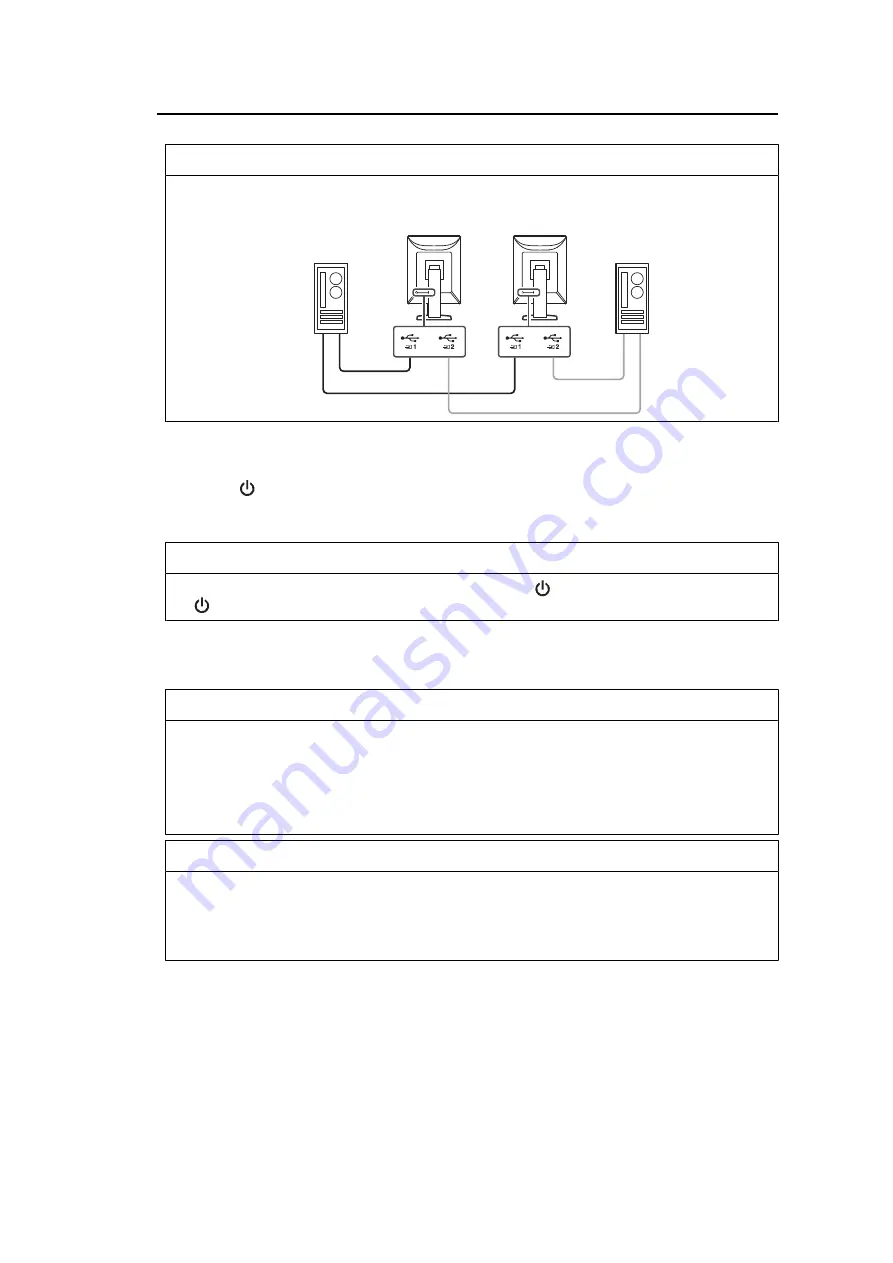
2 | Installation / Connection
24
Note
• Switching between PCs that use USB devices can be performed by connecting two PCs to two
monitors as in the following figure. For details on how to switch PCs that use USB devices, refer
to the Installation Manual (on the CD-ROM).
2.3 Turning On the Power
1. Touch
to turn on the power to the monitor.
The power switch indicator of the monitor lights up green.
If the indicator does not light up, see
.
Note
• When you touch any of the operation switches excluding
with the monitor power turned off,
starts flashing to let you know where the power switch is located.
2. Turn on the PC.
The screen image appears.
If an image does not appear, see
Attention
• When connecting for the first time or changing the connection method, display settings such as
resolution and display scale may not be appropriate. Check if the settings for the PC are properly
configured.
• For power saving purposes, it is recommended that the Power button be turned off. When not
using the monitor, you can turn off the main power supply or disconnect the power plug so that
the power is cut completely.
Note
• In order to maximize the monitor's lifespan by impeding brightness degradation and to reduce
power consumption, carry out the following:
– Use the power saving function of the PC or monitor.
– Turn off the monitor after using it.






























