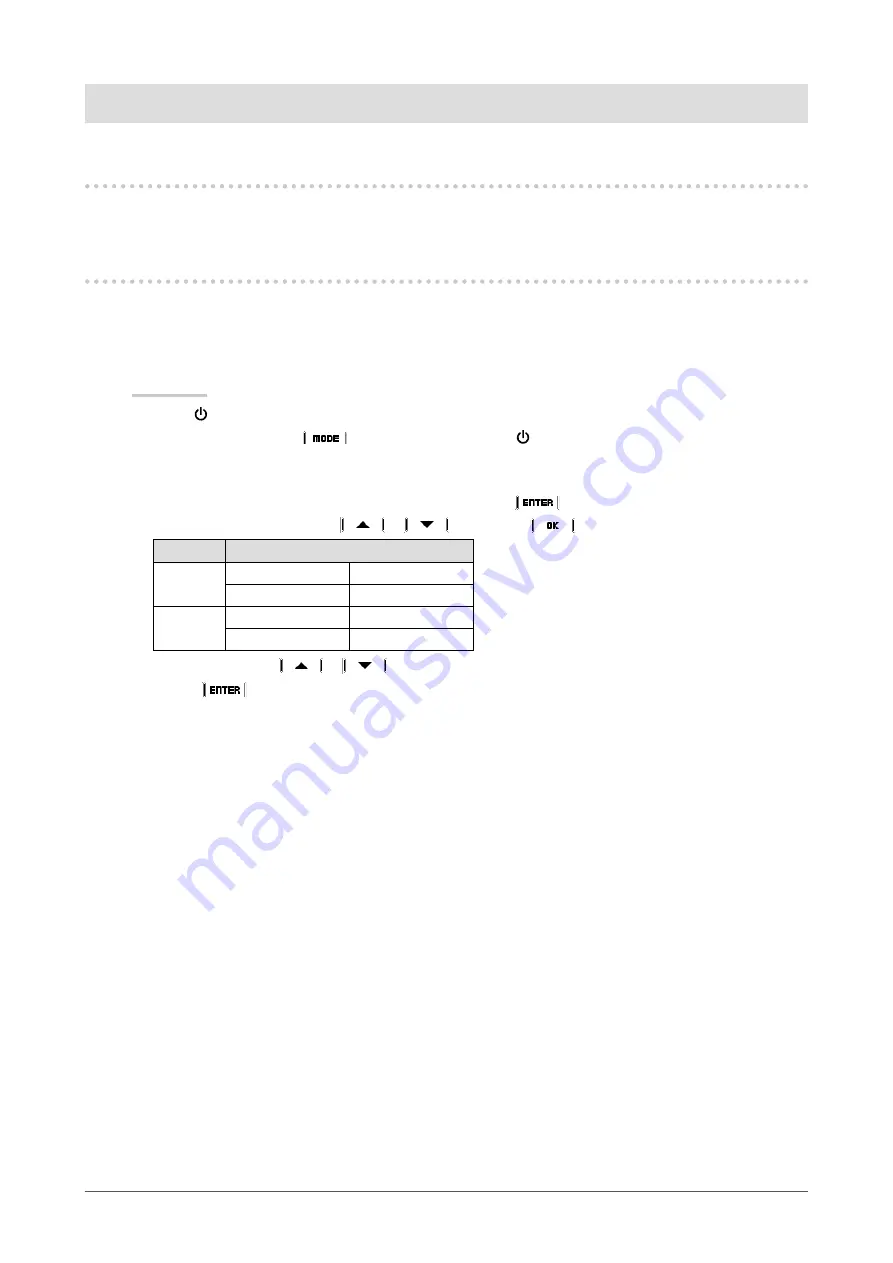
7
Chapter2AdjustingScreens
Chapter 2 Adjusting Screens
2-1. Compatible Resolutions
For details on compatible resolutions, refer to “Compatible Resolutions” in the “Instructions for Use”.
2-2. Setting the Resolution
When you connect the monitor to the PC and find that the resolution is improper, or when you want to change the
resolution, follow the procedure below.
●
Monitor setting
Procedure
1. Touch to turn off the monitor.
2. While holding down the
switch at the far left, touch for at least two seconds to turn on the
monitor.
The “Optional Settings” menu appears.
3. Choose “Resolution” from “Optional Settings”, and choose
.
4. Choose “6MP”, or “Full” with
or
, and choose
.
Setting
Details
Full
DisplayPort
1640×2048×2
DVI
1640×2048×2
6MP
DisplayPort
1536×2048×2
DVI
1536×2048×2
5. Select “Finish” with
or
.
6. Choose
.
The “Optional Settings” menu is closed.
●
PC setting
Windows 8 / Windows 7
1. For Windows 8, click the “Desktop” tile on the Start Screen to display the desktop.
2. Right-click the mouse anywhere on the desktop except for icons.
3. From the displayed menu, click “Screen resolution”.
4. On the “Screen Resolution” dialog box, select the monitor.
5. Click “Resolution” to select the desired resolution.
6. Click the “OK” button.
7. When a confirmation dialog box is displayed, click “Keep changes”.






















