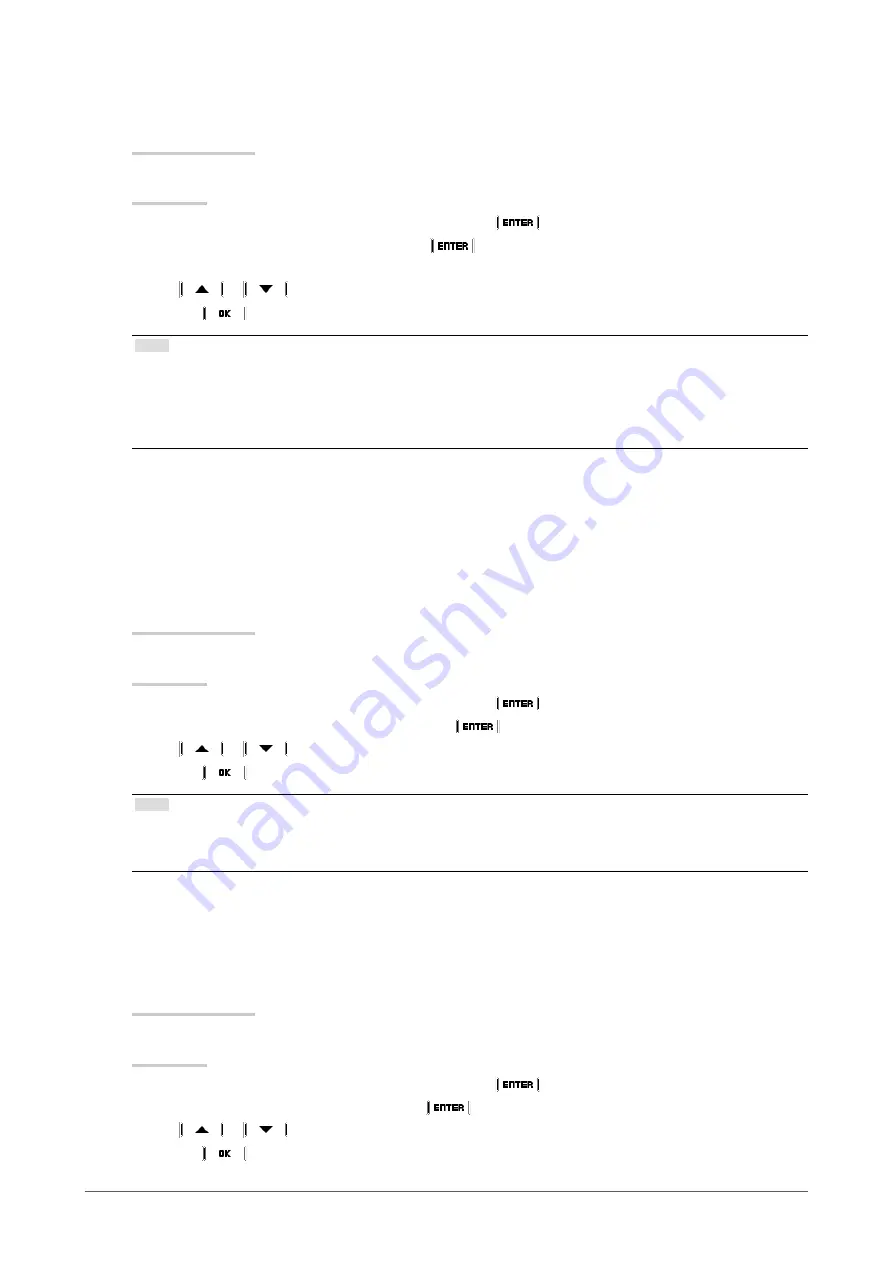
11
Chapter2AdjustingScreens
●
To adjust contrast
The luminance of the screen is adjusted by varying the video signal level.
Adjustable range
0 to 100%
Procedure
1. Choose “Color” from the Adjustment menu, and choose
.
2. Choose “Contrast” from “Color”, and choose
.
“Contrast” appears.
3. Use
or
for adjustment.
4. Choose
to exit.
Note
• In the contrast of 100%, every color gradation is displayed.
• When adjusting the monitor, it is recommended to perform the brightness adjustment which may not lose the gradation
characteristics, prior to the contrast adjustment.
• Perform the contrast adjustment in the following cases.
-
When you feel the image is too bright even if the brightness is set to 0% (Set the contrast to lower than 100%.)
●
To adjust color temperature
The color temperature can be adjusted.
The color temperature is normally used to express the hue of “White” and/or “Black” by a numerical value.
The value is expressed in degrees “K” (Kelvin).
The screen becomes reddish at a low color temperature, and bluish at a high color temperature, like the flame
temperature. The gain preset values are set for each color temperature setting value.
Adjustable range
Native, 6000K-15000K (specified every 100K), User, Standard
Procedure
1. Choose “Color” from the Adjustment menu, and choose
.
2. Choose “Temperature” from “Color”, and choose
.
3. Use
or
for adjustment.
4. Choose
to exit.
Note
• “Gain” allows you to perform more advanced adjustment (see
).
• If you set “Native”, the image is displayed in the preset color of the monitor (Gain: 100% for each RGB).
• When gain is changed, the color temperature is changed to “User”.
●
To adjust gamma
Gamma can be adjusted. The brightness of the monitor varies depending on the input signal, however, the
variation rate is not proportional to the input signal. To keep the balance between the input signal and the
brightness of the monitor is called as “Gamma correction”.
Adjustable range
1.6 to 2.7
Procedure
1. Choose “Color” from the Adjustment menu, and choose
.
2. Choose “Gamma” from “Color”, and choose
.
3. Use
or
for adjustment.
4. Choose
to exit.


























