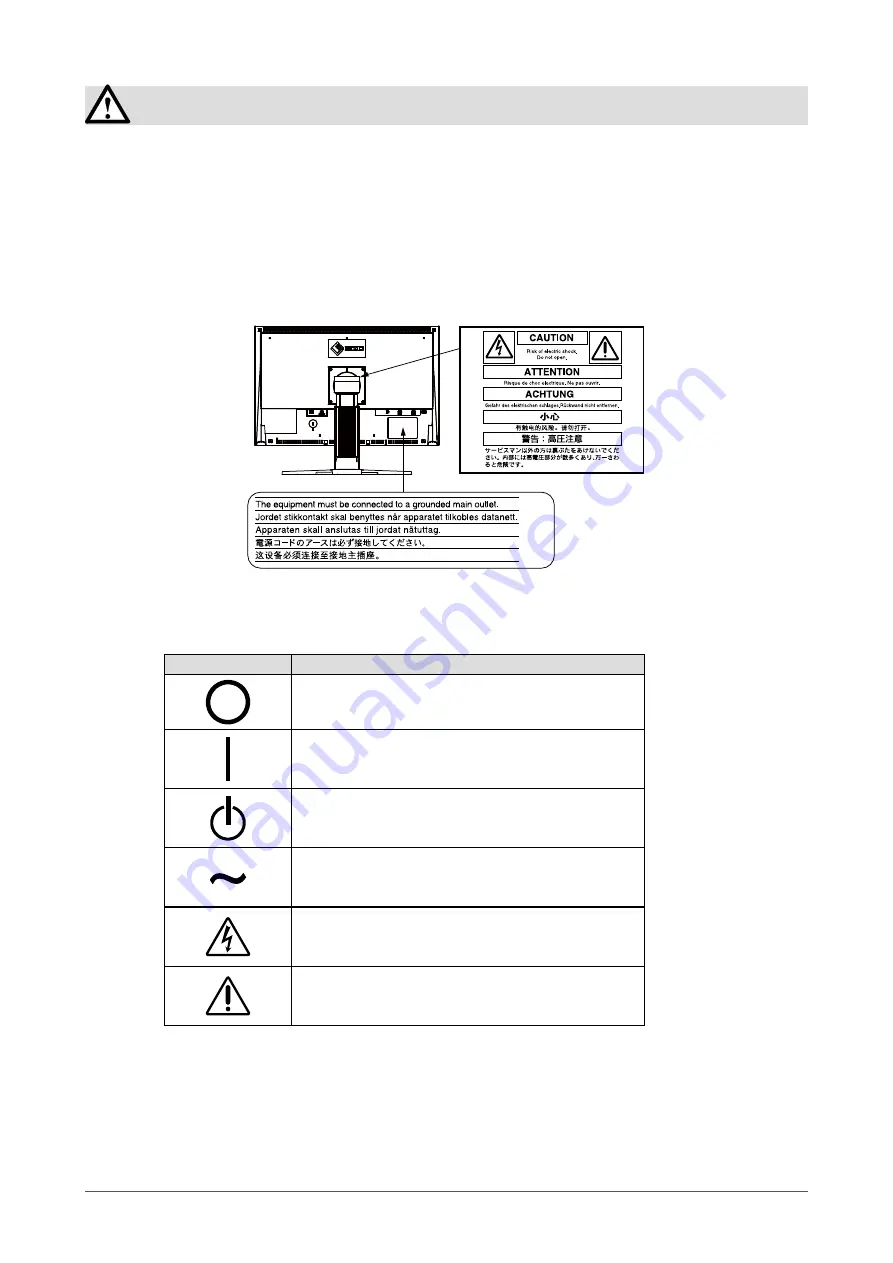
PRECAUTIONS
PRECAUTIONS
IMPORTANT!
This product has been adjusted specifically for use in the region to which it was originally shipped.
If operated outside the region to which it was originally shipped, the product may not perform as stated
in the specifications.
To ensure personal safety and proper maintenance, please read this section and the caution statements
on the unit (refer to the figure below).
●
Location of the Caution Statements
●
Symbols on the unit
Symbol
This symbol indicates
Main Power Switch
Press to turn the monitor’s main power off
Main Power Switch
Press to turn the monitor’s main power on.
Power Button
Press to turn the monitor’s power on or off.
Alternating current
Alerting electrical hazard
Caution
Refer to SAFETY SYMBOLS section in this manual.
•
•
Содержание Radiforce MX241W
Страница 49: ......




































