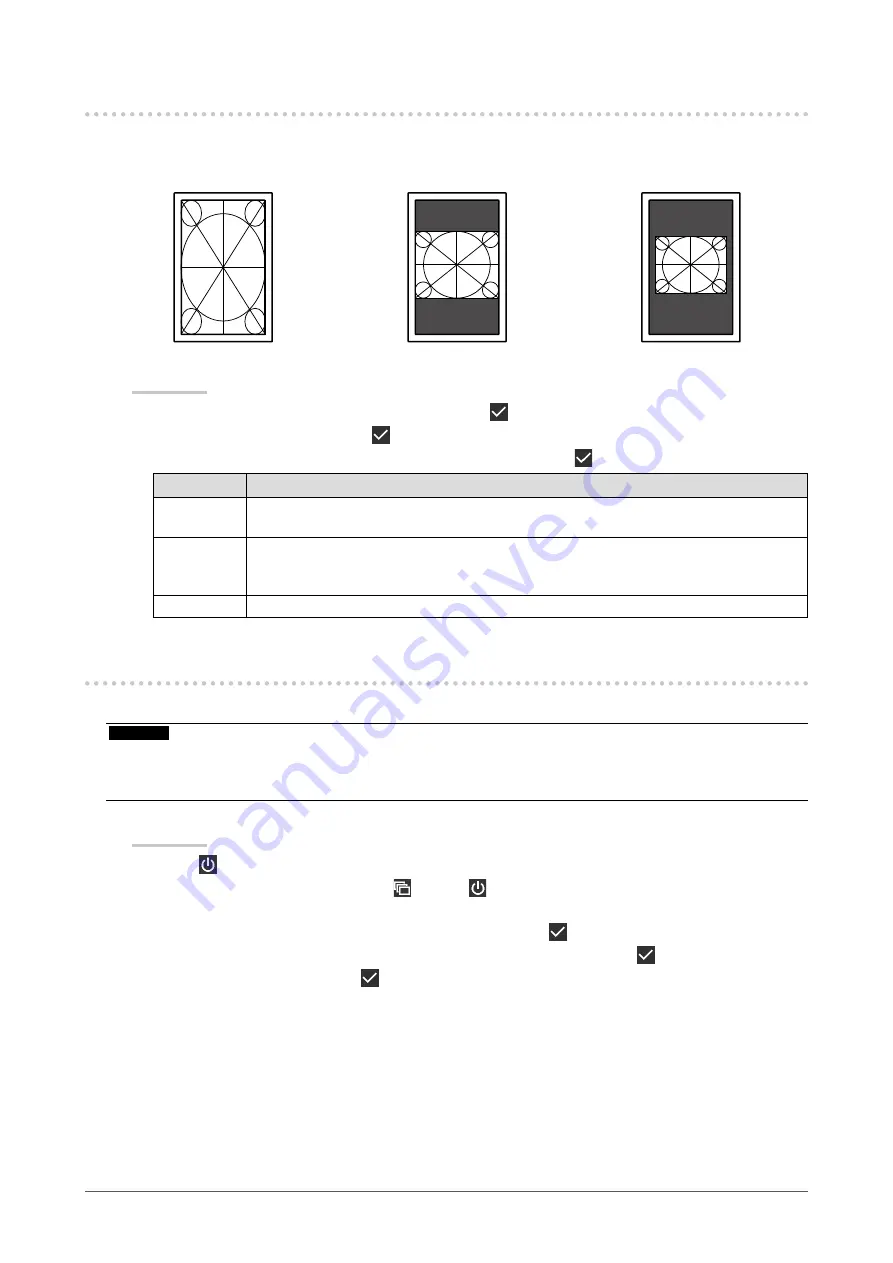
20
Chapter 5 Configuring Monitor Settings
5-3. Switching the Display Size
You can set the size when displaying images at other than the recommended resolution.
Example:
Full Screen
Aspect Ratio
Dot by Dot
Procedure
1. Select “Signal” from the Setting menu, then select .
2. Select “Picture Expansion”, then .
3. Select “Full Screen”, “Aspect Ratio”, or “Dot by Dot”, and select .
Setting
Function
Full Screen
Enlarges the image to full-screen size. However, if the height-to-width ratio differs between
the screen and image, the image may be distorted.
Aspect Ratio Enlarges the image while its height-to-width ratio is maintained. However, if the heightto-
width ratio differs between the screen and image, areas that display nothing may appear
along the horizontal or vertical edges of the screen.
Dot by Dot
Displays the image at a size according to its resolution.
5-4. Setting the DisplayPort Version
You can set the DisplayPort version.
Attention
•
When connecting the signal to other monitors using a daisy-chain connection, set to “Version 1.2”.
•
When a PC is connected via the DisplayPort connector, the DisplayPort version may differ depending on the PC,
and consequently the screen may not appear. In this case, try changing the following settings.
Procedure
1. Select to turn off the monitor.
2. While touching the leftmost switch ( ), touch for more than two seconds to turn on the
monitor.
3. Select “DisplayPort” in “Administrator Settings”, then select .
4. Select “Version 1.1 10bit”, “Version 1.1 8bit”, or “Version 1.2”, then select .
5. Select “Apply”, and then select .






























