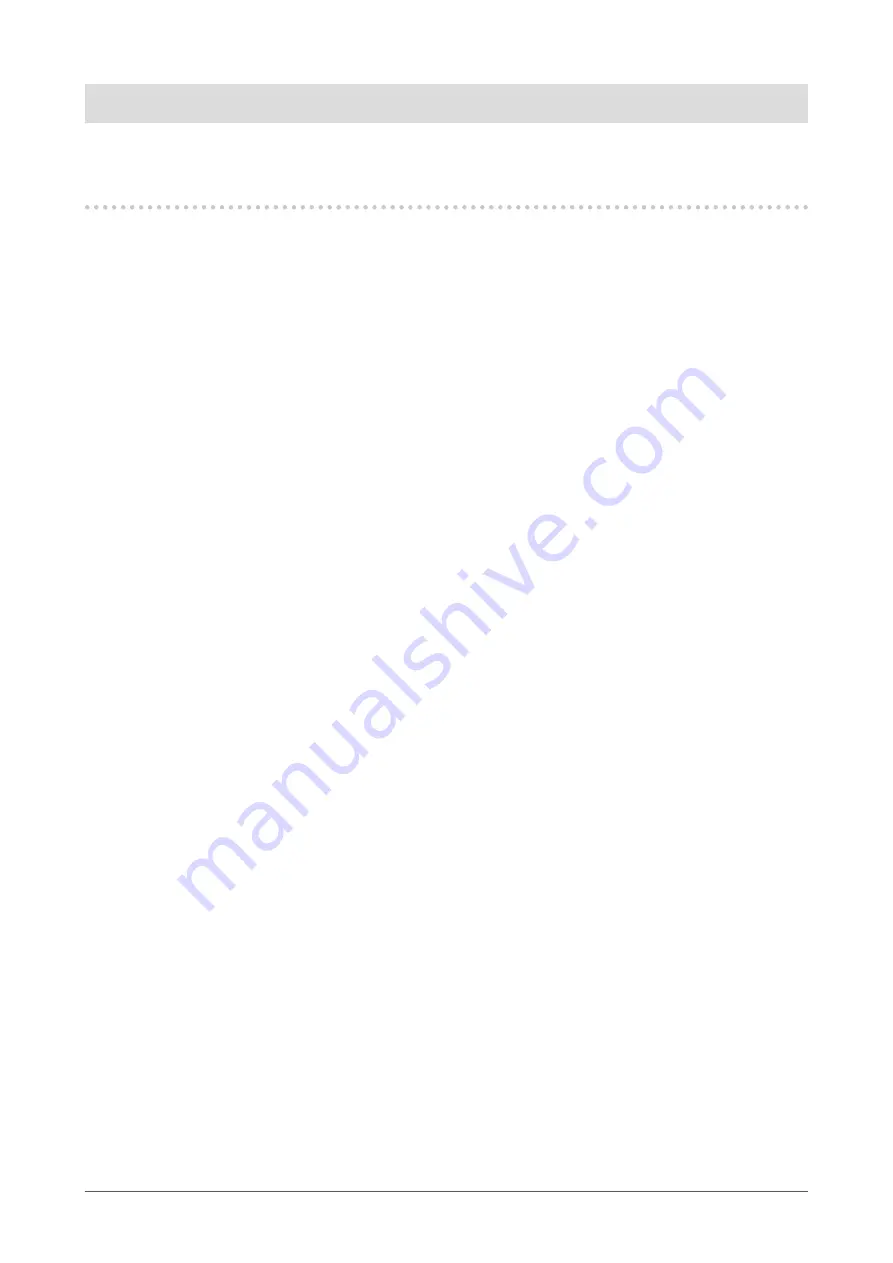
10
Chapter1Introduction
Chapter 1 Introduction
Thank you very much for choosing an EIZO monochrome LCD monitor.
1-1. Features
• 21.3 inches
• Supports a resolution of 5M pixels (Portrait: 2048 × 2560 dots (H × V))
• Uses high-contrast panel (1200:1).
Enables the display of sharp images.
• Applicable to DisplayPort (applicable to 8 bit or 10 bit, not applicable to audio signals)
• The Hybrid Gamma function automatically identifies the display area for the medical and other images on
the same screen, and displays each set status.
*1 The identification may fail depending on the displayed image. The software to be used needs to be verified. For
validation, refer to the Installation Manual (on the CD-ROM).
• The RadiCS SelfQC function and the built-in integrated front sensor allow the user to perform the calibration
and Grayscale Check for the monitor independently.
Refer to the Installation Manual (on the CD-ROM).
*2 When a panel protector (RP-901) is installed, the Integrated Front Sensor cannot be used.
• The CAL Switch function allows the user to select the display mode optimum to the displayed image.
- The ALT mode adjusts the brightness according to the ambient illuminance.
- Most suitable mode for calibration
Refer to the Installation Manual (on the CD-ROM).
• Selectable DICOM (page 19) Part 14 complied screen.
• The quality control software “RadiCS LE” used to calibrate the monitor and to manage the history is
included.
See “1-3. EIZO LCD Utility Disk” (page 11).
• The software “ScreenManager Pro for Medical” to adjust the screen using the mouse and keyboard is
included
See “1-3. EIZO LCD Utility Disk” (page 11).
• Frame Synchronous mode supported (24.5 to 25.5 Hz (DVI signal input only), 49 to 51 Hz)
• Power saving function
This product is equipped with power saving function.
- 0 W power consumption when the main power is off
Equipped with main power switch.
When the monitor is not required, the power supply can be shut off using the main power switch
- Presence Sensor
The sensor on the front side of the monitor detects the movement of a person. When a person moves away from the
monitor, the monitor shifts to the power saving mode automatically and does not display the images on the screen.
Therefore, the function reduces the power consumption.
Refer to the Installation Manual (on the CD-ROM).
• Long service life LED backlight LCD panel
• Built-in ambient light sensor
The ambient light sensor can measure the ambient illuminance in lux. Depending on the environment, the sensor
sometimes indicates different values from those measured by a stand-alone illuminance meter.
The built-in ambient light sensor is used in the ALT mode or when the measurement is triggered by user operation in the
corresponding menu of the “RadiCS/RadiCS LE” quality control software.
For further details about the measured value and how to execute the measurement, refer to the RadiCS/RadiCS LE
User’s Manual (on the CD-ROM).
• Displays HDCP (High-bandwidth Digital Content Protection) protected contents (DisplayPort only).












































