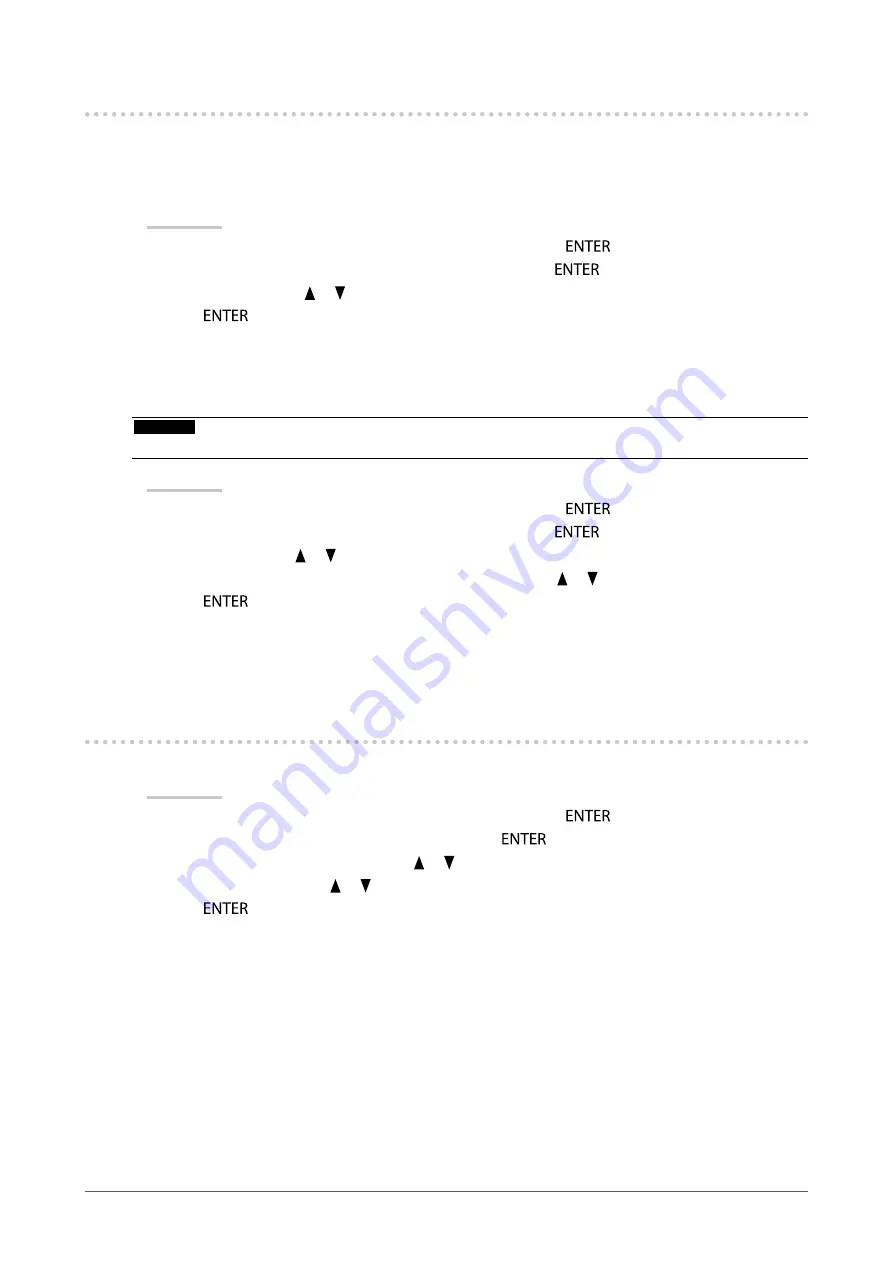
24
Chapter4ControllingMonitorQuality
4-2. Checking Grayscale <Grayscale Check>
This function allows you to execute Grayscale Check and view the latest result. In addition, when the schedule
is set using RadiCS, the next grayscale check schedule appears.
●
Executing Grayscale Check
Procedure
1. Choose <RadiCS SelfQC> from the Adjustment menu, and press
.
2. Choose <Grayscale Check> from <RadiCS SelfQC>, and press
.
3. Select “Execute” with or .
4. Press
to exit.
Grayscale Check is executed.
●
Viewing Grayscale Check result
Attention
• The result can be viewed when “QC History” is “On”.
Procedure
1. Choose <RadiCS SelfQC> from the Adjustment menu, and press
.
2. Choose <Grayscale Check> from <RadiCS SelfQC>, and press
.
3. Select “Result” with or .
4. Select “DICOM”, “Custom”, “CAL1”, “CAL2” or “CAL3” with or .
5. Press
to exit.
Up to the five latest Grayscale Check results (Passed/Failed/Canceled/ERR) appear.
4-3. Setting On/Off for Warning and QC History
<Settings>
This function allows you to set On/Off for Warning and QC History when the Grayscale Check result is Failed.
Procedure
1. Choose <RadiCS SelfQC> from the Adjustment menu, and press
.
2. Choose <Settings> from <RadiCS SelfQC>, and press
.
3. Select “Warning” or “QC History” with or .
4. Select “On” or “Off” with or .
5. Press
to exit.
Содержание RADI FORCE RX430
Страница 55: ......






























