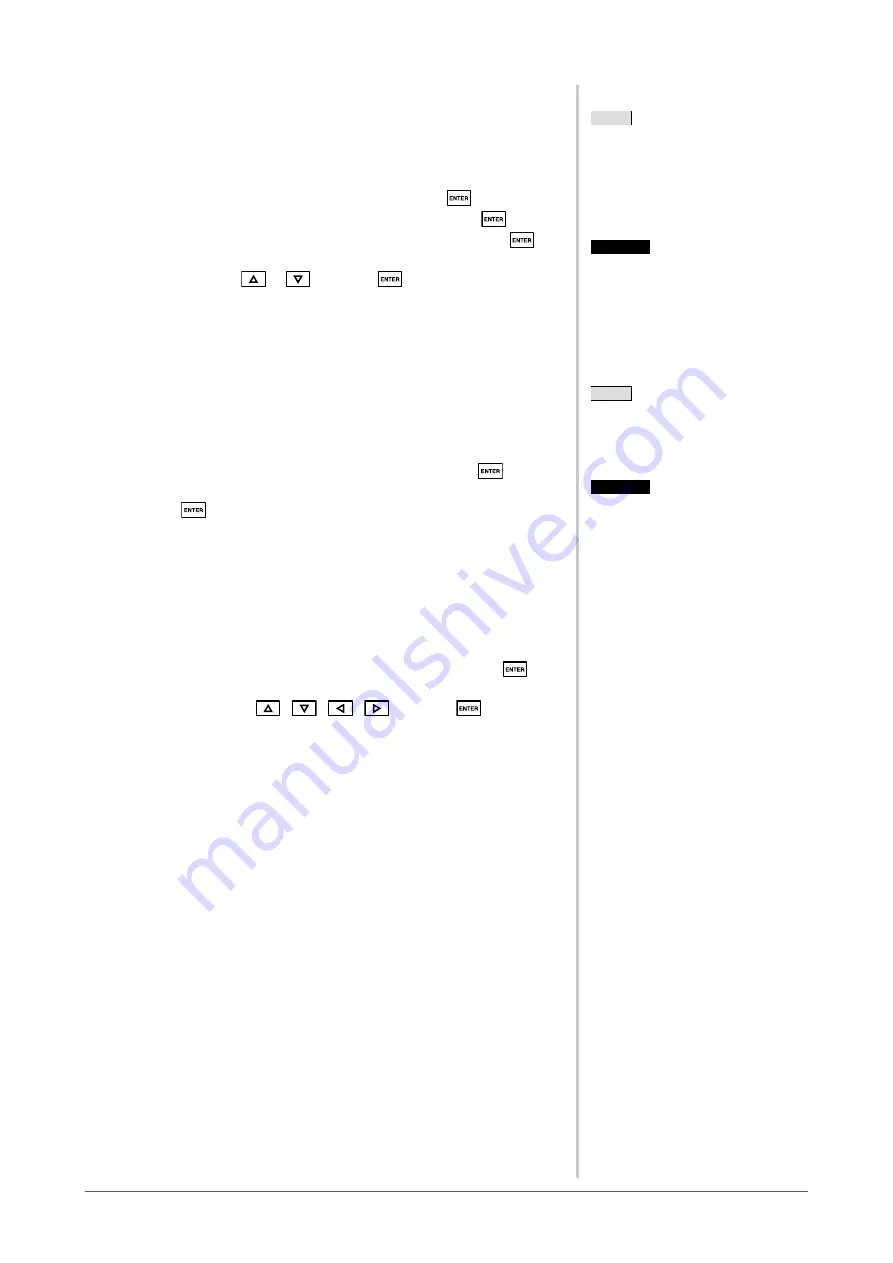
14
Chapter 2 Settings and Adjustments
2-9 Setting Orientation
●
To set the orientation of the Adjustment menu [Orientation]
This function allows you to change the orientation of the Adjustment menu
when using the monitor screen in vertical display position.
(1) Choose <Others> from the Adjustment menu, and press
.
(2) Choose <Menu Settings> from the <Others> menu, and press
.
(3) Choose <Orientation> from the <Menu Settings> menu, and press
.
The <Orientation> menu appears.
(4) Select “Portrait” with
or
, and press
.
The orientation setting is completed.
(5) Turn the monitor screen 90° in clockwise direction.
2-10 Viewing Information/Setting Language
●
To check settings, usage time, etc. [Information]
This function allows you to check settings, model name, serial number, display
), and usage time of the monitor.
(1) Choose <Information> from the Adjustment menu, and press
.
The <Information> menu appears.
(2) Then, press
to check settings, etc.
●
To set a language to be displayed [Language]
Select the Adjustment menu language.
Selectable languages
English/German/French/Spanish/Italian/Swedish/Simplified Chinese/
Traditional Chinese/Japanese
(1) Choose <Language> menu from the Adjustment menu, and press
.
The <Language> menu appears.
(2) Choose a language with
/
/
/
, and press
.
The language setting is completed.
NOTE
• The usage time is not always “0”
when you purchase the monitor due
to factory inspection.
Attention
• The information is displayed in the
following order; settings, SIGNAL1,
SIGNAL2 display mode (see
and model name, serial No, and usage
time of the monitor.
NOTE
• If you use the monitor with “Portrait”
position, the setting may be required
to change depending on the graphics
board used in your PC. Refer to the
manual of the graphics board for
details.
Attention
• Be sure to turn the monitor screen
after pulling up the screen to the
uppermost position of the stand and
setting the screen tilted upward.
Содержание FlexScan SX3031W
Страница 30: ......





























