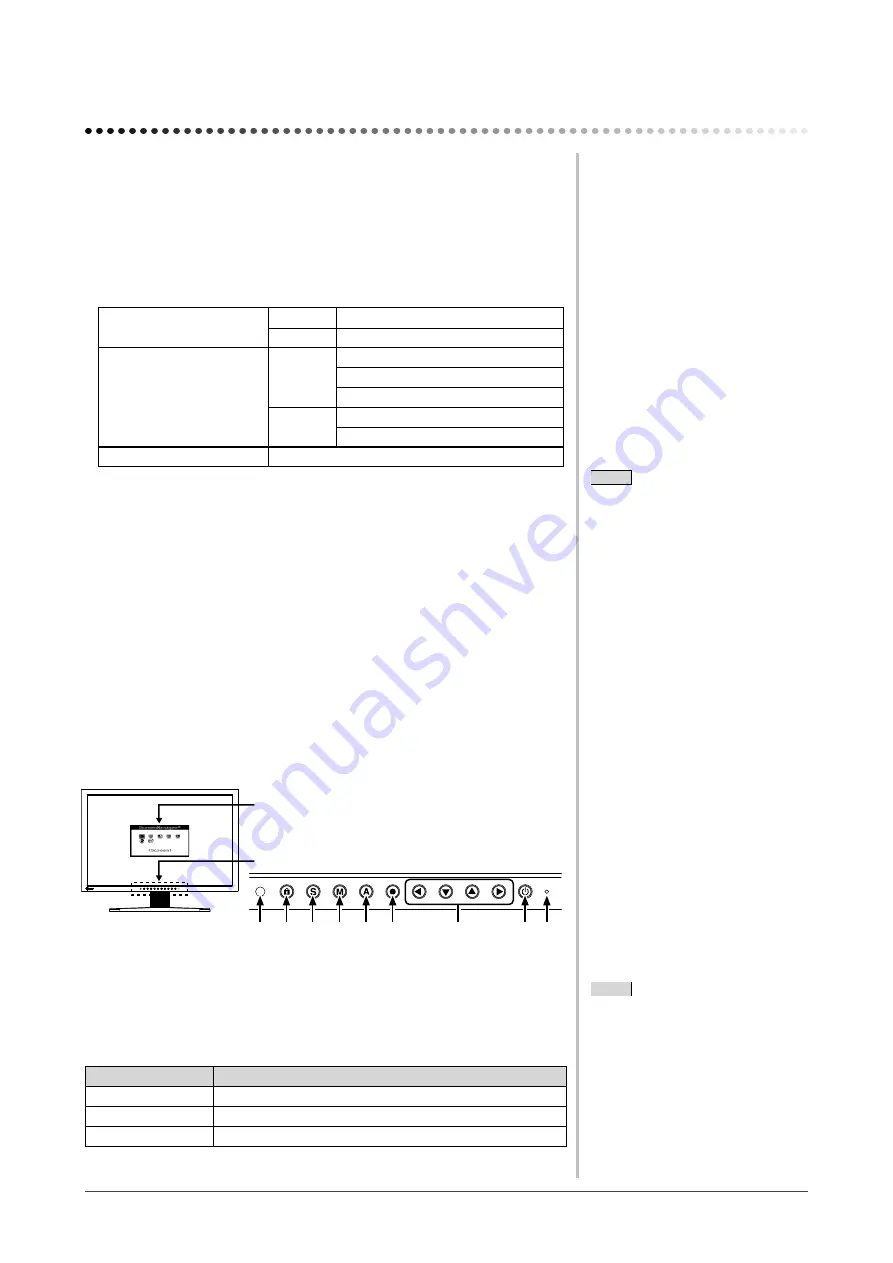
3
Chapter 1 Overview and Features
Chapter 1 Features and Overview
Thank you very much for choosing an EIZO color LCD monitor.
1-1 Features
• 24.1 (SX2461W) / 27.0 (SX2761W) inch class wide screen format LCD
• Applicable to HDCP
• Dual-input compliant (DVI-I ×2 connectors)
• DVI digital input (TMDS) compliant
• Horizontal scan frequency, Vertical scan frequency and Resolution are as follows;
Horizontal scan frequency Analog
24 - 94 kHz
Digital
31 - 76 kHz
Vertical scan frequency
Analog
49 - 86 Hz
49 - 76 Hz (1600 × 1200)
49 - 61 Hz (1920 × 1200)
Digital
59 - 61 Hz
69 - 71 Hz (VGA TEXT)
Resolution
1920 dots × 1200 lines
• Compatible with frame synchronization mode 59 - 61 Hz
* Only if the [Full Screen] or [Enlarged] is selected from the <Screen Size>.
• Smoothing (soft - sharp) function for adjustment of enlarged images
• FineContrast mode to allow the best mode for screen display
• The application software “UniColor Pro” to simulate the views experienced
by people with some sort of color deficiency is included (refer to the
UniColor Pro (CD-ROM)).
• The utility software “ScreenManager Pro for LCD” (for Windows) to control
the monitor from a PC with mouse/keyboard is included (refer to the EIZO
LCD Utility Disk (CD-ROM)).
• BrightRegulator function incorporate
• Height adjustable stand
• Portrait/Landscape display available (rotate 90 degrees clockwise)
1-2 Buttons and Indicators
1 2 3 4 5 6
7
8 9
Button
Adjustment menu (*ScreenManager
®
)
1. Sensor (BrightRegulator)
6. Enter button
2. Adjustment lock button
7. Control buttons (Left, Down, Up, Right)
3. Input signal selection button
8. Power button
4. Mode button
9. Power indicator
5. Auto button
Indicator status
Operation status
Blue
The screen is displayed
Orange
Power saving
Off
Power off
* ScreenManager
®
is an EIZO’s nickname of the Adjustment menu.
NOTE
• While the screen is displayed, the
power indicator that is lighting blue
can be turned off (see “To turn off
the Power indicator while a screen is
displayed [Power Indicator]” on page
17).
• For the power indicator status with
“Off Timer” set, refer to “To set
monitor power-off time [Off Timer]”
on page 14.
NOTE
• This monitor supports the Portrait/
Landscape display. This function
allows you to change the orientation
of the Adjustment menu when using
the monitor screen in vertical display
position. (Refer to “2-10 Setting
Orientation” on page 19.)
• If you use the monitor with “Portrait”
position, the setting may be required
to change depending on the graphics
board used in your PC. Refer to the
manual of the graphics board for
details.
• The stand of the unit can be replaced
with an arm or another stand. (Refer
to “5-1 Attaching an Arm” on page
26.)
Содержание FLEXSCAN SX2461
Страница 41: ......






































