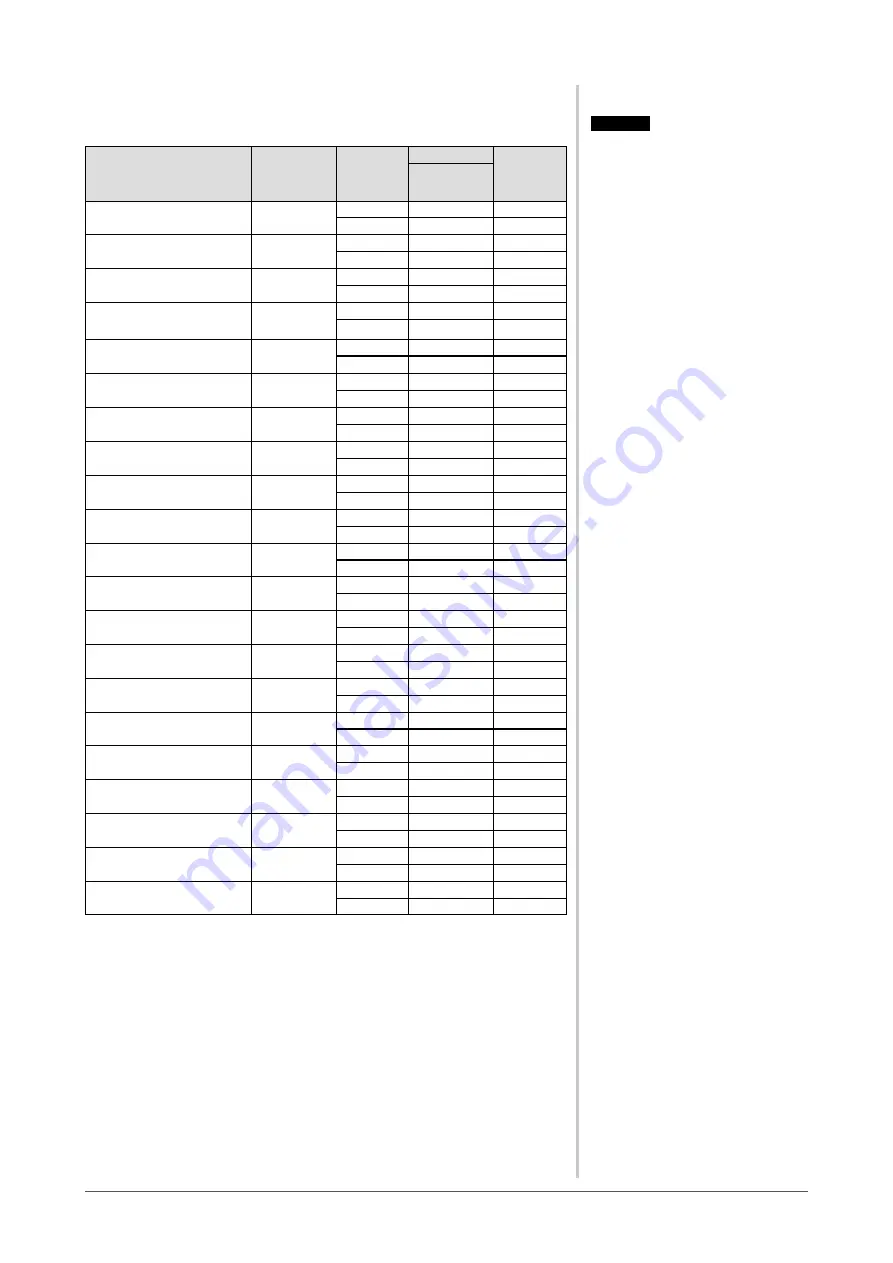
28
Chapter 5 Reference
5- Preset Timing
The following table shows factory preset video timing.
Mode
Dot clock
Frequency
Polarity
Horizontal: kHz
Vertical: Hz
VGA 640×480@60Hz
25.2 MHz
Horizontal
31.47
Negative
Vertical
59.94
Negative
VGA 720×400@70Hz
28.3 MHz
Horizontal
31.47
Negative
Vertical
70.09
Positive
Macintosh 640×
480@67Hz
30.2 MHz
Horizontal
35
Negative
Vertical
66.67
Negative
Macintosh 832×
624@75Hz
57.3 MHz
Horizontal
49.73
Negative
Vertical
74.55
Negative
Macintosh 1152×
870@75Hz
100.0 MHz
Horizontal
68.68
Negative
Vertical
75.06
Negative
Macintosh 1280×
960@75Hz
126.2 MHz
Horizontal
74.76
Positive
Vertical
74.76
Positive
PC-9801 640×400@56Hz
21.0MHz
Horizontal
24.83
Negative
Vertical
56.42
Negative
PC-9821 640×400@70Hz
25.2 MHz
Horizontal
31.5
Negative
Vertical
70.15
Negative
VESA 640×480@72Hz
31.5 MHz
Horizontal
37.86
Negative
Vertical
72.81
Negative
VESA 640×480@75Hz
31.5 MHz
Horizontal
37.5
Negative
Vertical
75
Negative
VESA 800×600@56Hz
36.0 MHz
Horizontal
35.16
Positive
Vertical
56.25
Positive
VESA 800×600@60Hz
40.0 MHz
Horizontal
37.88
Positive
Vertical
60.32
Positive
VESA 800×600@72Hz
50.0 MHz
Horizontal
48.08
Positive
Vertical
72.19
Positive
VESA 800×600@75Hz
49.5 MHz
Horizontal
46.88
Positive
Vertical
75
Positive
VESA 1024×768@60Hz
65.0 MHz
Horizontal
48.36
Negative
Vertical
60
Negative
VESA 1024×768@70Hz
75.0 MHz
Horizontal
56.48
Negative
Vertical
70.07
Negative
VESA 1024×768@75Hz
78.8 MHz
Horizontal
60.02
Positive
Vertical
75.03
Positive
VESA 1152×864@75Hz
108.0 MHz
Horizontal
67.5
Positive
Vertical
75
Positive
VESA 1280×960@60Hz
108.0 MHz
Horizontal
60
Positive
Vertical
60
Positive
VESA 1280×1024@60Hz
108.0 MHz
Horizontal
63.98
Positive
Vertical
60.02
Positive
VESA 1280×1024@75Hz
135.0 MHz
Horizontal
79.98
Positive
Vertical
75.03
Positive
Attention
• Display position may be deviated
depending on the PC connected,
which may require screen adjustment
using Adjustment menu.
• If a signal other than those listed in
the table is input, adjust the screen
using the Adjustment menu. However,
screen display may still be incorrect
even after the adjustment.
• When interlace signals are used, the
screen cannot be displayed correctly
even after screen adjustment using the
Adjustment menu.
Содержание FlexScan S1961
Страница 35: ......






































