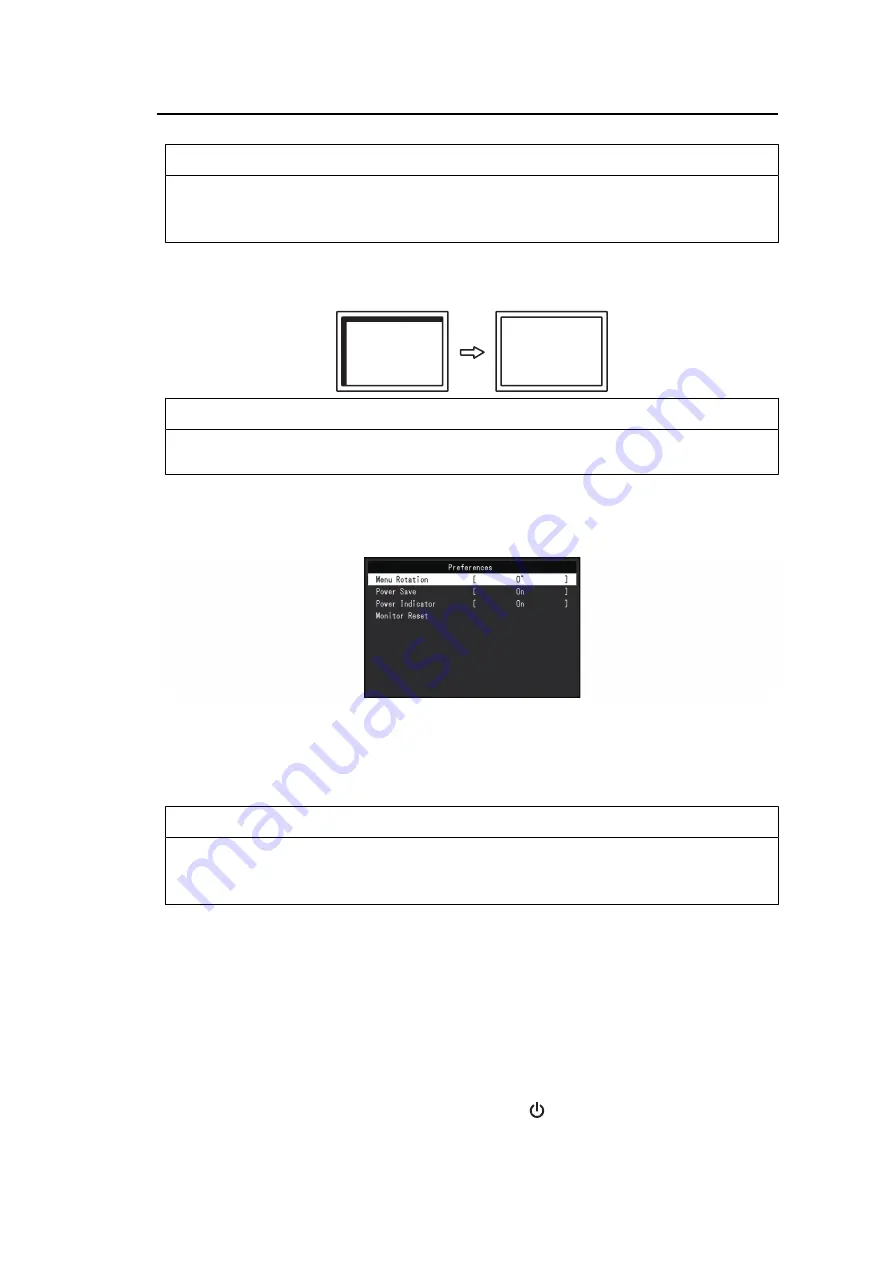
3 | Advanced Adjustments/Settings
20
Note
• Flickering or bleeding may not fully disappear, depending on the PC and graphics board you are
using.
• If vertical stripes appear on the screen after completing the setting, adjust "Clock" again.
Analog Adjustment - Hor. Position / Ver. Position
The display position (horizontal, vertical) of the screen can be adjusted.
Note
• The number of pixels and the pixel positions of the LCD monitor are fixed, so there is one correct
display position for images. Position adjustment is for adjusting an image to the correct position.
3.2.3 Preferences
The monitor’s settings can be configured to suit the usage environment or personal
preference.
Menu Rotation
Settings: "0°" / "90°"
When the monitor is used in a portrait position, the direction of the Setting menu can also be
changed.
Note
• Check whether the cables are connected properly.
• It is necessary to configure the settings of the PC to use the monitor in a portrait position. For
details, refer to our web site (
Power Save
Settings: "On" / "Off"
The monitor can be set to enter power saving mode according to the state of the PC.
The monitor changes to power saving mode about 15 seconds after signal input ceases to
be detected.
When the monitor has shifted to power saving mode, images are not displayed on the
screen and audio is not output.
• How to exit power saving mode
– Press one of the operation switches (excluding
) on the front of the monitor
– The monitor automatically exits power saving mode when the monitor receives input






























