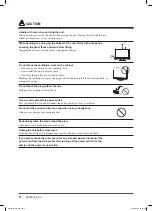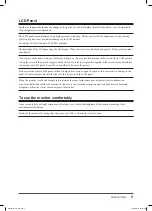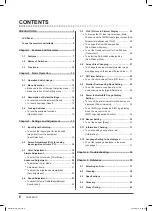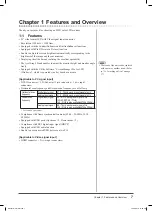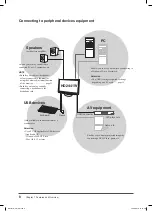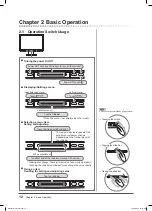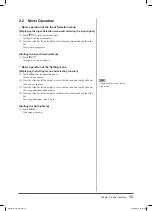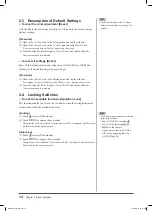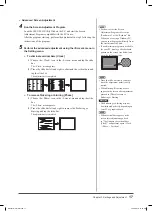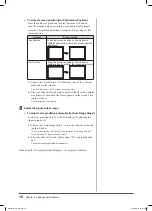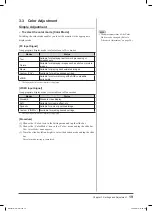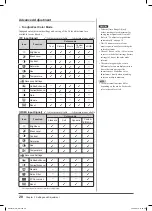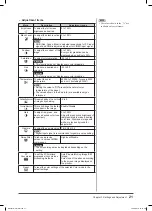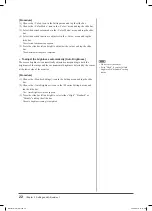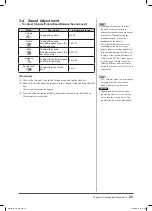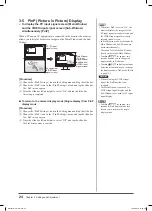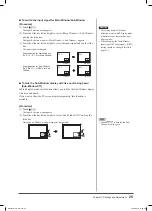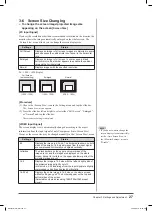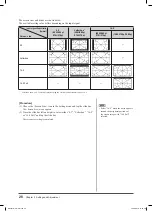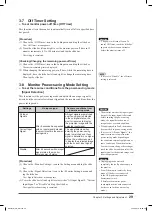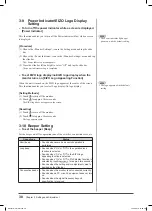15
Chapter 3 Settings and Adjustment
Attention
• If the [USB] setting is not set
properly, the USB devices connected
to the monitor may not work or
no sound may come out from the
speakers.
• Please note the following when
switching the setting.
- When connecting a memory device
such as a USB memory to the
monitor, the data may be lost and
damaged. Be sure to change the
USB setting after removing the
memory device.
- When an application such as a
sound playback, etc. works, the
sound may not output if the setting
is returned to the original. Be sure
to change the USB setting after
exiting from the application.
Chapter 3 Settings and Adjustment
3-1 Input Signal Switching
●
To switch the input signal for the desired image sent from
the equipment [Input Selection]
[Procedure]
(1) Touch
.
The Input Selection menu appears.
(2) Trace the slide bar left and right to select the input signal for the desired
image sent from the equipment or tap the slide bar.
The desired image appears.
■
When connecting a PC with USB connection [USB]
Switch the [USB] setting according to the input signal of the PC used.
Settings
Using status
PC 1 (Digital signal)
When using PC 1.
PC 2 (Analog signal)
When using PC 2.
[Procedure]
(1) Choose the <USB> icon in the Setting menu and tap the slide bar.
The <USB> menu appears.
(2) Trace the slide bar left and right to select either “PC 1” or “PC 2” and tap
the slide bar.
The USB setting is completed.
[When the following message appears]
When the following message appears, “If the USB setting is changed, the USB
connection to the selected PC will be lost. Do you change the setting?” confi rm on
the right (for switching the USB setting) to proceed the step 3.
(3) Trace the slide bar left and right to select “Yes” and tap the slide bar.
The USB setting is completed.
NOTE
• When “PinP” is selected, the monitor
display changes to PinP (Picture in
Picture) mode.
• When switching the input signal in
the PinP mode, refer to page 25.
HD2441W_UM_EN.indd 15
HD2441W_UM_EN.indd 15
4/14/2007 6:21:54 PM
4/14/2007 6:21:54 PM