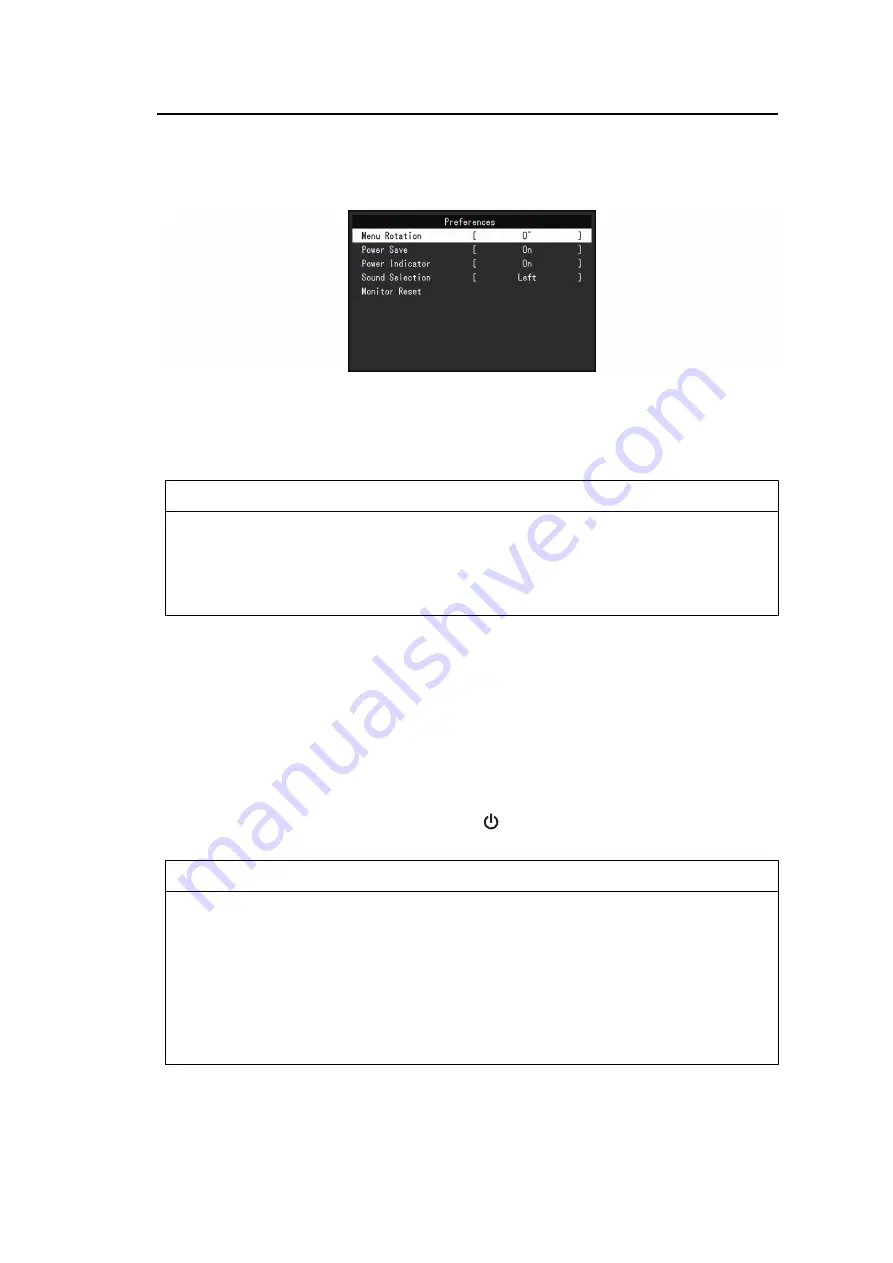
Advanced Adjustments/Settings | 3
23
3.2.3 Preferences
The monitor’s settings can be configured to suit the usage environment or personal
preference.
Menu Rotation
Settings: "0°" / "90°" / "270°"
When the monitor is used in a portrait position, the direction of the Setting menu can also be
changed.
Note
• Check whether the cables are connected properly.
• It is necessary to configure the settings of the PC to use the monitor in a portrait position. For
details, refer to our web site (
• The menu cannot be rotated 180°. When rotating a monitor 180°, perform the adjustments/
settings for the monitor before rotating it.
Power Save
Settings: "On" / "Off"
The monitor can be set to enter power saving mode according to the state of the PC.
The monitor changes to power saving mode about 15 seconds after signal input ceases to
be detected.
When the monitor has shifted to power saving mode, images are not displayed on the
screen and audio is not output.
• How to exit power saving mode
– Press the operation switches (excluding
) on the front of the monitor
– The monitor automatically exits power saving mode when the monitor receives input
Note
• At the time of shifting to power saving mode, a message that indicates the transition is displayed
five seconds in advance.
• When using PbyP display, the monitor will revert to power saving mode only when both
computers are in power saving mode.
• When not using the monitor, you can turn off the main power supply or disconnect the power
plug so that the power is cut completely.
• When
is set to "On", even if the monitor shifts to power saving mode,
devices connected to the USB downstream port are operational. Therefore, power consumption
of the monitor varies with connected devices even in power saving mode.






























