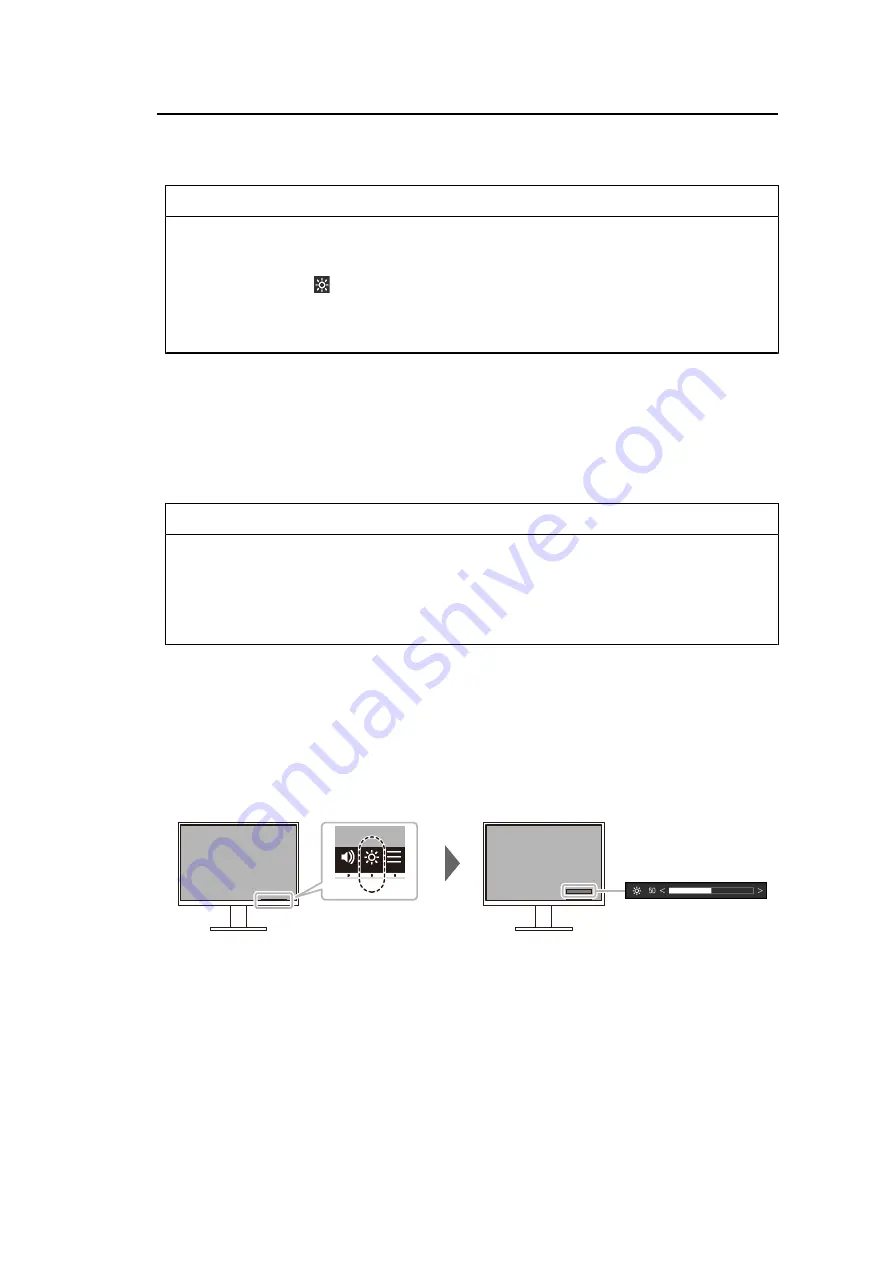
Basic Adjustment/Setting | 2
15
This function can also mitigate eye strain and tiredness caused by a screen that is too bright
or too dark.
Note
• Be careful not to block the ambient light sensor on the lower side of the monitor when using Auto
EcoView.
• Even when Auto EcoView is set to "On", you can change the brightness of the monitor using the
operation switches (
) on the front of the monitor or in the color adjustment settings. The
manner in which Auto EcoView changes the brightness will also vary depending on the value
you set.
• When "DICOM" is selected for the color mode, the Auto EcoView setting is turned "Off".
EcoView Optimizer 2
Settings: "On" / "Off"
The monitor automatically adjusts the screen brightness according to the white level of the
input signal.
This function can reduce power consumption while maintaining the brightness specified by
the input signal.
Note
• The EcoView Optimizer 2 setting becomes "Off" in the following cases:
– When "Movie" or "DICOM" is selected for the color mode
– When using PbyP display
• When set to "On", the appearance of pale colors may change. If this bothers you, set this
function to "Off".
2.5 Adjusting Brightness
Settings: "0" to "100"
The brightness of the screen can be adjusted to suit the installation environment or personal
preference.
The screen brightness is adjusted by changing the brightness of the backlight (light source
from the LCD back panel).
















































