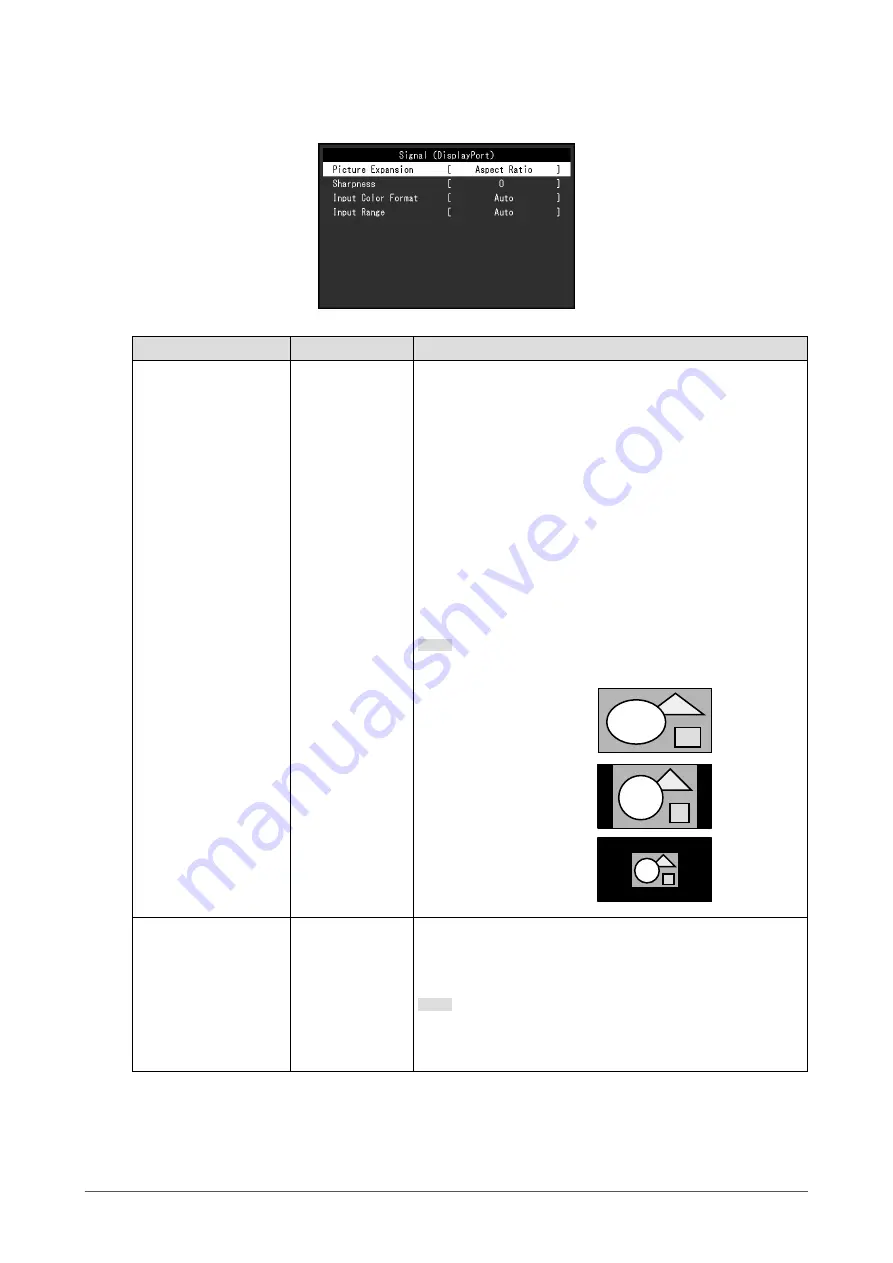
●
Signal Settings
Set the details regarding input signal, such as the screen display size and color format.
Function
Setting Value
Description
Picture Expansion
Auto
*1
Full Screen
Aspect Ratio
Dot by Dot
The screen size of the monitor display can be changed.
•
“Auto”
The monitor automatically changes the screen size
according to the aspect ratio and resolution information
from the PC.
•
“Full Screen”
Images are stretched to full screen. Since aspect ratios are
not maintained, images may be distorted in some cases.
•
“Aspect Ratio”
Images are enlarged to full screen without changing the
aspect ratio. Since aspect ratios are maintained, blank
horizontal or vertical borders may appear.
•
“Dot by Dot”
Displays the image at the set resolution or size specified by
the input signal.
Note
•
Example settings
- Full Screen
- Aspect Ratio
- Dot by Dot
(input signal)
Sharpness
-2 to 2
When a low resolution image is displayed using picture
expansion mode (“Full Screen” or “Aspect Ratio”), the text and
lines of the image may appear blurry. This blurriness can be
reduced by configuring the settings for sharpness.
Note
•
For some resolutions, it is not necessary to configure the
settings for sharpness. (“Sharpness” is not a value that can
be selected.)
21
Chapter 3 Advanced Adjustment / Setting















































