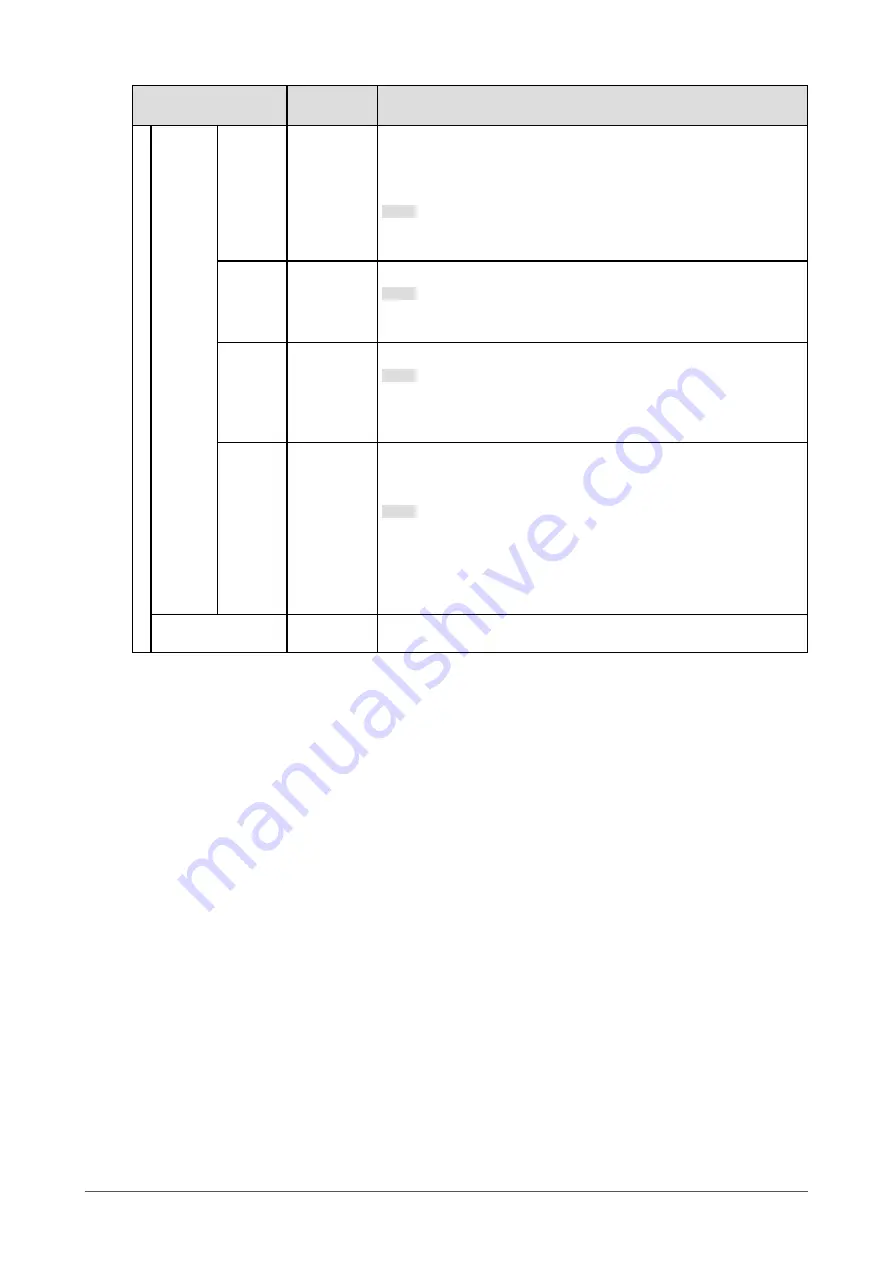
Function
Setting
Value
Description
Advanced
Settings
Overdrive Enhanced
Standard
Off
This function allows you to set the overdrive intensity based on the
use of the monitor.
Image lag can be reduced by using the “Enhanced” setting when
displaying moving images.
Note
•
Depending on the display resolution and the setting of “Picture
Expansion” (
), overdrive may be set to “Off”.
Hue
-50 to 50
Adjust the hue.
Note
•
Using this function may prevent some color gradations from being
able to be displayed.
Saturation
-50 to 50
Adjust the color saturation.
Note
•
Using this function may prevent some color gradations from being
able to be displayed.
•
The minimum value (-50) changes the screen to monochrome.
Gain
0 to 100
The brightness of each red, green, and blue color component is
referred to as “Gain”. The hue of “white” can be changed by adjusting
the gain.
Note
•
Using this function may prevent some color gradations from being
able to be displayed.
•
The gain value changes according to the color temperature.
•
When the gain is changed, the color temperature setting changes
to “Off”.
Reset
-
Reset any color adjustments for the currently selected color mode
back to the default settings.
19
Chapter 3 Advanced Adjustment / Setting
















































