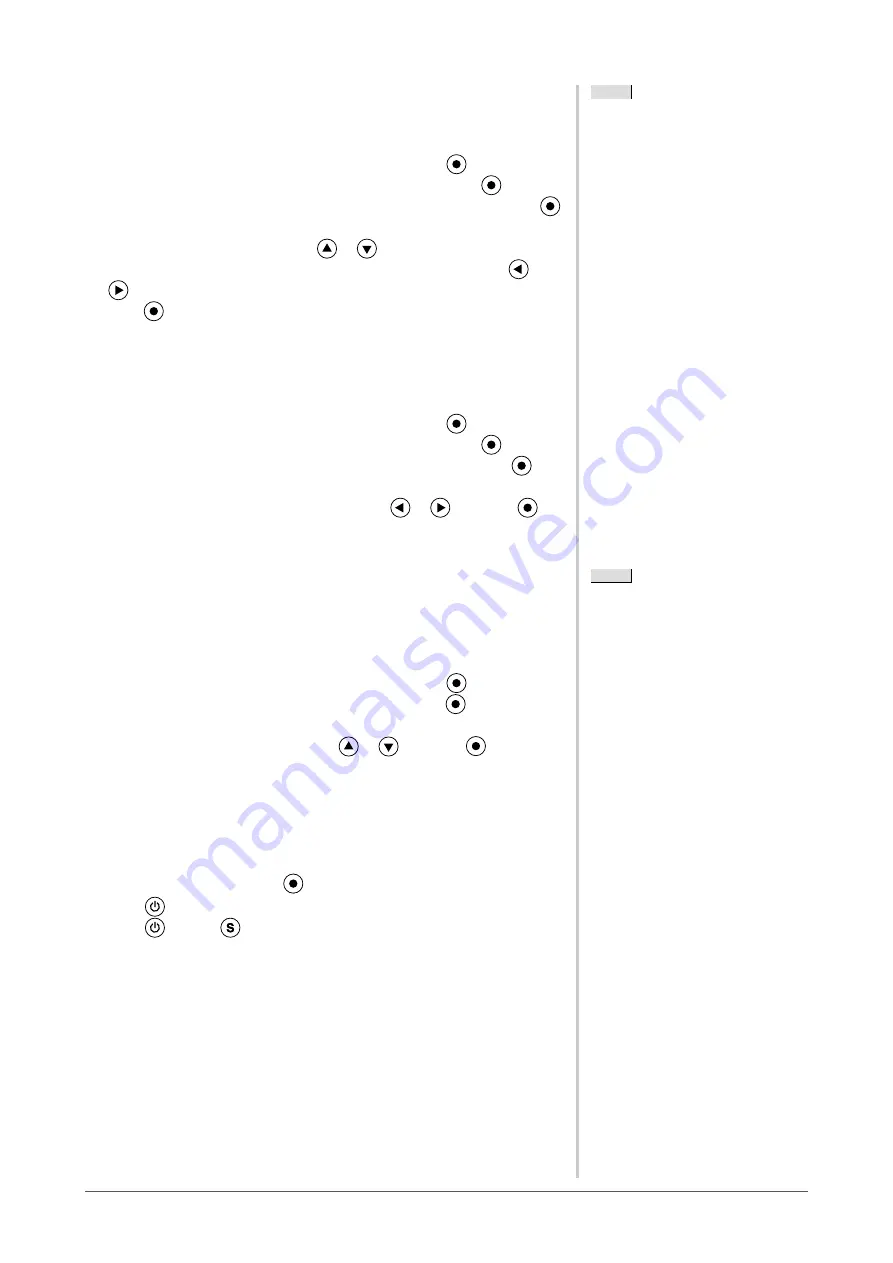
8
Chapter 2 Settings and Adjustments
Menu Off Timer
Set the menu display time using the following procedure.
Adjustment range: Disable, Enable (15, 30, 45, 60s)
(1) Choose <Others> from the Adjustment menu, and press
.
(2) Choose <Menu Settings> from the <Others> menu, and press
.
(3) Choose <Menu Off Timer> from the <Menu Settings> menu, and press
.
The <Menu Off Timer> menu appears.
(4) Select “Enable” or “Disable” with
or
.
When selecting “Enable”, choose a time for displaying menu with
or
.
(5) Press
.
The setting is completed.
Translucent
Set the transparency for menu display using the following procedure.
(1) Choose <Others> from the Adjustment menu, and press
.
(2) Choose <Menu Settings> from the <Others> menu, and press
.
(3) Choose <Translucent> from the <Menu Settings> menu, and press
.
The <Translucent> menu appears.
(4) Adjust the transparency for menu display with
or
, and press
.
The setting is completed.
-1 Setting Orientation
●
To set the orientation of the Adjustment menu [Orientation]
This function allows you to change the orientation of the Adjustment menu
when using the monitor screen in vertical display position.
(1) Choose <Others> from the Adjustment menu, and press
.
(2) Choose <Orientation> from the Others menu, and press
.
The <Orientation> menu appears.
(3) Select “Landscape” or “Portrait” with
or
, and press
.
The setting is completed.
(4) When selecting “Portrait”, turn the monitor screen 90° in clockwise
direction.
-1 Locking Buttons
This function allows you to lock
to prevent changing the adjusted/set status.
(1) Press
to turn off the monitor.
(2) Press
holding
down to turn on the monitor.
The Lock/Unlock setting is toggled by performing the operation in step 2.
NOTE
• The display time of the FineContrast
mode, EcoView menu and EcoView
Index remains unchanged.
NOTE
• The display time of the FineContrast
mode, EcoView menu and EcoView
Index remains unchanged.
NOTE
• For using the monitor with
“Portrait” position, the graphics
board supporting portrait display is
required. When placing the monitor in
a "Portrait" position, settings of your
graphics board need to be changed.
Refer to the manual of the graphics
board for details.
NOTE
• For using the monitor with
“Portrait” position, the graphics
board supporting portrait display is
required. When placing the monitor in
a "Portrait" position, settings of your
graphics board need to be changed.
Refer to the manual of the graphics
board for details.
Содержание FlexScan EV2313W
Страница 53: ...53 EV2313W Pb Hg Cd Cr VI PBB PBDE SJ T 11363 2006 SJ T 11363 2006...
Страница 54: ...54 EV2333W Pb Hg Cd Cr VI PBB PBDE SJ T 11363 2006 SJ T 11363 2006...
Страница 55: ......
















































