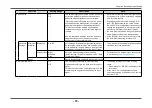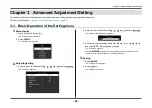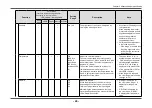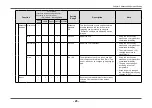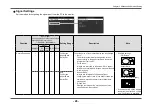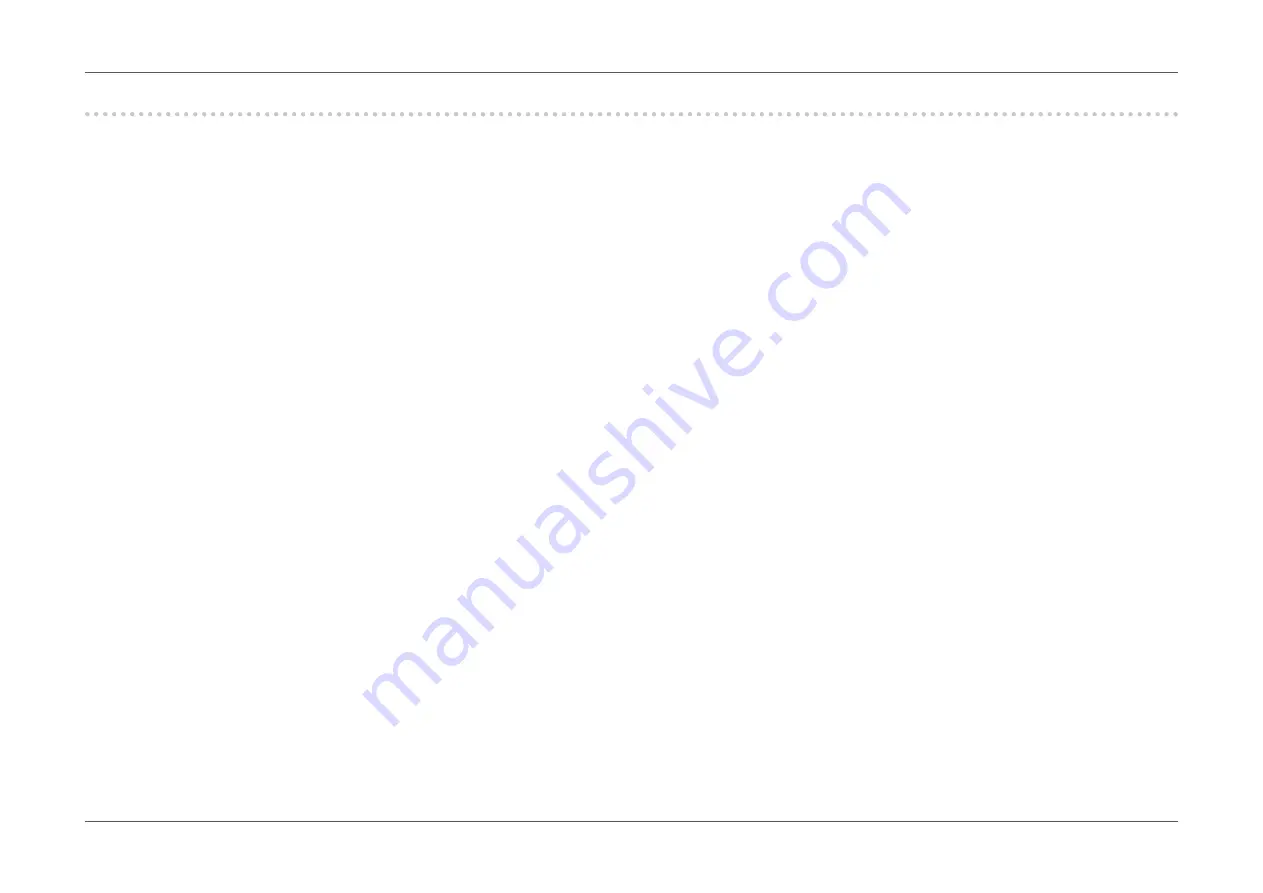
- 13 -
Chapter 1 Introduction
1-4. Setting the Resolution
If the resolution is incorrect after connecting the monitor to a PC or if you want to change the resolution, follow the procedure below.
●
Windows 8.1 / Windows 8 / Windows 7
1. For Windows 8.1 / Windows 8, click the “Desktop” tile on the Start Screen to display the desktop.
2. Right-click the mouse anywhere on the desktop except for icons.
3. From the displayed menu, click “Screen resolution”.
4. On the “Screen Resolution” dialog box, select the monitor.
5. Click “Resolution” to select the desired resolution.
6. Click the “OK” button.
7. When a confirmation dialog box is displayed, click “Keep changes”.
●
Windows Vista
1. Right-click the mouse anywhere on the desktop except for icons.
2. From the displayed menu, click “Personalize”.
3. On the “Personalization” window, click “Display Settings”.
4. On the “Display Settings” dialog box, select the “Monitor” tab and select the desired resolution in the “Resolution” field.
5. Click the “OK” button.
6. When a confirmation dialog box is displayed, click “Yes”.
●
Mac OS X
1. Select “System Preferences” from the Apple menu.
2. When the “System Preferences” dialog box is displayed, click “Displays” for “Hardware”.
3. On the displayed dialog box, select the “Display” tab and select the desired resolution in the “Resolutions” field.
4. Your selection will be reflected immediately. If you are satisfied with the selected resolution, close the window.
Содержание EV2450-GY
Страница 44: ... 44 Chapter 6 Reference 3 Insert the stand brace into the stand base Stand brace Stand base ...
Страница 45: ... 45 Chapter 6 Reference 4 Turn the stand brace in the clockwise direction until it clicks Click ...
Страница 73: ...Copyright 2014 2019 EIZO Corporation All rights reserved 03V25129H1 UM EV2450 8th Edition September 2019 ...