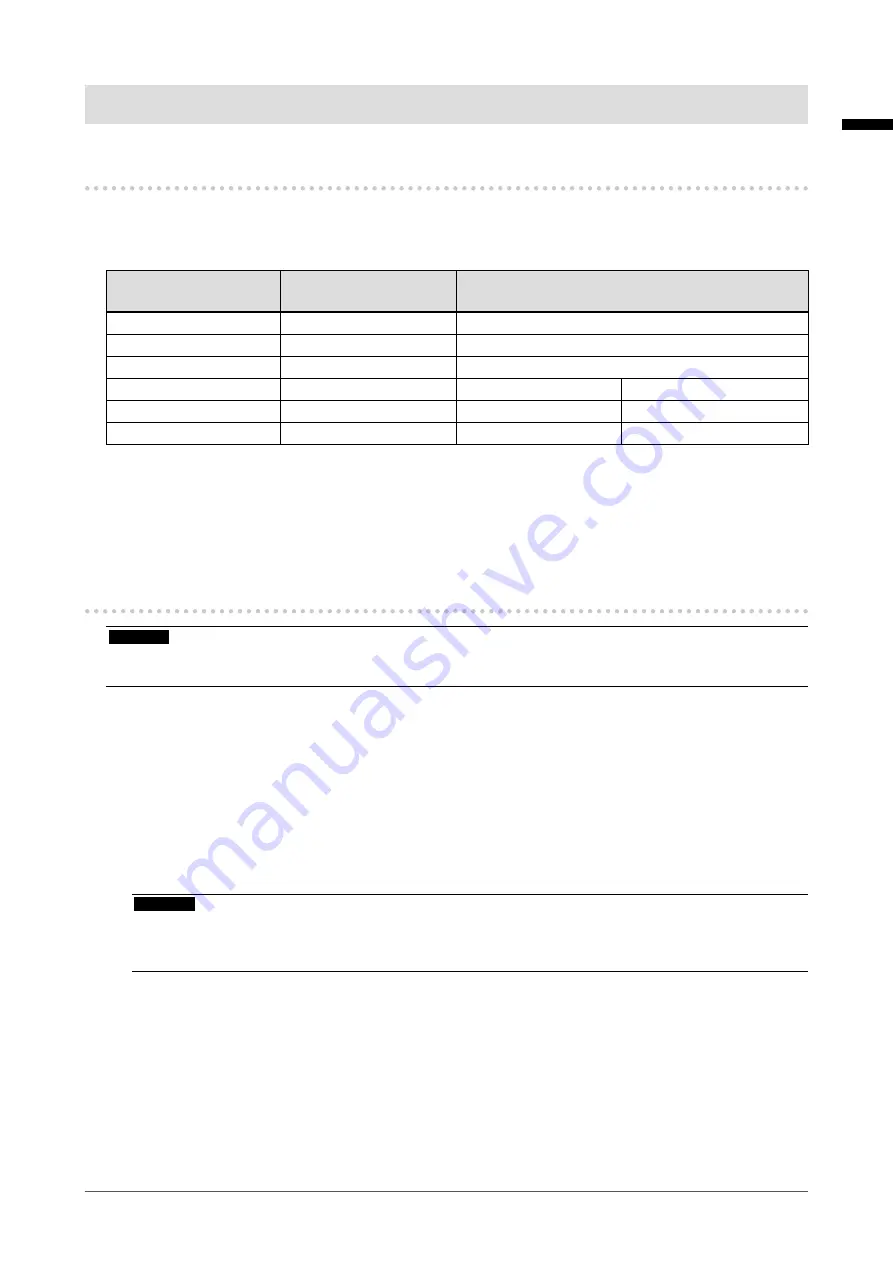
Chapter 3 Touch Panel Settings
3-1. Types of Touch Panel Drivers
The following table shows the touch panel drivers that can be used for this monitor. Available functions
differ depending on the driver. Use one of the drivers.
√: Supported ×: Not supported
Function
Windows standard
driver
Dedicated touch panel driver (DMT-DD)
*1
Installing the driver
Not required
Required
Touch sound output
×
√
Multiple connections
*2
√
*3
√
Operation mode
Touch digitizer
*4
Touch digitizer
*4.5
Mouse emulation
*5
Multi-touch operation
√
√
×
PbyP
×
√
√
*1
Included in the EIZO LCD Utility Disk (CD-ROM)
*2
√
: Can connect two or more monitors to one computer
*3
Only with Windows 10
*4
Touch operations may not be recognized on an application designed to use mouse emulation.
*5 For details on the procedure, refer to the touch panel driver User's Manual (in the CD-ROM).
3-2. Using Windows Standard Driver
Attention
•
Installation of DMT-DD is required when using the touch panel with PbyP display. For more information, see “3-3.
When using Windows standard driver, set up the driver according to the following procedure. You do not
need to install the driver.
1.
Connecting a USB cable
Make sure the USB cable has been connected between the monitor and PC (see page 17).
2.
Setting the sensitivity
Execute the application "TPOffset" found in the EIZO LCD Utility Disk (CD-ROM), and adjust the
sensitivity of the touch panel. For details, refer to the TPOffset User’s Manual (in the CD-ROM).
Attention
• Do not put your hands or any metal close to the screen because the screen is sensitive to objects of high
electrical conductivity.
•
When you have changed the installation location and angle of the monitor, be sure to execute "TPOffset".
English
23
Chapter 3 Touch Panel Settings






























