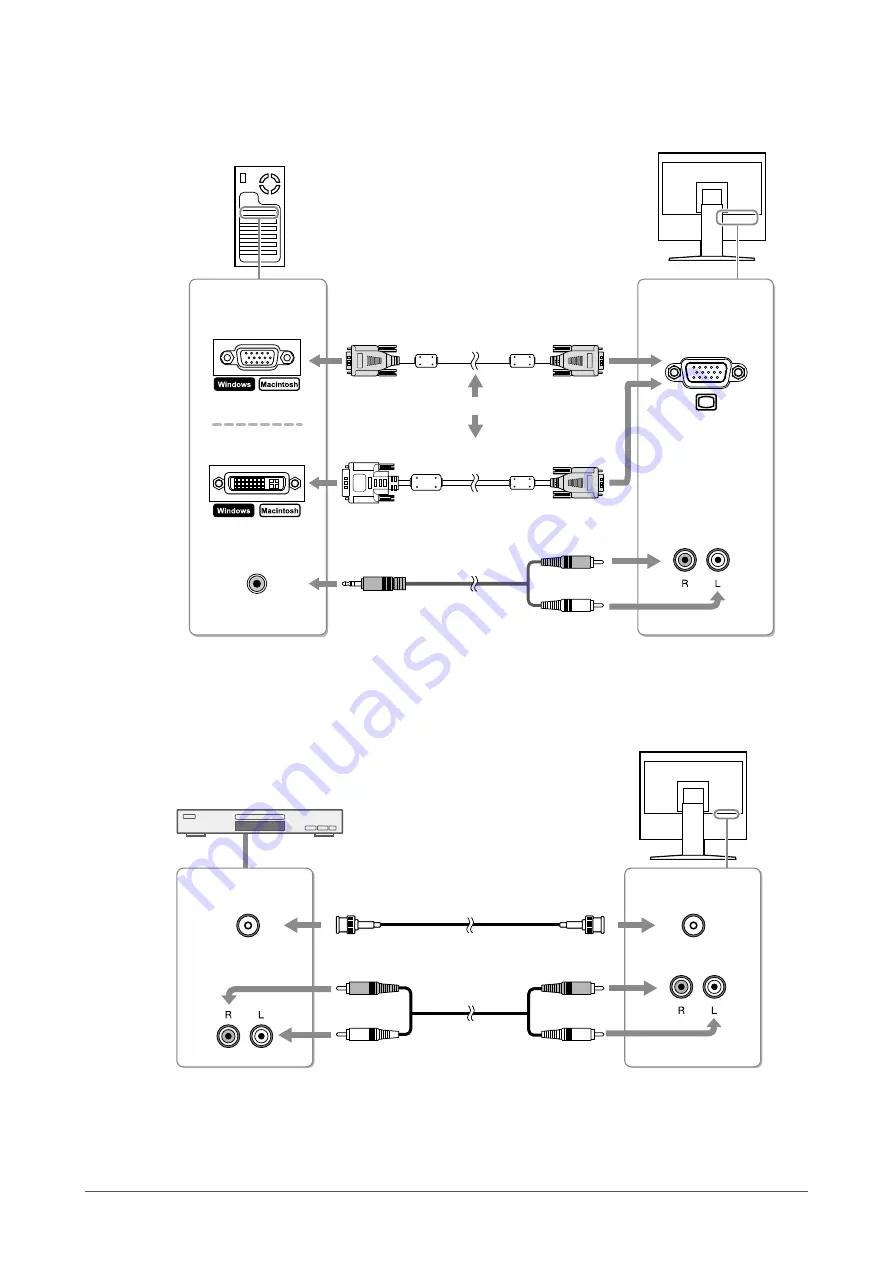
14
Chapter 2 Connecting Cables
(1) Connect the monitor to the PC with a signal cable that matches the connectors.
After connecting the cable connectors, tighten the screws of the connectors to secure the coupling.
Monitor
Signal cable FD-C16 (optional)
D-Sub mini 15-pin
connector
D-Sub mini 15-pin
connector
Signal cable MD-C87 (optional)
PC
or
DVI connector
Audio cable (Commercially available product)
Audio output
connector
Audio input
connector
*
1
●
When using video equipment
(1) Connect the monitor to the video equipment with a signal cable that matches the connectors.
BNC
Monitor
BNC cable (Commercially available product)
Audio cable (Commercially available product)
BNC
Video equipment
Audio output
connector
Audio input
connector
*
1
*
1
The monitor is equipped with a single audio input connector to connect for either a PC or visual equipment. Regardless of
the input device selected, the monitor will output sound.
Содержание DURAVISION FDS1901
Страница 3: ......
Страница 29: ...Pb Hg Cd Cr VI PBB PBDE SJ T 11363 2006 SJ T 11363 2006...
Страница 30: ......















































