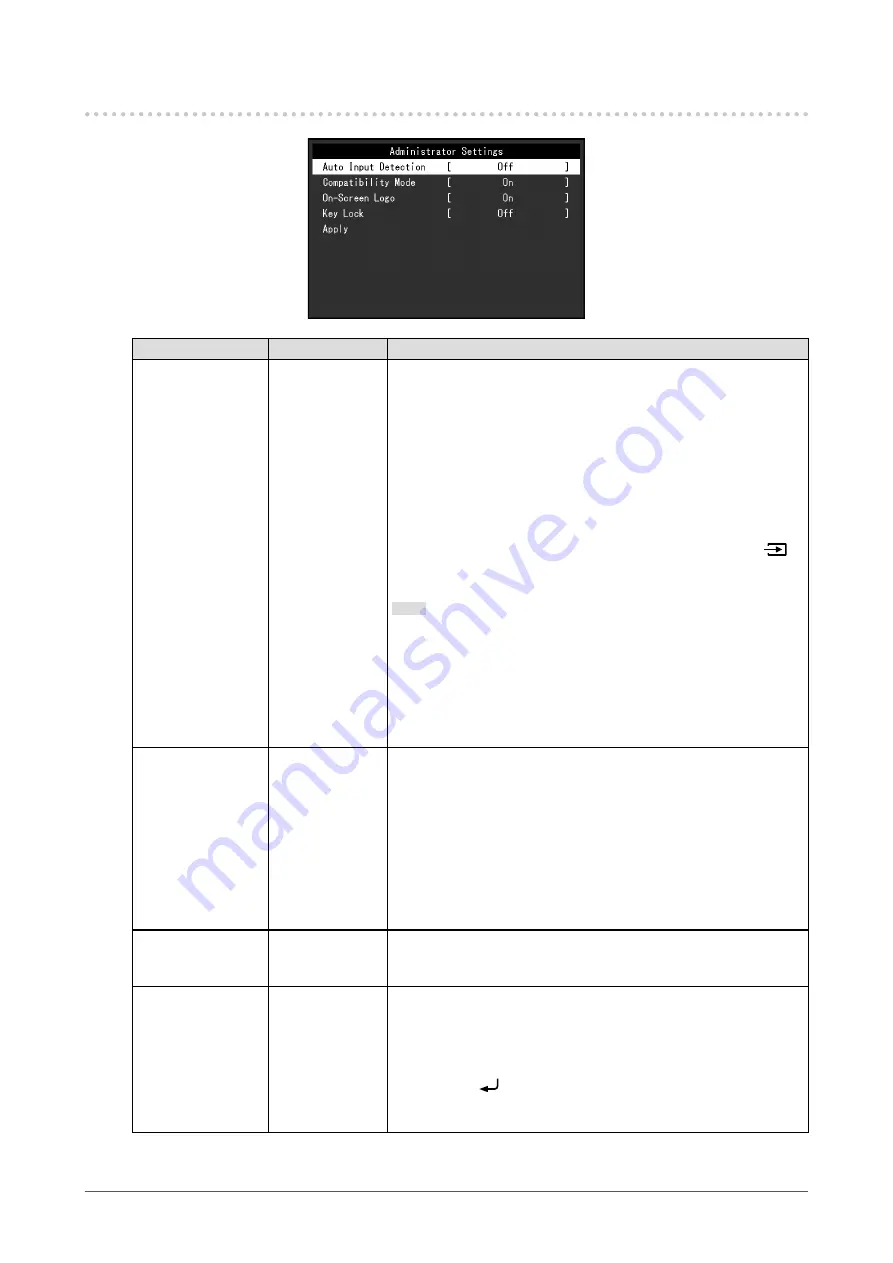
5-2. Functions of the “Administrator Settings” Menu
Function
Setting Value
Description
Auto Input Detection On
Off
This function automatically recognizes the connector through
which PC signals are input, and displays images on the screen
accordingly.
•
“On”
When the monitor is connected to multiple PCs, if a specific PC
enters power saving mode or no signals are input to the monitor,
the connector is automatically changed to another one to which
signals are input.
•
“Off”
To be set to this when manually selecting input signals. In this
case, you can select the input signal to display using the
control button on the side of the monitor. For details, see
Switching the Input Signal" (page 10)
.
Note
•
This product automatically recognizes the connector through
which PC signals are input, and displays images on the screen
accordingly regardless of whether this function is set to On
or Off just after the main power switch on the rear side of the
monitor has been turned on.
•
When this function is set to “On”, the monitor only enters the
power saving mode when signals are not input from any PC.
Compatibility Mode
On
Off
If you want to avoid the following phenomena, set this function to
"On".
•
The positions of windows and icons are shifted when the
monitor is turned off / on or has returned from the power saving
mode.
•
Even when the mouse or keyboard are used, the computer does
not return from sleep.
•
When the power to the monitor is turned off, a device connected
to the USB downstream port does not work, or power is not
supplied to the connected device.
On-Screen Logo
On
Off
When the monitor is turned on, the EIZO logo appears on the
screen.
When this function is set to “Off”, the EIZO logo does not appear.
Key Lock
Off
Menu
All
In order to prevent changes to settings, the operation buttons on the
side of the monitor can be locked.
•
“Off” (default setting)
Enables all buttons.
•
“Menu”
Locks the
button.
•
“All”
Locks all buttons except the power button.
25
Chapter 5 Administrator Settings
















































