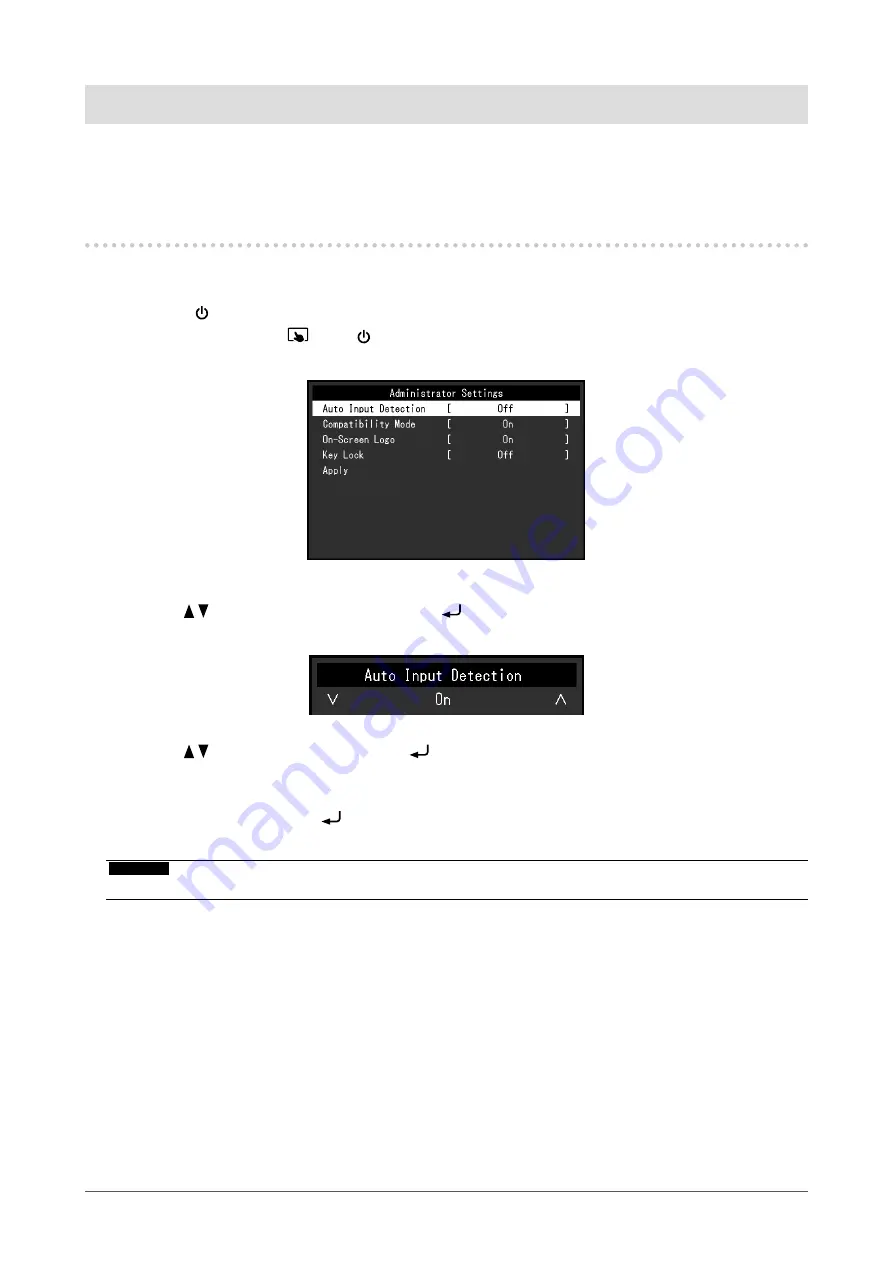
Chapter 5 Administrator Settings
This chapter describes how to configure monitor operation using the “Administrator Settings” menu.
5-1. Basic Operation of the “Administrator Settings”
Menu
1.
Menu display
1.
Press
to turn the monitor off.
2. While holding down , press for more than 2 seconds to turn on the monitor.
The “Administrator Settings” menu appears.
2.
Setting
1. Use
to select an item to set, and press .
The Adjustment / Setting menu appears.
2. Use
to perform setting, and press .
3.
Applying and exiting
1. Select “Apply” and press .
The settings are applied and the “Administrator Settings” menu exits.
Attention
•
The language (English) of the “Administrator Settings” menu cannot be changed.
24
Chapter 5 Administrator Settings
















































