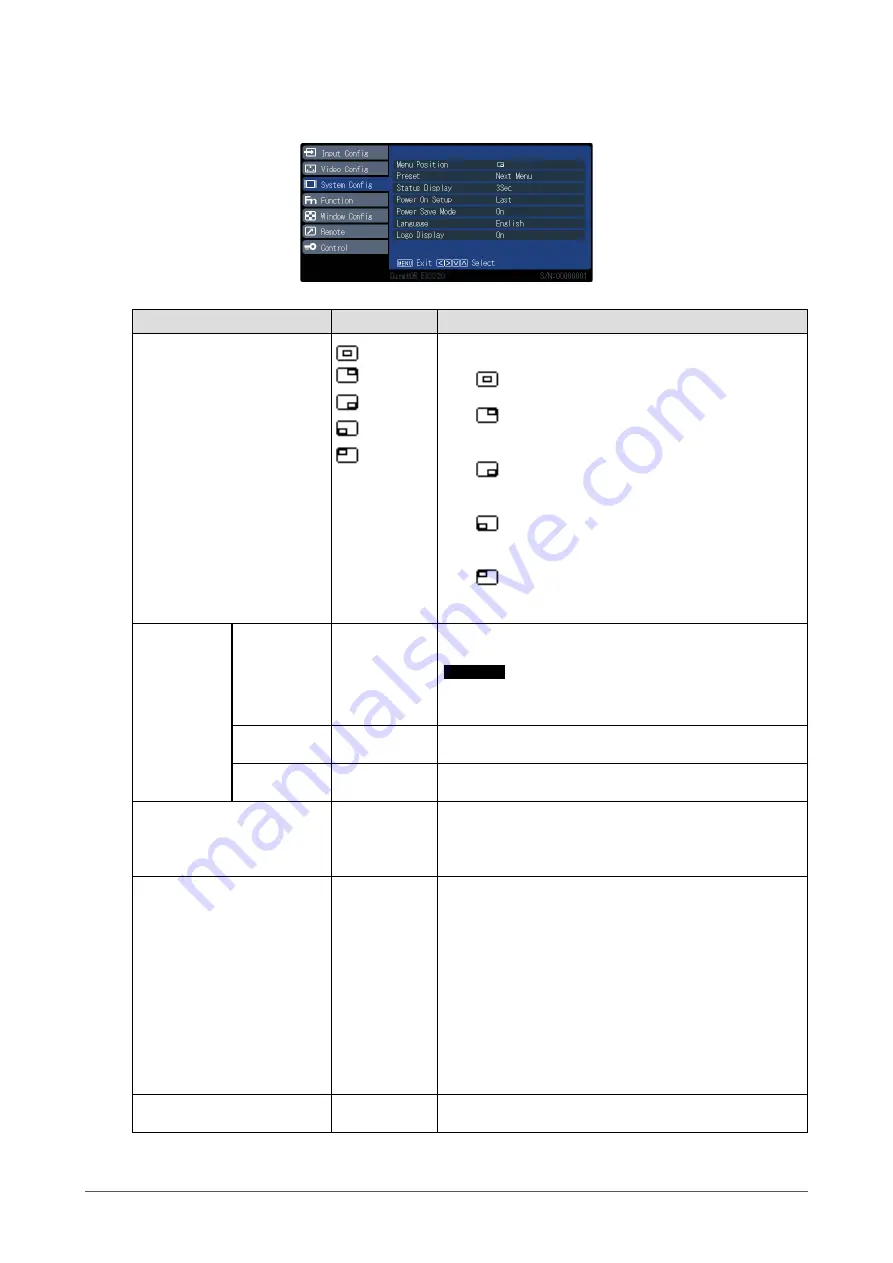
10
Chapter 2 Advanced Adjustments / Settings
●
System Config
Settings for devices.
Function
Setting range
Description
Menu Position
The display locations of menu screen, Input Select screen,
and PRESET menu screen are set here.
• “
”
Screens are displayed in the center of the panel.
• “
”
Screens are displayed in the upper right corner of the
panel.
• “
”
Screens are displayed in the lower right corner of the
panel.
• “
”
Screens are displayed in the lower left corner of the
panel.
• “
”
Screens are displayed in the upper left corner of the
panel.
Preset
Save
-
Saves current setting values and display status for each
user.
Attention
•
“Power On Setup”, “Language” and “Logo Display”
settings cannot be saved.
Clear
-
The set values of “USER1” to “USER10” (USER NAME) can
be deleted.
Rename
-
The character strings of “USER1” to “USER10” (USER
NAME) can be changed.
Status Display
Continue
3Sec
Off
Whether information about the current input signal and
terminal name is displayed.
Information about the resolution at the PC signal input is
also displayed.
Power On Setup
Last
PRESET1 to
PRESET5
FACTORY
USER1 to
USER10
Settings when switching on can be set in advance.
•
“Last”
Starts with last saved status.
•
“PRESET1” to “PRESET5”
Starts up with status saved in PRESET. Five types of
PRESET settings are stored in advance in the monitor
as fixed data.
•
“FACTORY”
Restores factory settings.
•
“USER1” to “USER10”
Starts up with status saved to USER. It is possible to
store 10 types of data for each USER.
Power Save Mode
On
Off
Sets whether the backlight turns off after 30 seconds of no
video signal.











































