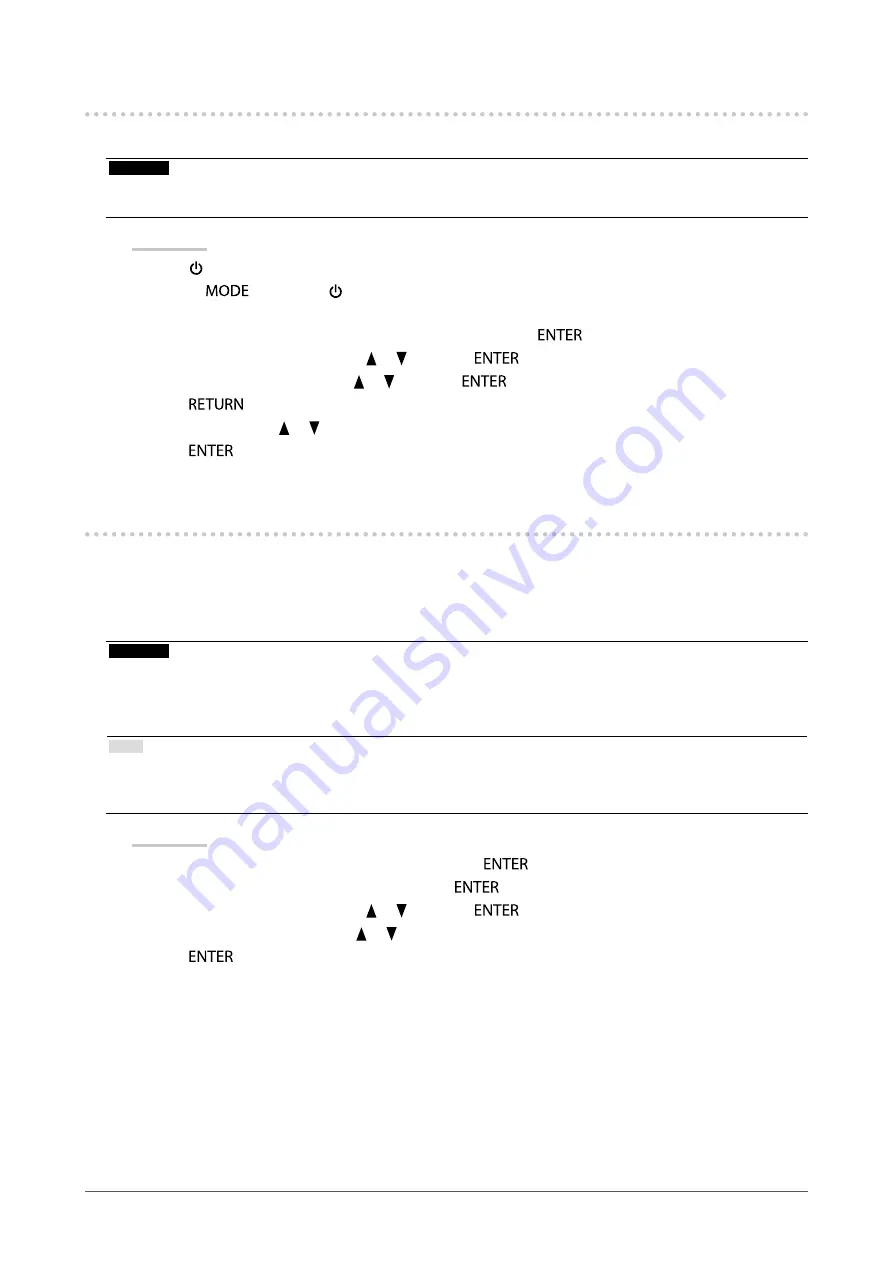
33
Chapter3SettingMonitor
3-7. Setting Signal Bandwidth
The range of frequency and detection sensitivity of the change in signal can be switched.
Attention
• The graphics board supporting signal display is required. Refer to the User’s Manual of the graphics board.
• This function cannot be used with HDMI input.
Procedure
1. Press to turn off the monitor.
2. Holding
down, press for at least two seconds to turn on the monitor.
The “Optional Settings” menu appears.
3. Choose “Signal Selection” from “Optional Settings”, and press
.
4. Choose the input signal to set with or , and press
.
5. Select “Normal” or “Wide” with or , and press
.
6. Press
twice.
7. Select “Finish” with or .
8. Press
.
3-8. Switching USB Port Automatically
This function allows the input signal to link the USB upstream port when one monitor is connected to two PCs.
This can switch the USB port automatically according to the switch of the input signal. To calibrate one monitor
using two PCs, the USB cables do not need to be connected again. USB devices such as the mouse and keyboard
connected to one monitor can be used with two PCs.
Attention
• To switch the USB port to be used, two USB cables are required. Prepare cables.
• If a storage device such as a USB memory is connected to the monitor, remove the device before changing the setting.
Otherwise, data may be lost or damaged.
• The key arrangement of the keyboard cannot be changed.
Note
• When the “Input Selection” function is set to “Auto”, the USB port automatically switches according to the switch of the
input signal.
• The USB downstream port can be operated using the currently monitored PC.
Procedure
1. Choose “Tools” from the Adjustment menu, and press
.
2. Choose “USB Selection” from “Tools”, and press
.
3. Choose the input signal to set with or , and press
.
4. Select “USB-1” or “USB-2” with or .
5. Press
to exit.
















































